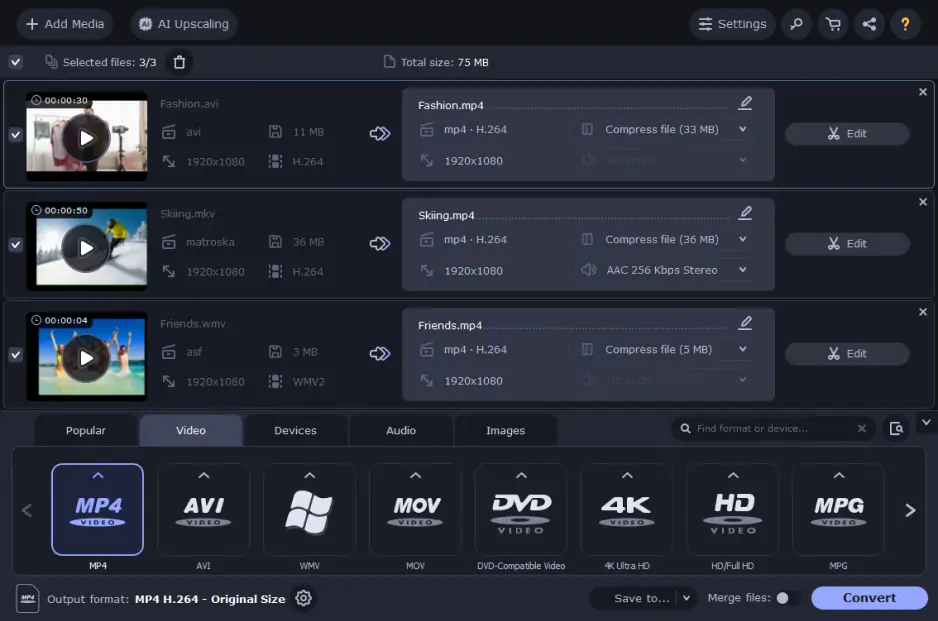What’s new in Movavi Video Converter
Is your software up to date? Go to Settings -> About to check which version of the program you are using. Update regularly to have access to newest features and improvements.
Please note: Users purchasing the lifetime license for Movavi Video Converter get access only to minor updates of the program. Users purchasing the annual subscription for Movavi Video Converter also get access to the next major update.