8 Ways to Record TikTok Videos on Any Device
Try out Movavi Screen Recorder:
- Customizable capture area
- Built-in editing functions
- Option to share the recording on all the popular platforms in a couple of clicks
Want to capture a video you’ve uploaded to TikTok? Learn how to record a TikTok video using various screen recorders in this short guide.
Here’s what Movavi’s team does to provide you with verified information:
When selecting products to include in our reviews, we research both demand and popularity.
All products mentioned in this article have been tested by Movavi Content Team.
When testing, we aim to highlight the best features of a product and what it’s best suited for.
We study user reviews from popular review platforms and make use of this information when writing our product reviews.
We collect feedback from our users and analyze their opinions of Movavi software as well as products from other companies.

How to screen record on TikTok with iOS recorders
Built-in iOS recorder
If you have an iPhone, you can screen record easily using the built-in iOS screen recording feature. This tool is very easy-to-use, and you don’t have to install any additional screen recording apps to your iOS device. To assist you, we’ve provided a short step-by-step guide on how to screen record on TikTok using your built-in smartphone feature. Just follow these simple steps:
1. If you have an iPhone or iPad with iOS 14 or later, then go to your Settings and tap on Control Center.
2. Tap the Add button that has a plus sign on it next to Screen Recording.
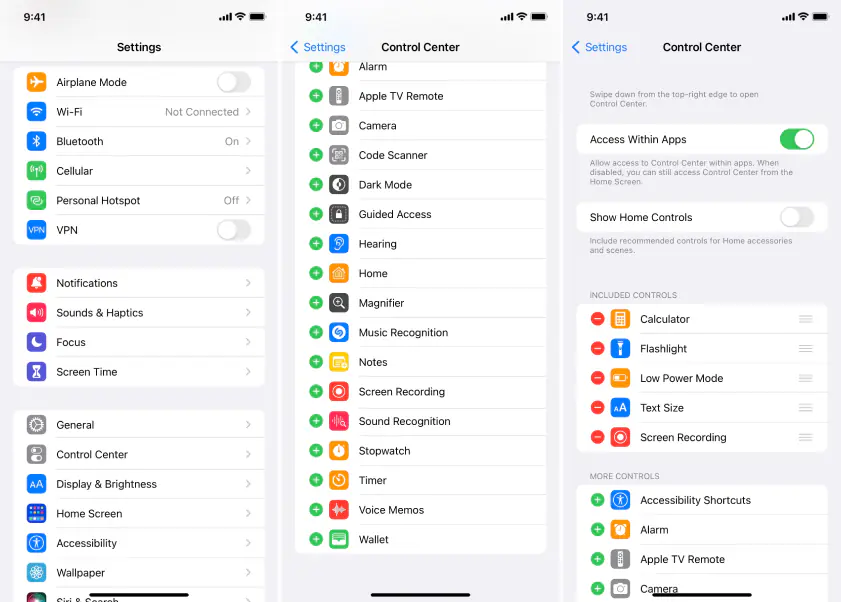
3. Open the TikTok on your device and find the video you want to record.
4. Open the control center on your iOS device.
5. Touch and hold the gray record button, then tap the microphone.
6. Tap on Start Recording, then wait for the three-second countdown.
7. To stop recording, tap the red status bar at the top of your screen.
8. Your recording will automatically save to your device’s gallery.
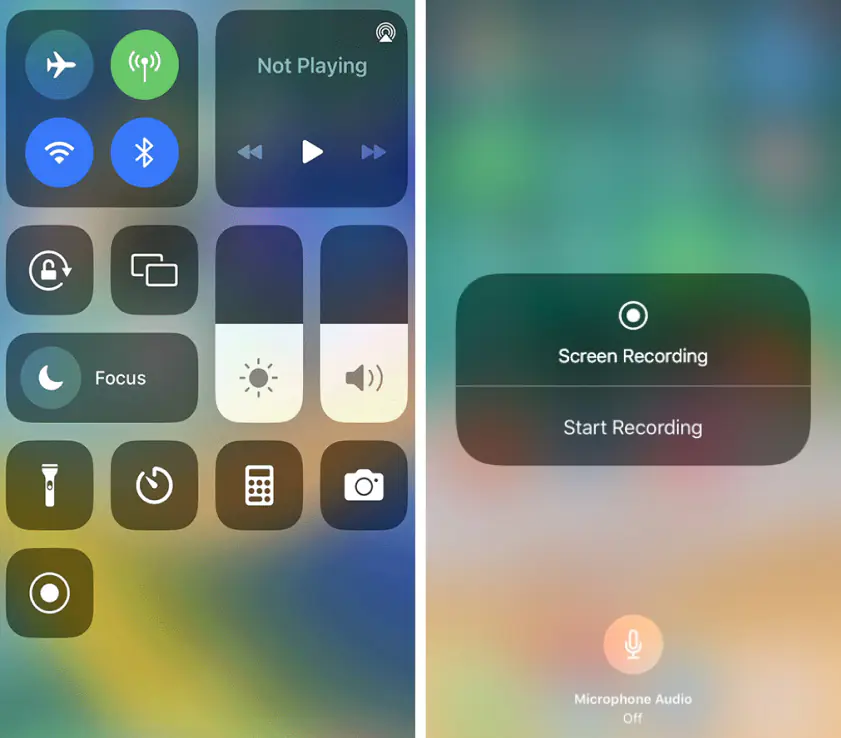
Go Record
Go Record is a user-friendly app that enables seamless TikTok video creation. It lets you capture high-quality videos with just the touch of a button. Its advanced features, such as image stabilization and automatic lighting adjustment, ensure that your videos always look their best. Plus, with its built-in editing tools, you can add effects, filters, and music to your videos before sharing them with the world.
Here’s how to record TikTok videos using Go Record:
1. Download and install Go Record from App Store.
Get Go Record
2. Open the app and create an account or log in if you already have one.
3. Tap the + icon to start a new recording.
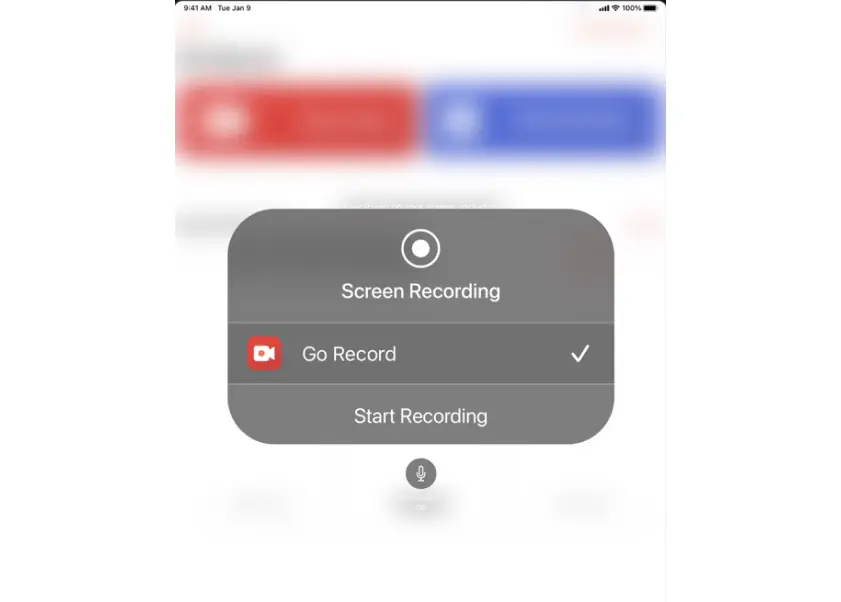
4. Adjust settings like video length, effects, and filters.
5. Record your video by tapping the Record button. You can pause and resume as needed.
6. After recording, you can edit your video by adding text, stickers, music, and effects.
7. When satisfied, hit the Post button to share your TikTok video with the world.
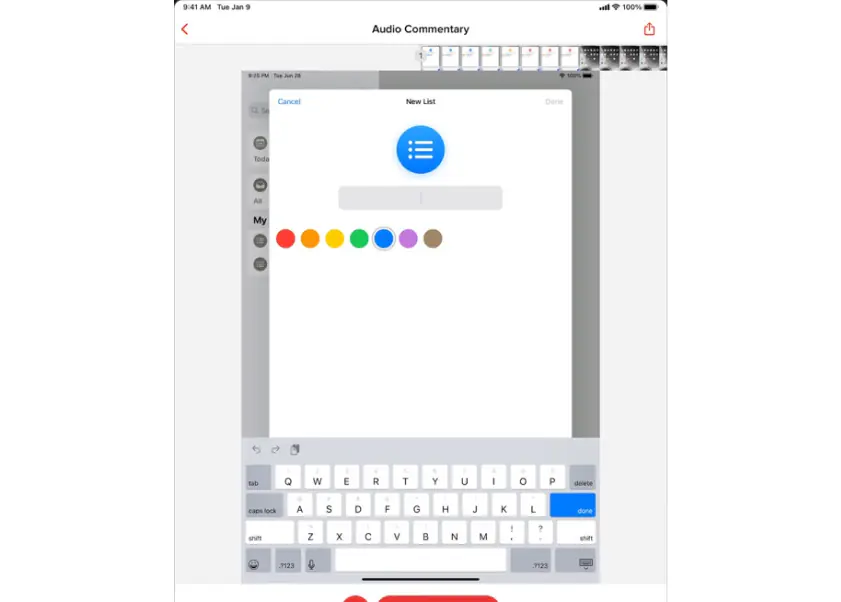
How to make a TikTok screen recording on Android
Mobizen
Screen recording TikTok is easier on any Android device whether you’re using a smartphone or tablet. To achieve high-quality recording results, you can use Mobizen which is free to download onto your device.
How do you screen record on TikTok with an Android app? Just follow these steps:
1. Visit Google Play Store, download and install the screen recording app on your device.
2. Start the Mobizen app on your Android device.
3. A short tutorial will show you how to use the Mobizen app. Simply scroll left to go through the slides.
4. Tap the air circle to select the Record button on the app.
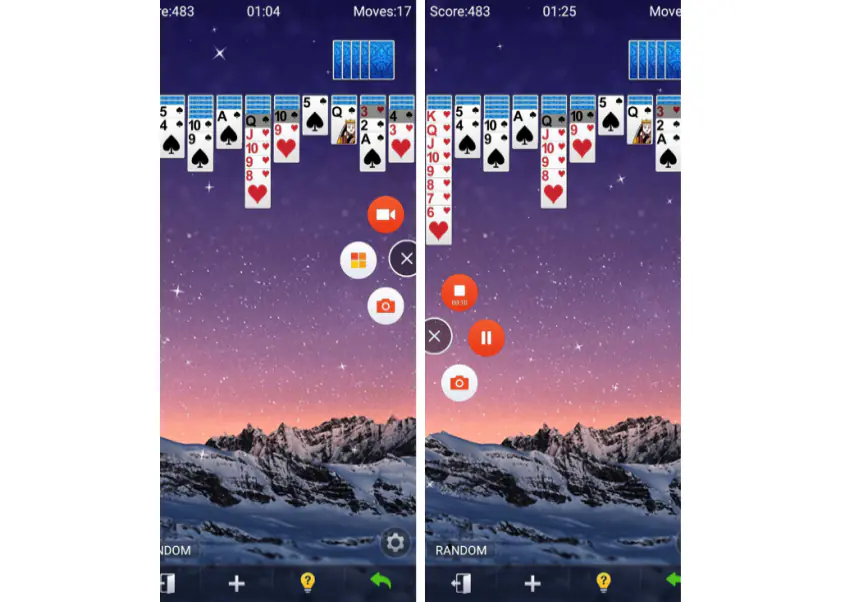
5. The air circle will appear on the side of your screen, so you can tap on it whenever you want to use it.
6. To record a video, open your TikTok app and find the video you want to screen record.
7. Tap on the air circle to start recording your screen.
8. When you’re done recording your screen, go to the Mobizen app to view your video list.
9. Access your video list by tapping on the air circle.
10. You can edit your videos using the tools provided by Mobizen and then save your screen recording.
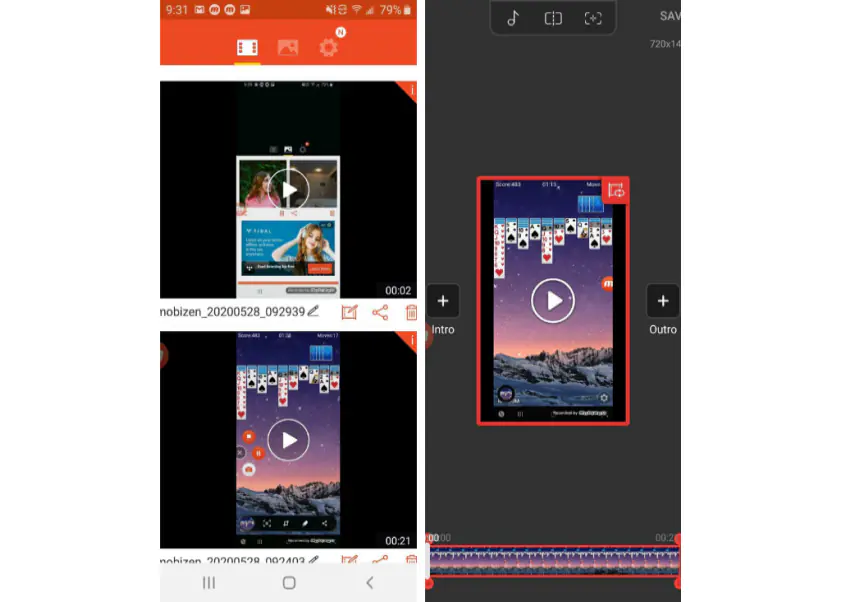
Built-in recording feature on Android
Android devices come with a built-in screen-recording feature, which can be used to record TikTok videos. With its easy-to-use interface and customizable settings, you can record everything from gameplay to tutorials with just a few taps.
1. Swipe down from the top of your screen to access the Quick Settings menu.
2. Find and tap the Screen Recorder option.
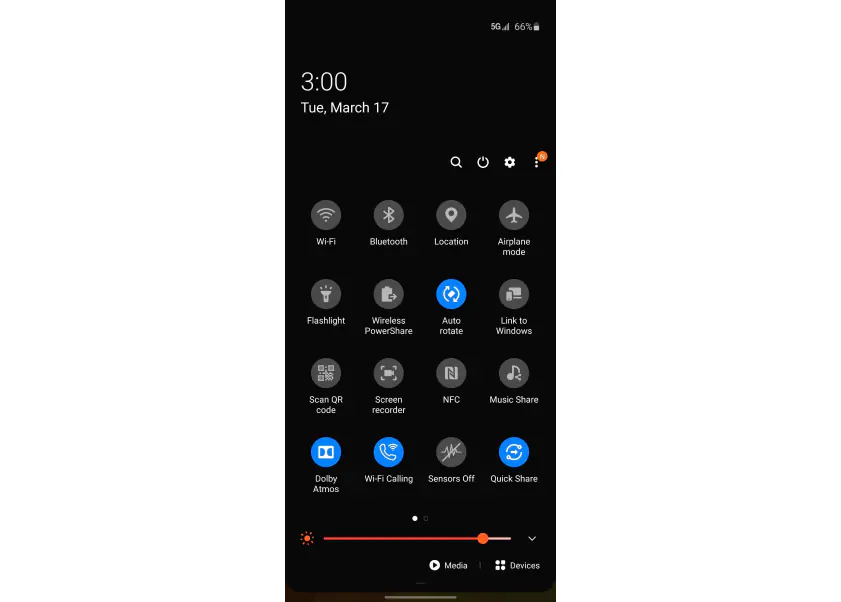
3. Adjust the recording settings.
4. Open the TikTok app and navigate to the video you want to record.
5. Start the screen recording.
6. Play the TikTok video, and it will be captured along with any audio.
7. Stop recording when the video is done playing.
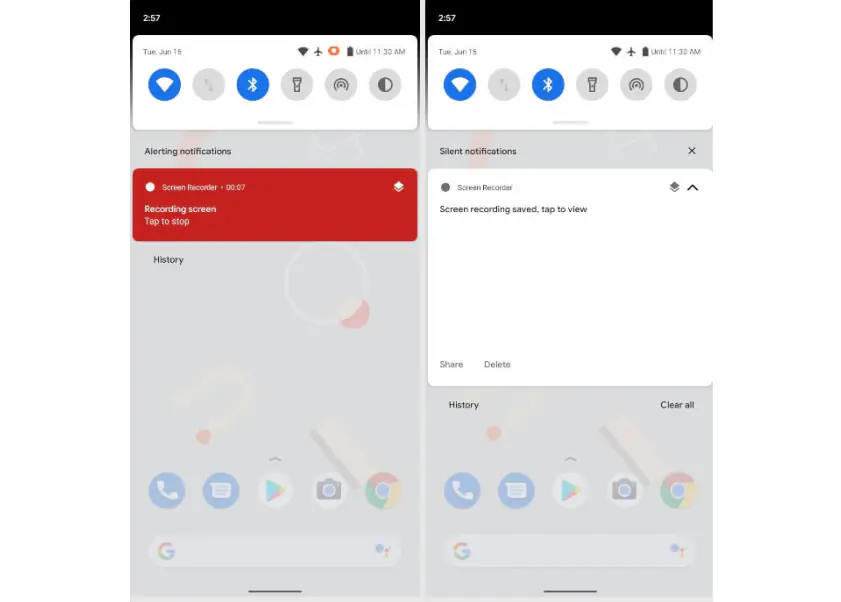
How to record TikTok videos on a PC
If you don’t have a smartphone or prefer using a PC, you can do a TikTok screen recording on your PC using Movavi Screen Recorder. This program records high-quality videos using tools that are easy to access on your screen. The app also provides basic editing tools, so you can cut your recorded TikTok video. Use this step-by-step guide to learn how to record TikTok videos on a PC:
Start by downloading Movavi Screen Recorder onto your PC. Install the program and launch it.
2. Open TikTok on your PC through your browser.
3. Find the TikTok video you want to record.
4. Click the Screen recording button on the screen recorder tab.
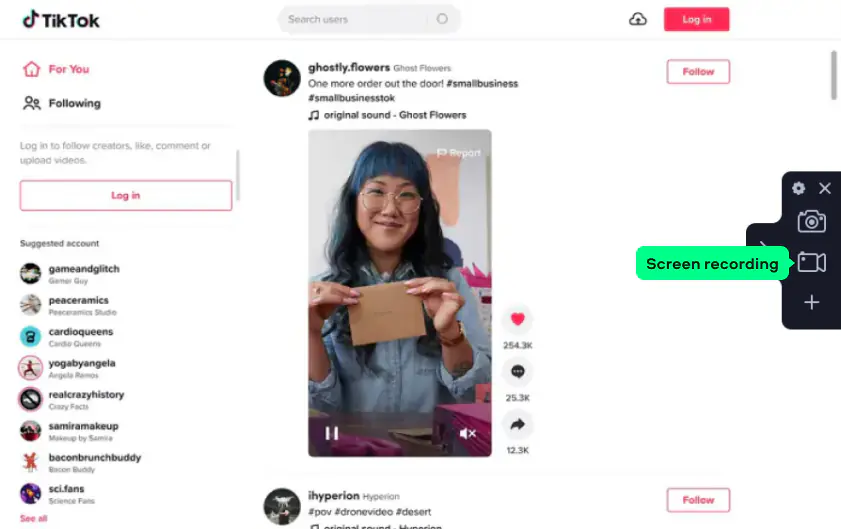
5. Select the area you want to capture.
6. Make sure that the System Audio icon is highlighted in green.
7. You can also adjust your recording parameters. Here you’ll find effects for your keyboard and mouse.
8. To start your TikTok screen recording, simply click on the REC button. The video will start recording after three seconds.
9. If you want to stop recording, simply click on the Stop button.
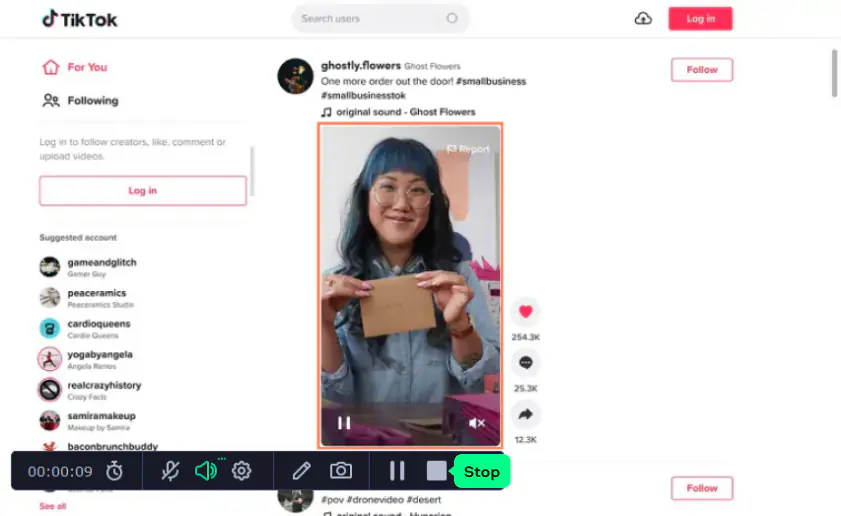
10. When you’re done screen recording TikToks, you can save your recording by clicking on the Export button.
11. Choose your preferred video formats, such as AVI or MP4.
12. To save the video on your computer, hit the Save button.
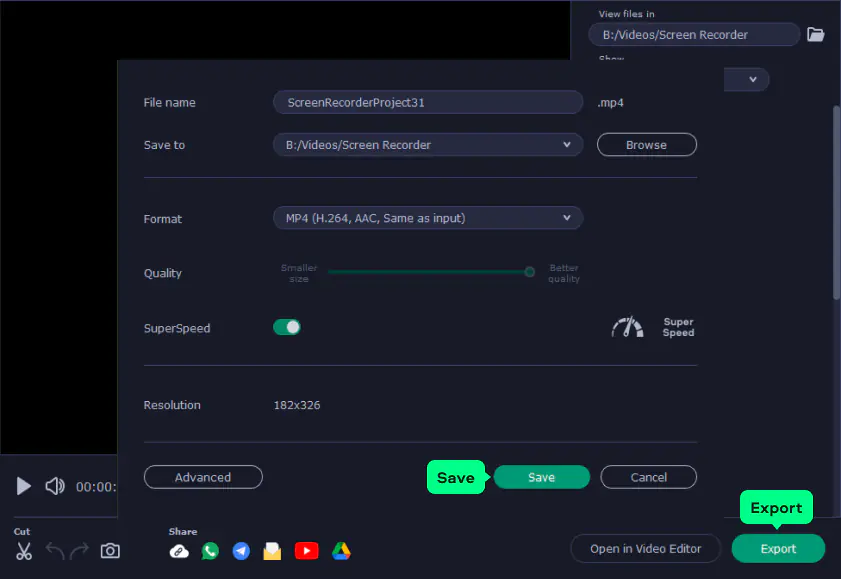
How to use a TikTok recorder for your Mac
If you’re a Mac user, one of the best options to capture your screen is Movavi Screen Recorder. Download the program using the button below and check the instructions in the previous section.
If you prefer to use built-in tools and not install anything on your Mac, then try QuickTime Player. The platform comes bundled with your Mac device, so it’s completely free. Here’s how to perform a TikTok screen record using QuickTime Player:
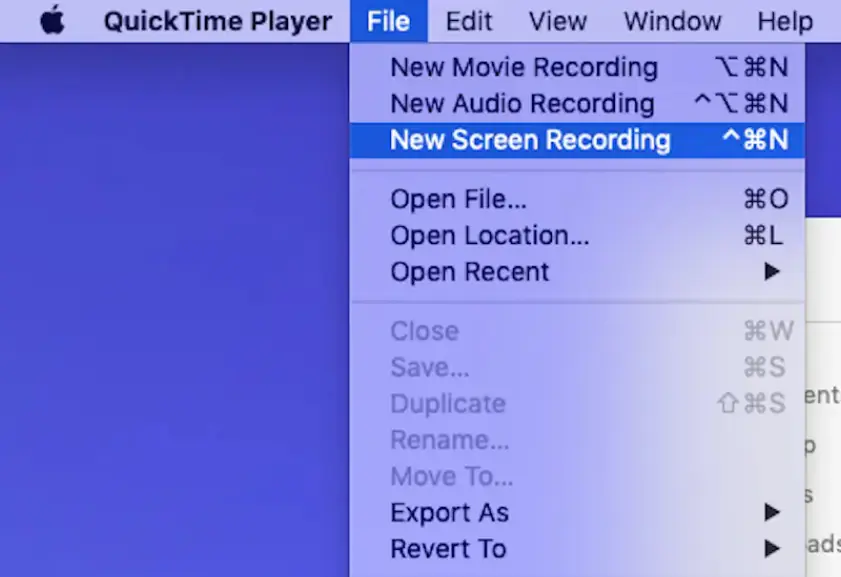
3. A screen recording prompt will pop up on your screen.
4. Click the down arrow next to your recording button to change your settings.
5. To record sound, activate your microphone. You must have an internal or external microphone to record sound.
6. Open the TikTok video you want to record on your screen.
7. When you’re ready, you can click on your Record button. A pop-up screen will appear in the center of your screen. Click anywhere to record your entire screen.
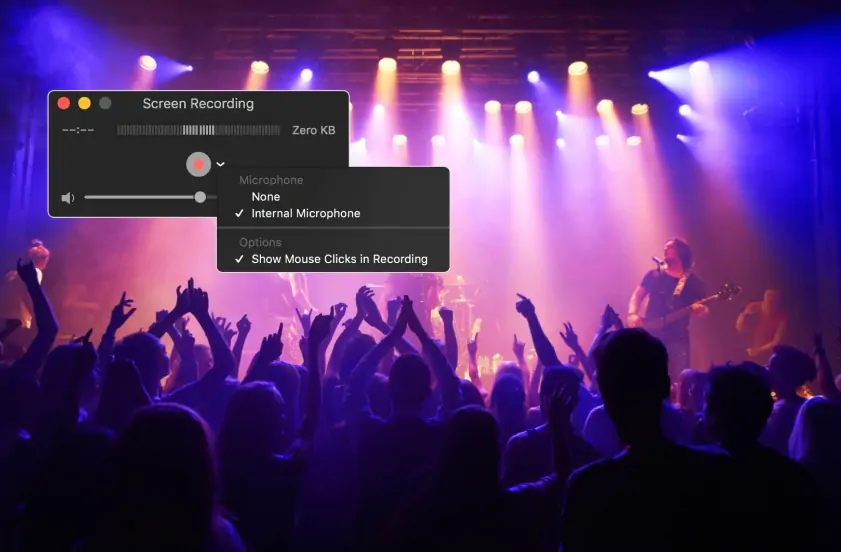
8. If you only want to record a section of your screen, click and drag on the sides of the box to select your recording area.
9. Now click on Start Recording.
10. When you want to stop the TikTok recording screen, click on the stop icon in the bar at the top of your menu.
11. Your recording will pop up on your screen, so you can review it.
12. To save your TikTok screen recording, click on File and then select Save.
13. A pop-up box will appear where you can name your screen recording and choose a folder to save it to. When you’ve selected your folder, click on Save.
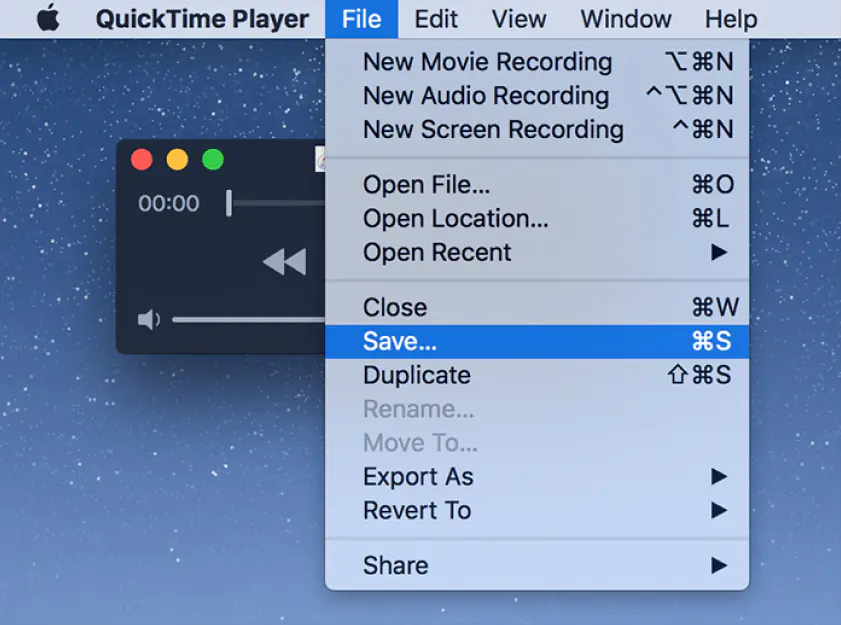
How to record a TikTok video online
If you don’t want to download and install any software to screen record TikTok, an online screen recorder is a great choice. We recommend using Screencapture.com. This screen capture tool can record HD videos and save them fast, while maintaining high privacy of the recording process. Follow the instructions below to learn how to screen record TikTok online:
1. Open the Screencapture.com official website
2. Choose the desired recording options. In addition to the video stream, you can capture webcam, microphone, and system sound.
3. Click Start Recording. Select the recording mode – capture a browser tab, a window, or entire screen. The recording will begin automatically.
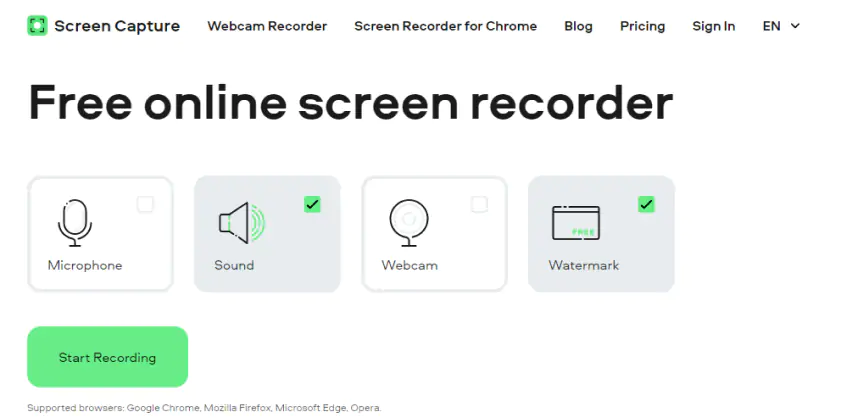
4. Click Stop Recording, when you are finished. Then hit the Download button to save the recorded video as an MP4 file.
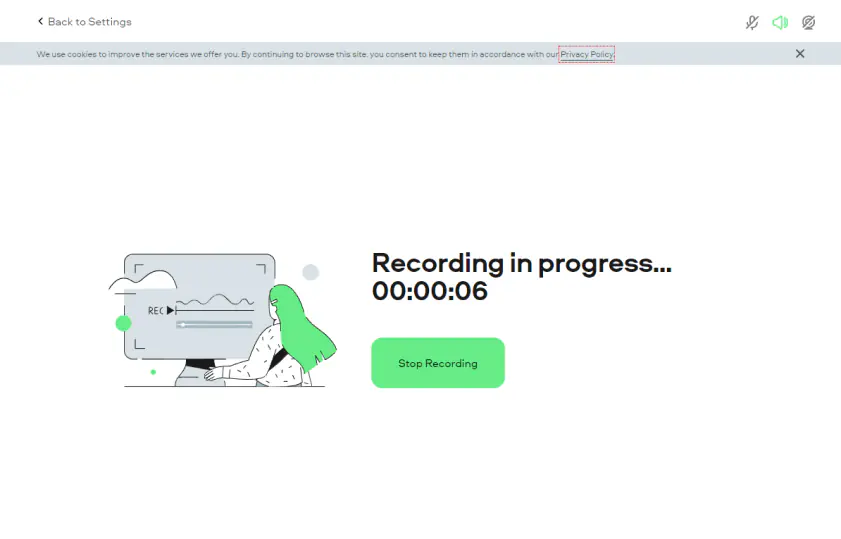
OBS Studio is a free, open-source platform that’s perfect for Linux users. The platform doesn’t take up a lot of space on your device, and the interface is quite easy to navigate. You can also create scenes with multiple sources such as text, video, and images. So, can you screen record TikTok live using OBS Studio? Follow this guide to find out:
1. First, download the TikTok recorder onto your device by visiting the platform’s website. Click on Linux to download it onto your specific device.
2. Now launch OBS Studio and scroll down to the Sources box.
3. Click on the Plus button to access the Options menu, then click on Screen capture.
4. A pop-up will appear. Simply click on OK.
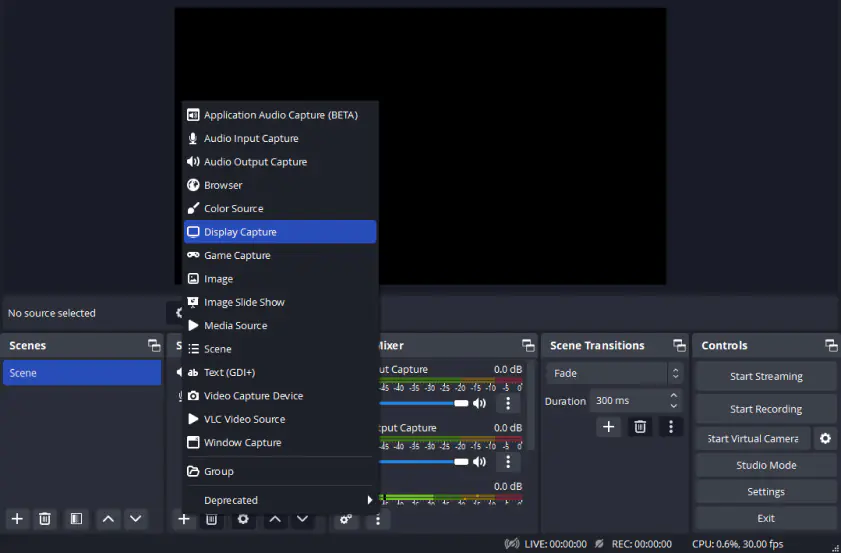
5. Now go to your settings and select Output. Click on Recording Path to choose where the file will be saved.
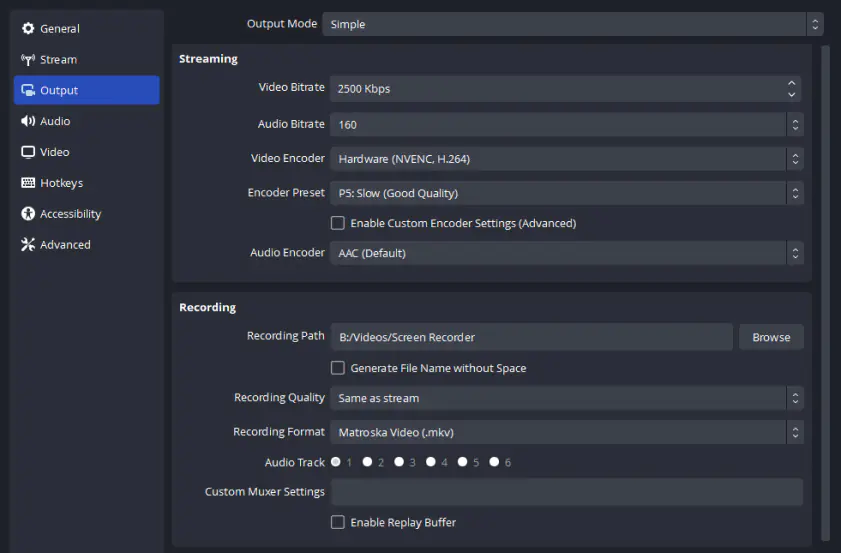
6. Go to the bottom-right corner of your screen to find the Recording button.
7. Before you click record, find your TikTok video in your browser. Then click on the Record button in OBS Studio.
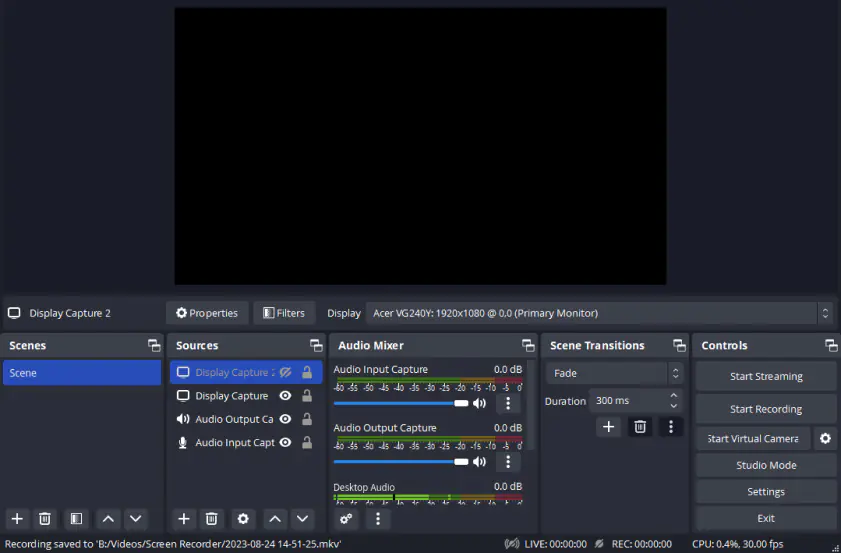
Top 8 ways to record TikTok videos
If there are some videos on TikTok you have uploaded and don’t have access to anymore, you can try a screen recording tool to download them. For example, you can use a recorder such as Movavi Screen Recorder for your PC or Mac or built-in features to capture the video. Screen recorders for TikTok videos are also useful if you’re creating a tutorial or a YouTube video about your own TikTok account.
There are many screen and video recorders on the market, but the ones we mentioned in this post are quality platforms to use on any device. Follow the step-by-step guides for each screen recorder, depending on the device you have. Each screen recorder allows you to save your recordings securely.
Movavi Screen Recorder
The perfect way to record anything from your screen
Disclaimer: Please be aware that Movavi Screen Recorder does not allow capture of copy-protected video and audio streams.

Frequently asked questions
References
See other useful how-to guides

Have questions?
If you can’t find the answer to your question, please feel free to contact our Support Team.
Join for how-to guides, speсial offers, and app tips!
1.5М+ users already subscribed to our newsletter