[Solved!] How to Mute TikTok: 3 Helpful Methods
To remove audio from your clips, try Movavi Video Editor:
- Trim, cut, crop, and rotate videos
- Add titles, stickers, and transitions
- Apply visual effects
Few things are more embarrassing than opening TikTok unmuted in a public, quiet place, only to have your phone blast out inappropriate audio at full volume. Fortunately, you can avoid this scenario by learning how to mute TikTok automatically when opening the app. You can also use tools like Movavi Video Editor to remove the audio from clips, allowing you to share them without risking a copyright strike.
Method 1: Adjust sound on TikTok
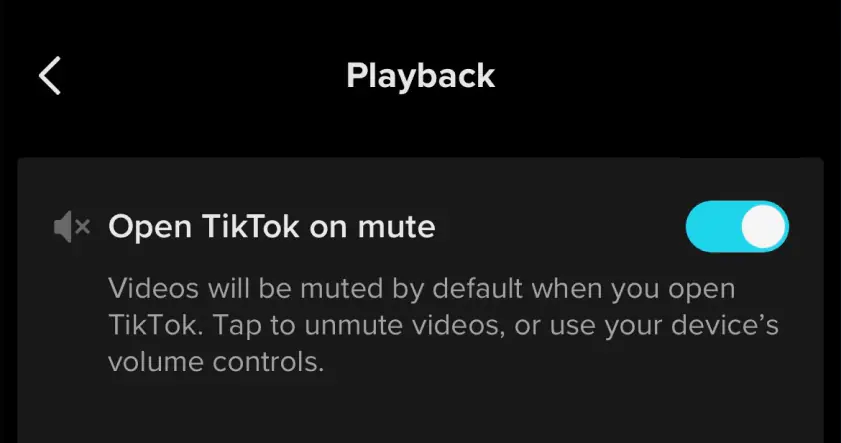
Can you mute TikTok? Sure! The developers at TikTok are aware that users often want to turn off sound when opening the app. They have created an in-app solution to this problem. In order to keep TikTok muted, you need only change one thing in your app settings:
Turning on the Open TikTok on mute option means that videos will have audio muted by default. In order to hear the audio of videos, you will need to either tap the audio button on the screen or use the volume controls on your device. Say goodbye to awkward audio playing out of your speakers when you least expect it, or having your music automatically paused by annoying TikTok sounds!
If you’re wondering how to mute someone on TikTok, this is one option. The only problem is that it will mute everyone, not just the specific account or video you want to have no sound. If you are trying to remove the audio from a particular video, then read on to discover two methods for achieving this.
Method 2: Use the TikTok built-in editor to turn off sound
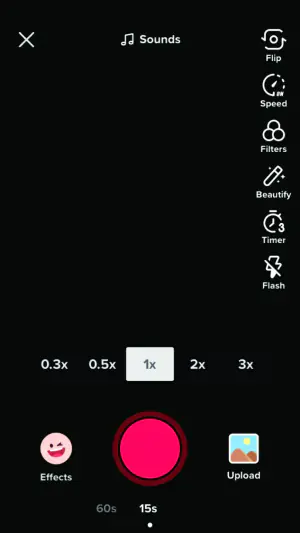
Having videos muted when opening TikTok is one thing. However, when you download a video, you’ll still get the audio, even if you don’t want it. That can be problematic for several reasons. If you need to repost a video with copyrighted music, the audio could get your post removed for copyright infringement. You might also want to add your own audio to a video. Or perhaps you simply dislike the audio choices made by the creator of the video you are saving or sharing. Whatever your issue is with the audio of a TikTok, the developers have created a built-in tool that lets you get rid of it in a few simple steps.
Method 3: Use Movavi Video Editor to mute audio
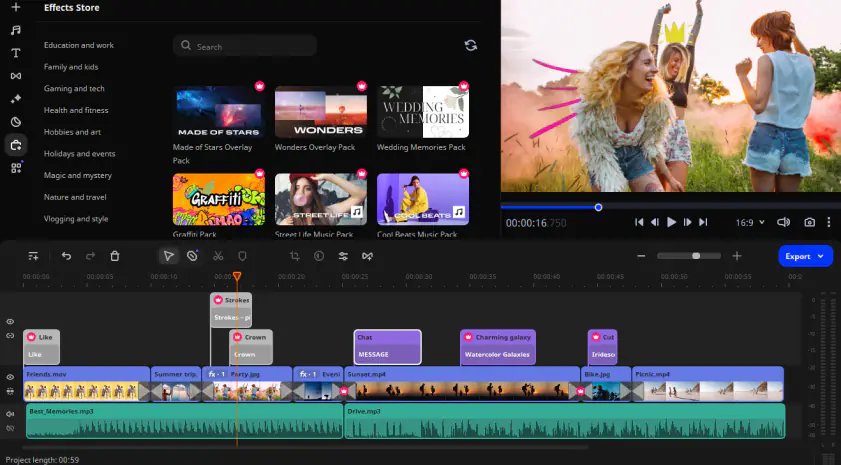
TikTok might allow you to perform basic audio editing in the app, but the tools are relatively limited. For more complete control over your creations, try a video editing application like Movavi Video Editor.
Over 70 million people from more than 190 countries have downloaded Movavi Video Editor. It’s a free-to-download video editing software that offers over 6,000 effects and a full suite of powerful editing tools. You can stabilize shaky footage, add titles and text, overlay filters or perform color correction, and much more. New AI features help you edit more efficiently than ever before, and are particularly useful for people new to video editing. The AI can remove the background of videos, track motion for advanced special effects, and even remove noises.
Noise removal isn’t the only audio edit available in Movavi Video Editor. The app allows you to add and fine-tune multiple sounds, including from a built-in music library. You can import a video, remove the original sound, add, edit, and perfect your own audio, and then export your masterpiece directly to TikTok.
That might sound complicated, but it’s really not. With just a few basic steps, you’ll be editing audio like a professional and saving time by exporting directly to TikTok, avoiding the whole in-app upload process.
Summary
So, can you mute TikTok? Yes! As you now know, you can not only ensure TikTok is muted by default, you can remove the audio from TikTok videos either in the app or with a video editor like Movavi Video Editor.
Movavi Video Editor
Сreate awesome videos easily
*The free version of Movavi Video Editor may have the following restrictions depending on the build: watermark on exported clips, 60-second video or 1/2 audio length limit, and/or some advanced features unavailable when exporting videos.


Have questions?
If you can’t find the answer to your question, please feel free to contact our Support Team.
Join for how-to guides, speсial offers, and app tips!
1.5М+ users already subscribed to our newsletter