Expert Tips: How to Make Home Videos for Your Family Look Professional
Try Movavi Video Editor to effortlessly edit your videos
- Trim, cut, crop, and rotate videos
- Add titles, stickers, and transitions
- Apply visual effects
10 expert tips for making home movies that look amazing
Making home movies has never been easier, but where do you start? Whether you’re recording on your smartphone or with a digital camera, if you have the right video editing software, you can create professional-level videos that people will want to watch over and over again. Ready to get started? In this article, we’ll walk you through expert tips, common mistakes, and the best video editing features for how to make a movie on your computer.
You don’t have to buy the latest, greatest equipment to make home movies that look and sound professional and cool – you just need to know a few tricks of the trade. Here are our top tips on how to make a video that you’ll be proud to share with the world.
Disclaimer: We use affiliate links in this article. When you click an affiliate link and make a purchase, we receive commissions. If you want to support our portal, you can use the links. Otherwise, you can find the recommended products or articles using a search engine.
1. Using a phone camera? Always use the back camera

The front-facing camera on your phone is great for selfies or checking if you have spinach stuck between your teeth, but it’s not the best for making videos. Your rear-facing camera will always record at a higher resolution, creating a more professional look – even before you start the editing process. Plus, if you need to use your phone’s flash, you won’t be able to use it with your front camera.
2. Use a camera if you have one
Even the best phone cameras can’t beat an actual digital camera or camcorder. If you have a camera, or if you have a budget for your home movies, you may want to invest in one of the best cameras online. When shopping for a camera, consider the features you’ll use most to make pro-level home videos. These include resolution (1080p, 4K, etc.), special effects, and popular camera settings, among others.
3. Pay attention to stability and focus
Shaky-cam is an effect that some filmmakers use to make a movie feel more amateur or to make the audience uncomfortable to add to the tension in a scene. In most cases, it’s not something you want when you make a movie. You want to have steady, smooth shots that are in focus and framed properly. You can improve the stability of your static shots by investing in a tripod or making a rig to hold your phone or camera while you film. If you need to move with the camera, don’t worry, though. With the right video editing software, you can smooth out shaky shots.
Be careful with placing your camera and jumping in the shot, as it’s often difficult to set up the shot and ensure that the focus is right without someone behind the camera to make adjustments. Many cameras have autofocus options, and some phone cameras do too. Play with this and, if necessary, get a friend to be your camera person to ensure you get the shot you want.
4. Record in landscape mode
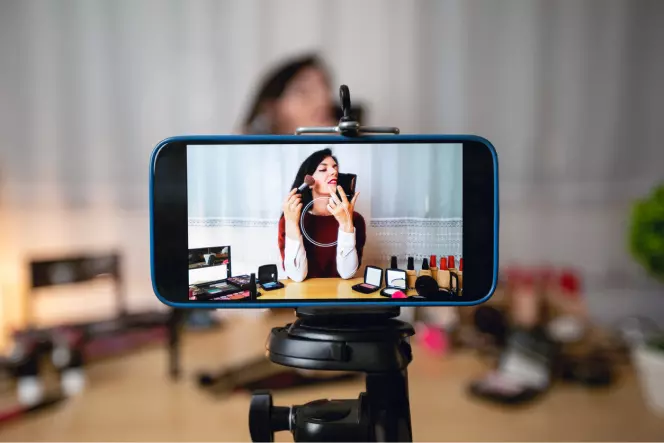
Thanks to the rise of phone cameras and social video platforms like Instagram and TikTok, people often record videos in portrait mode – holding their phone upright as they normally would. That’s a bad idea when you make your own video because the aspect ratio will not fit TVs or most video-sharing platforms. If you shoot in landscape mode, you’ll be set up to create a video that fills your TV or computer screen properly – and that you can convert to the most common aspect ratios for film and video.
5. Add a grid when shooting
Have you ever wondered why some scenes in movies and TV shows look better than pictures or videos that people shoot on the fly? In many cases, it’s because filmmakers understand the rule of thirds. If you analyze a shot from one of their videos, you can divide the screen into three sections across and three sections from top to bottom. In almost every instance, you’ll find that the focal points of the shot are at the intersecting points of those lines. You can do the same thing and get the same beautiful result by adding a grid when shooting your video. Most phone cameras and almost all digital cameras have a setting to add a grid, making this bit of cinematography that much easier.
6. Use more than one lighting source
When you’re learning how to make a movie, another trick to getting beautiful shots is creating the right lighting. When shooting outside, the best lighting can be found in the mornings for the first two to three hours after sunrise and in the afternoon or evening, up to about an hour before the sun starts to set. These times provide enough lighting without overwhelming the camera when the sun is straight overhead.
If you’re shooting inside, don’t rely solely on available lighting. To give your actors and scenes a three-dimensional look, add lighting from at least two directions. If there’s a lot of light in the area but it’s all coming from one direction, you can use a large white poster board or a professional light reflector set opposite from the light source (or at an angle) to give the same effect. Play around with different light sources and angles to see which ones give you the best results.
7. Experiment with angles
Along with playing with your lighting angles and sources, you can also create more interesting shots for your homemade movie clips by experimenting with angles when shooting. Instead of shooting actors or atmospheric scenes straight on, take a shot from the side or from a 45-degree angle. Take several shots of the same scene from different angles, and you can make the video more interesting by editing them together into a single scene – just like the pros!
8. Zoom with your feet
Zooming into a scene can create a dramatic or comedic effect, but using the zoom feature on your phone or digital camera can mess with the resolution and the quality of the image you get. Instead of pinching and zooming on your device, you can zoom with your feet by walking slowly and steadily toward your subject. You’ll want to hold your camera as still as possible while doing this to minimize any jostling or shaking, but it doesn’t have to be perfect. When you get to the editing part of the process of how to make a home video, you can smooth out that shakiness with the right editing software.
9. Use your camera’s onboard effects

If you ever hang out with people in the film industry, it won’t be too long before you hear the term “fix it in post.” In this case, “post” refers to post-production and, specifically, editing. While you can fix a lot of mistakes in post, you should try to shoot each scene as close to perfection as possible. This means using all of the tools at your disposal. You may not have a Steadicam or a crane, but your camera likely has onboard features and effects that will make your editing job a lot easier.
If you’re shooting footage for a montage, for example, and you want to capture a lot of actions in a brief amount of time, you may want to use your camera’s time-lapse effect. Want to create some additional drama? Try shooting in slow-motion. And, just like we recommend you play with different angles, take a few different shots with different effects enabled. See what results you get and if you want to use them again.
10. Alternate shots
Finally, think of a movie you’ve seen with a really compelling scene between two people. Did the camera just sit there the whole time, capturing both people? While a two-shot (the industry term for a scene featuring two people) is a perfectly reasonable shot to take, it gets boring after a while. Worse, if you try to capture a whole scene between two or more people without moving the camera, you’re going to have to do take after take until you get the perfect one. How many times are you willing to run through the same scene to get the perfect take?
Instead, take different shots from different angles, like we recommended earlier, and then blend them together by alternating shots of one person and then another. This breaks up the scene, makes it more visually appealing, and gives you more room for mistakes and reshoots. Then you can take the best shots from each angle and put together a really cool-looking scene when you edit your movie on a PC or MacBook.
Now that we’ve discussed a few expert tips to shoot a cool home movie, let’s talk about the part of the process where the real magic happens: editing. If you’re going to learn how to make videos, you can’t ignore this vital step. Otherwise, you’re going to end up with long, uncut videos that no one wants to watch.
Before we get into the meat of the subject, though, let’s start by discussing a few very common beginner mistakes that you’ll want to avoid:
Shooting in bad lighting

This is one of the first lessons that new filmmakers learn when they start figuring out how to make a movie. You may think that your living room has perfect lighting because you can see well enough to read a book, but that’s not always the case. The human eye is better than any camera you can buy. Cameras don’t capture as much light as your eyes, and they don’t filter out visual noise or fill in the blanks like your brain does. So, if you try to shoot in normal lighting in your home, office, or any other interior setting, you’re likely to get a video that looks flat and dark.
As we mentioned earlier, play with the lighting where you’ll be shooting. If there’s enough light but it’s creating unflattering shadows, use a white poster board or a sheet just off-camera to reflect the light back and create a more even and three-dimensional look. Getting the lighting right takes time, but it’s always worth it.
Forgetting about the audio
Yes, your camera probably has an onboard microphone, and your phone definitely has one, but relying on these will leave you with inadequate audio that may be hard to hear – especially if there’s a lot of ambient noise where you’re shooting. We definitely recommend investing in a directional microphone when you create a movie. If you already have footage that you want to use, you may be able to clean up the audio track in the editing process, or you can use software that allows you to add a voiceover or other audio to your video in post.
Failing to take backup shots
Don’t assume you got the shot the first time. Whenever possible, always take multiple shots so that you have lots of material to work with when you start your video edits. This will also give you different angles and interesting footage to experiment with your style as you learn how to make a good video.
Neglecting to properly frame each shot
Whenever you can, use your grid to line up your shot. Make sure that you’re not cutting off the tops of people’s heads, and always double-check where the camera is focused. This is one of the most important aspects of how to make a video montage or any other type of home movie.
Trying to fix everything in post

Finally, all too often, new video creators will try to edit out all of their mistakes in the post-production process. This almost always looks terrible in the end. So, instead of relying on your video editing software’s features, even when you make a short video, always try to shoot the perfect video as if you didn’t have any editing software at all. This way, you’ll have a good place to start and your video will only get better with editing.
7 must-have video editing features
Now that we’ve covered a few mistakes to avoid, let’s talk about how to choose the best video-editing software for your needs. We’ll start by discussing a few of the most popular editing features to help you with making home movies that look like they were made by a pro.
When you make home movies, you should always start recording before the action of the scene begins and keep recording a few seconds after the action ends. This gives you some room to edit the beginning and end to start and stop the scene at exactly the right moment to make a clean transition. For this reason, trimming – cutting off the beginning and/or end of a video clip – is probably the most-used video editing feature in the moviemaking industry.
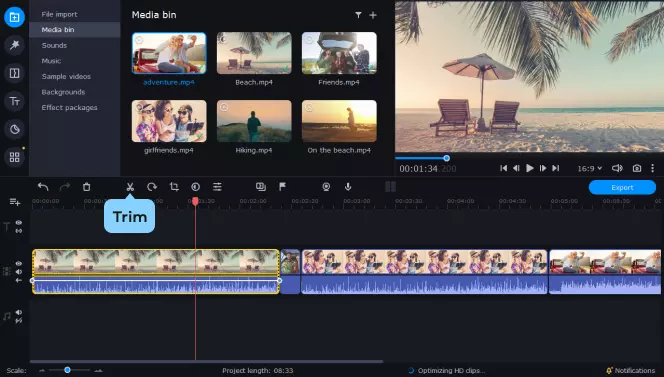
2. Cropping
Similar to trimming, cropping allows you to cut out parts of a video clip. Your video editing software will typically show your clip in a timeline and give you the tools to select a portion of the clip to crop out. It will then play the parts of the clip before and after the excised section together as one video.

3. Transitions
Transitions are especially useful because cropping can often create a jarring effect, jumping from one part of the action to another. After you crop a clip, you can go in and use software like Movavi Video Editor Plus to add pre-defined transitions that create a smoother, more polished result.
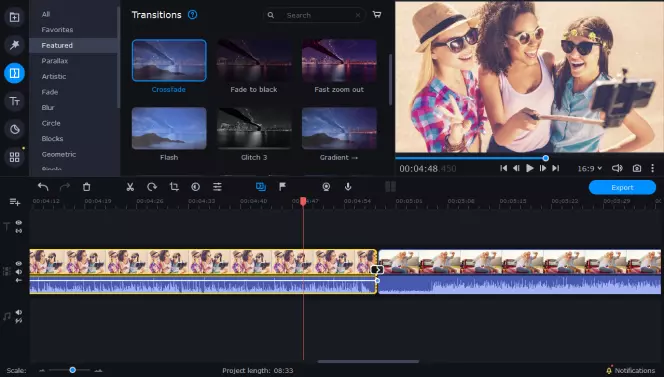
4. Adding photos
When you’re making your own movie, you want to include as many of the details of a professional film as possible. This can often include adding photos to a video project. Whether you’re including them in an animated family photo montage or you’re adding them as part of the credits, look for video editing software that makes this easy. We recommend trying out Movavi Video Editor Plus for Windows or Mac.
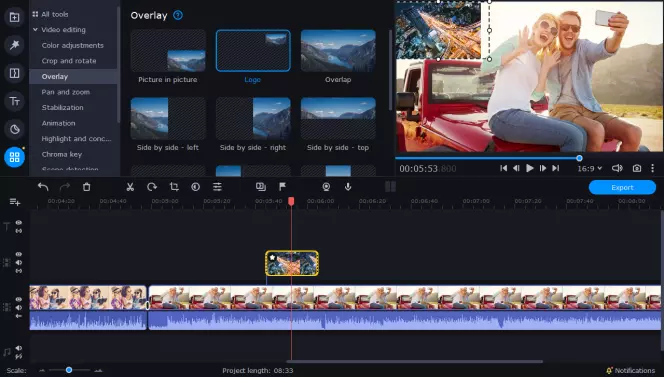
5. Titles, credits, and captions
Speaking of credits, what pro-level movie is complete without a title sequence and credits? Along the same lines, more and more home video makers are including captions and subtitles in their videos. This detail makes videos more inclusive, and it makes it possible for people to watch on their phones when they’re in public and can’t turn the sound up. With the right software, you can add captions, titles, and other text to any video.
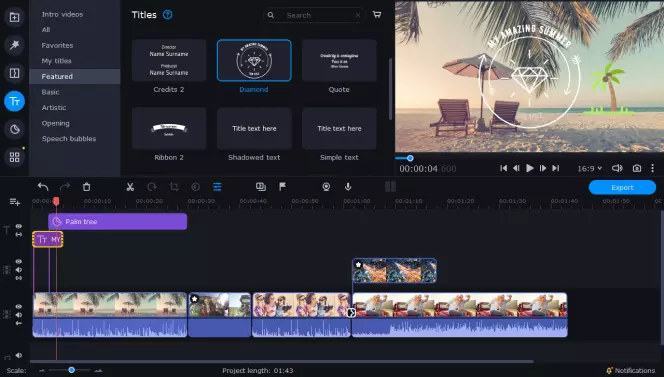
6. Music and voiceover tracks
Of course, no great family movie is complete without a soundtrack! The best video editing programs will give you the ability to add additional audio tracks to your video clips, so you can add your favorite music or include a voiceover of a video sequence that doesn’t have any sound or dialogue.
This feature can really make a video feel complete, but where can you source the music for your videos? If you’re just planning on watching your movies with your family and friends, you can add any music you want from your library. However, if you want to share your videos online, you should be aware that many platforms will restrict your video or mute it if it includes copyrighted music.
To avoid that hassle, you can find royalty-free music from several sources online, including SoundCloud, YouTube Audio Library, and AudioJungle. Just make sure that you check if the music you want to use is licensed for public non-commercial and/or commercial use before you get too far into the editing process.
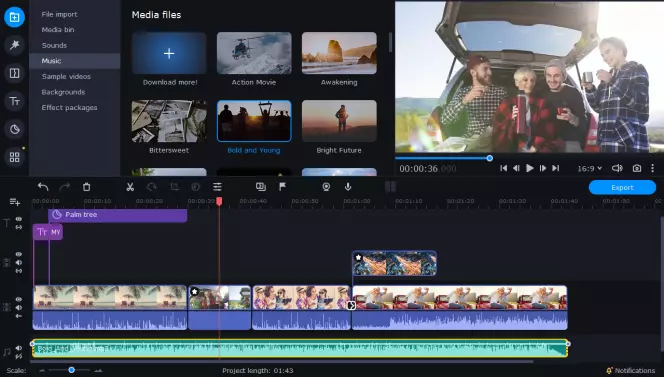
7. Stabilization
Stabilization may be one of the most under-estimated video editing features for making a video that looks professional and sleek on a budget. We mentioned earlier that there’s a way to smooth out shaky shots when you’re zooming with your feet or when you’re doing anything else where a tripod isn’t ideal – this is how! If your video editing software includes a stabilization feature, it will automatically remove camera shake and give you the steady shot that you want.
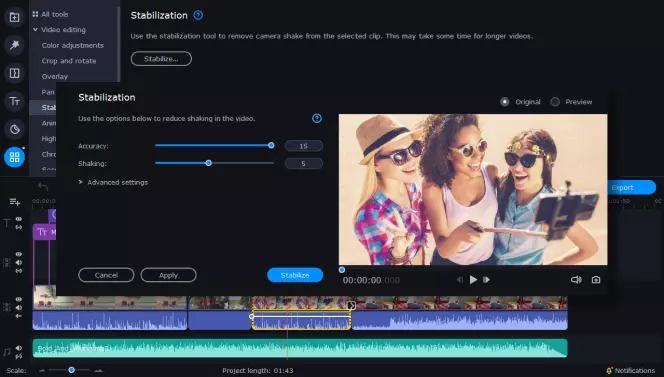
As we mentioned earlier, you should always try to get the best shots possible while you’re making a family movie, but it’s sometimes impossible to be completely still. For those cases, stabilization can be a lifesaver!
Ready to try out some or all of these popular editing features as you learn how to create a video that you and your family will love? Why not give Movavi Video Editor Plus a try today?
So, you’ve made a video – now what? One of the most overlooked parts of how to make movies is where to save and organize your files. Depending on the resolution and length of a family video, these files can get pretty huge. If you try to save them all on your PC or MacBook, you’re likely to run out of space pretty quickly. What can you do? Let’s review the three most popular ways to save and organize your videos.
Want to save homemade video clips somewhere that you can always access them, no matter what device you’re using? Cloud-based storage lets you offload those hefty files online. As long as you’re connected to the internet, you can reach them. There are free and paid options, including Google Drive, Apple iCloud, Microsoft OneDrive, and DropBox. For this option, if you’re looking for a free service, you’ll likely only be able to save a few gigs of files. If you need to save more than 5 GB of videos, you’ll need to opt for a paid service.
Pros:
Access anywhere online
Most paid services are inexpensive
Cons:
Requires an internet connection for access
Limited storage on free services
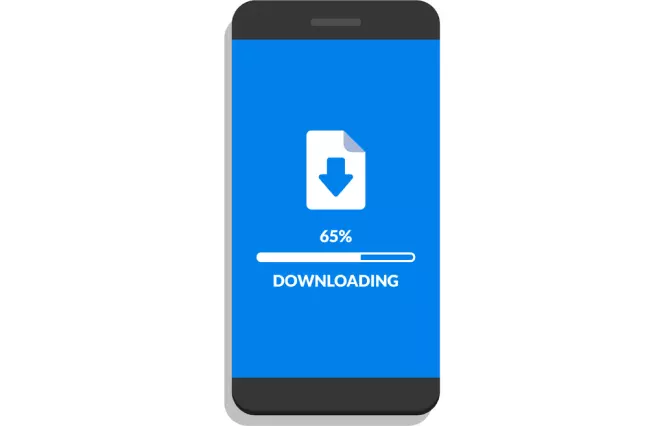
2. On your hard drive
If your computer has a lot of RAM, you can always save your video files locally. And, if you’re not planning on watching them regularly, you can compress and archive them to save space. If you want to know how to make a home movie every week for a year, this probably isn’t the best storage idea, as you’ll be limited by how much available memory you have on your computer.
Pros:
No additional cost
Easy access from your computer
Cons:
Storage limited by computer memory

3. On an external drive
Instead of storing your videos on your computer or in the cloud, you can also invest in an external drive. These drives will usually connect to your computer via a USB port, and they’ve gotten very affordable as technology has progressed. And, if you need to save a lot of videos, external drives can often hold multiple terabytes of data.
Pros:
One-time purchase
Relatively inexpensive
Massive storage space
Cons:
Must connect the drive to your computer to access files
Transferring files to and from the drive can be slow
Now you should have all the information you need to make your own movie, a video compilation, or a family video. Family home videos are a lot of fun, but they can be more than just fun. They can be real works of art if you shoot them with care, pay attention to aspects like lighting and sound, and use the best video editing tools for the job. So, enjoy filming with your family and friends, and then give Movavi Video Editor a try to see how cool you can make those videos!
Movavi Video Editor
Сreate awesome videos easily
*The free version of Movavi Video Editor may have the following restrictions depending on the build: watermark on exported clips, 60-second video or 1/2 audio length limit, and/or some advanced features unavailable when exporting videos.

See other useful how-to guides
Join for how-to guides, speсial offers, and app tips!
1.5М+ users already subscribed to our newsletter