How to Make an Instagram Video
Try Movavi Video Editor!
Intuitive interface
Hundreds of titles, transitions, and filters
Simple chroma key functionality
Introduced in 2021, Instagram videos replaced IGTV as the go-to means of publishing long-form content. This article lays out how to start making videos for Instagram that will satisfy your current audience and increase your followers.
What is an Instagram video?
In October 2021, Instagram combined IGTV and Feed videos into Instagram videos to create a more straightforward video experience. You no longer have to worry about whether a video is short or long and wonder where to post it. Finding videos is easy with a quick tap to the Video tab under your user profile.
The update simplified the video creation process as well and added filters, video trimming, and fast tagging. And fortunately, the posting process remained just as easy with a click or tap to the + symbol on the top-right corner of the screen.
Previews
Previews also changed with the new format by extending to one minute. However, if the video is eligible for ads, the old 15-second rule applies. Users can also tap anywhere on a video to expand it to full-screen mode. They also have the option to continue scrolling, so make sure your preview is interesting – more on that below!
Analytics
The development team at Instagram also updated their analytics platform by merging video insights and feed post insights into one metric. Businesses should note that the old IGTV ads are now called Instagram In-Stream video ads.
How to use Instagram videos
We dig deeper into the specifics below to teach you how to make an Instagram video. Our guide includes optimal content tips, instructions on how to upload, where to source your video ideas, scheduling, and more. But for now, here are the basic requirements and recommendations for posting a video on Instagram.
Resolution and size
Video aspect ratios must be between 1.91:1 and 9:16.
Shoot for a minimum frame rate of 30 FPS (frames per second) with 720 pixels as your resolution.
The max file size for videos that are 10 minutes or less is 650 MB and 3.6 GB for videos up to 60 minutes.
Instagram recommends 420px by 654px (or 1:1.55 ratio) as the size for your cover photos. And as of now, you cannot edit your cover photo after you've uploaded it, so be sure it’s correct before posting.
Additional tech specs
Video codec
Progressive scan (no interlacing)
High profile
2 consecutive B frames
Closed GOP, GOP of half the frame rate
CABAC
Chroma subsampling: 4:2:0
Audio codec
Channels: Stereo or Stereo + 5.1
Sample rate 96 kHz or 48 kHz
Cover photo file format
PNG or JPG
Content
All videos must follow Instagram’s Community Guidelines, or the video could be taken down. The platform has a reporting system that works relatively fast.
How to make an Instagram video
The process for creating an Instagram video is relative to your feed. Some successful accounts use more traditional shooting and editing techniques with tripods and green screens, while others take things into the wild with no stabilization and little editing.
We won’t tell you exactly how you should create your videos as new trends and techniques emerge literally every day. However, there are some key guidelines you should follow to create a successful Instagram account. You don’t need a professional studio or CGI to be successful on the platform if you follow these recommendations.
Hook viewers from the start
On Instagram, you have about three seconds before a user will scroll past your video if it doesn’t catch their eye. It’s essential to provide engaging content to prevent that from happening.
You can use teasers, visuals, something wacky, and more, to attract attention – the possibilities are endless. But you must present something that’s appealing. Captions are another solid option!
Create videos for a mobile platform
Whether you’re looking to become an influencer or advertising your business – or both! – it’s important to understand your platform. It’s possible to surf Instagram from the web, but most users are looking at videos on their phone. That means you need to shoot your videos for the platform.
Vertical orientation is the norm for Instagram and short videos in general. However, if your brand has more long-form content, it’s possible to fall into the horizontal video niche. But your content better be amazing so viewers are willing to tilt their phone.
Showcase valuable content
If you want to keep viewers from scrolling past your video, it must be worth their time. We’ll provide some ideas in the section below. But it’s up to you to figure out how to captivate your audience and keep their attention.
Regardless, keep it simple and succinctly fill in the statement, “When someone watches this video they will [laugh, cry, know how to bake a cake, be informed about ‘X’, etc…].”
Make use of captions along with sound
There’s a wide range of data regarding exactly how many people watch videos, stories, etc. without sound. But the fact is that a large percentage of people are doing it. Users catch up on Instagram on public transit and even at work or school, so naturally, they cut the sound so as not to disturb others – or get caught!
Obviously, you want to include enhanced sound in your videos, but be sure to include captions to make them accessible to everyone, including the deaf and hard-of-hearing community. You can use timed text to add captions manually, and you can use tools like copy.ai for auto-generation.
Keep posting and then post some more
The only way to grow your audience on Instagram is to feed them content on the regular. If you’re looking at making Instagram videos, you’re most likely thinking long-form content. If that’s the case, then you definitely need to keep a steady flow of fresh content to build your viewership.
Scheduling and creating a series will help, and we cover that below. But first, let’s look at how to upload your videos.
How to upload a video to Instagram
After creating your video, there are a few ways to upload it to the platform. Review the steps below to learn how to post an Instagram video.
From the mobile app
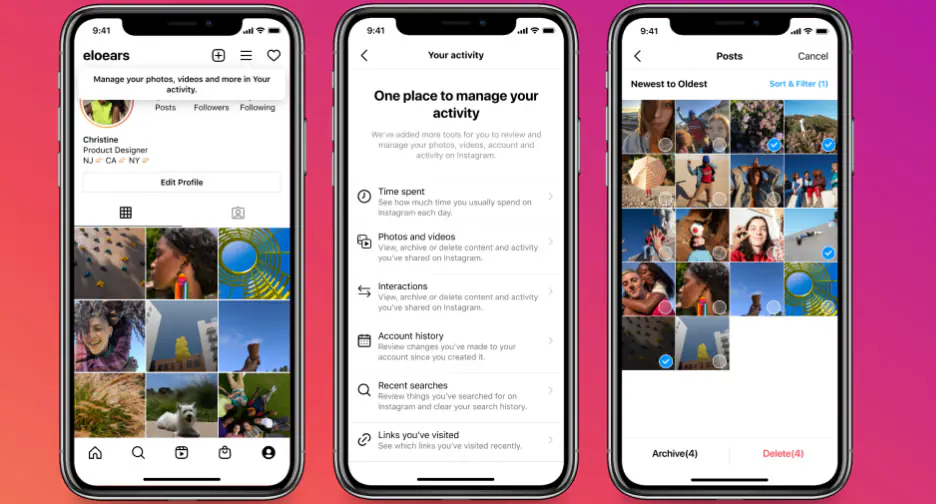
Download and create an Instagram account if you haven’t already. Then, open the mobile app and log in.
From either the home screen or your profile, tap the + (plus) symbol located on the top-right corner of your screen.
The New post screen defaults to Post at the bottom, but be sure that’s your selection if you want to post a long-form video as the other formats have more strict time limitations.
Scroll through your library and select the video you want to post. It’s not possible to post multiple videos in one post, like with images.
The next screen allows you to add filters or edit your video directly within Instagram. You can crop and trim and adjust the brightness and saturation. Tap Done to move to the next screen.
On the last window, you can add a location, text captions, tag other accounts, and sync your post to other platforms, like Twitter and Facebook.
Last, tap Share in the upper-right corner to make the post go live.
From the Instagram website
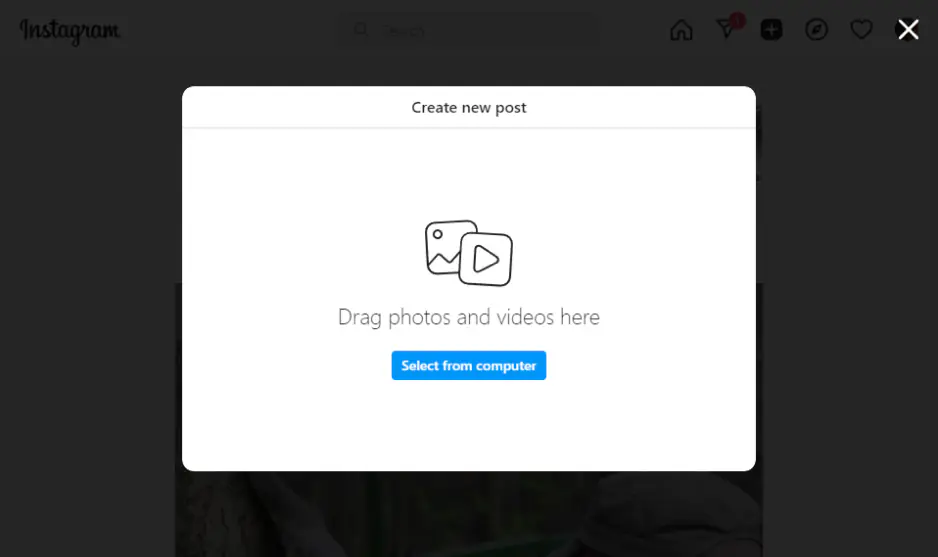
Previously, you couldn’t add long-form IGTV videos using this method. But with the IGTV/feed video merge, it’s now possible to post a longer video this way.
Navigate to the Instagram site on any internet browser and log in to your account.
Click the + (plus) button on the left side of the screen. A pop-up window will appear.
You can drag and drop your video into the window. Or you can click the Select from computer button and find your video on your hard drive. Click Next when you’ve selected your video.
Follow the steps from the previous section to edit and adjust and add captions and a location.
Click Share when done to post.
Change your browser user-agent
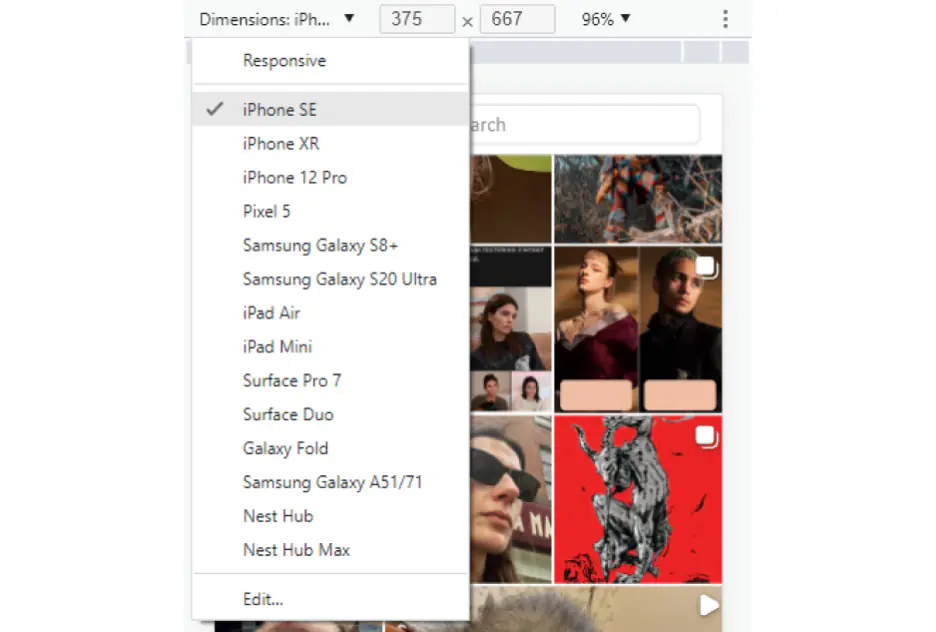
This option allows you to convert your desktop browser into a mobile browser for uploading videos as you would on a mobile device. It only works on Google Chrome.
In Google Chrome, open a tab and go to the Instagram site.
Click the three vertical dots on the top-right corner of your window.
In the dropdown menu, hover over More tools and then select Developer Tools from the menu that appears.
A developer console will appear on the right side of the window. On the top menu bar of the console, click the Toggle Device Toolbar button. It’s the symbol second from the left and looks like stacked outlines of a mobile device and tablet.
A menu bar will appear at the top of the left browser window. Click Responsive and choose your preferred mobile device from the menu.
Refresh your browser.
You can now use Instagram as you would on a mobile device. From here, follow the steps from the first section to post your video.
Use Instagram Creator Studio
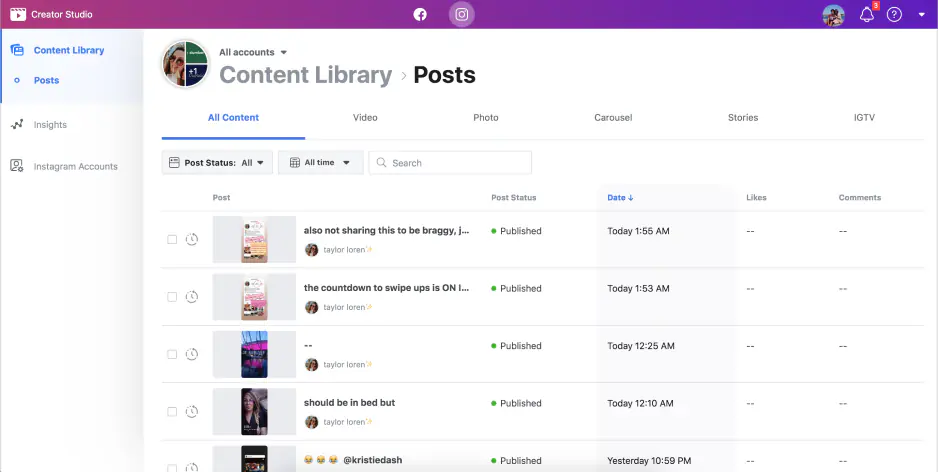
Instagram Creator Studio is available to anyone with a business or creator account. Both account styles are free and work best for anyone posting content on the regular. Follow these instructions to link your Instagram account and post with Creator Studio.
Open a browser and go to the Creator Studio site.
At the top center of the screen, you’ll see the Facebook and Instagram symbols. Click the Instagram button.
Click the Connect your account button and log in to your Instagram account.
After you log in, select the green Create Post button on the top left of the window, and then choose Instagram Feed.
From here, you can drag-and-drop videos into the window. Or you can click From file upload to browse and upload a video from your hard drive. You can also select From your Page to create a video using existing content from both Instagram and Facebook.
Edit, add captions and locations and click the blue Publish button on the bottom right of your screen. You can also click the dropdown button next to Publish to schedule a post – more on that later – or save your video to edit later.
Instagram video ideas
With everything you need to know to create and upload a video, it’s time to hit the drawing board to think of some solid video ideas. The list below should help you get started, but it’s up to you to get creative and put out something your audience will love.
Tips
Everyone loves to find out something useful, and the concept checks the box for presenting something valuable to your audience. Just remember to present something that’s self-contained, so users don’t have to leave their feed.
2. Social holidays
Do you scroll through social media from time to time and see that it’s National Burrito Day or International Hikers Day? Those ‘holidays’ are excellent topics for video creation. Here's a social media holiday calendar that will help you stay on track.
3. Hashtag videos
Things like #ThrowbackThursday, #MondayMotivation, and #WellnessWednesday trend on a weekly basis and aren’t going away for the foreseeable future. Gain followers with a solid weekly video showcasing these hashtags.
4. Actual holidays
Videos dealing with national – real – holidays are always on point and will trend if they’re creative and engaging. Businesses should always make use of holidays like Christmas, Thanksgiving, Valentine’s Day, Easter, and the 4th of July. It’s a great opportunity to thank your customers or present a sale.
5. Travel
Travel is all the rage these days. If your brand involves exploration and adventure, then break out your GoPro or drone and create a beautiful video that will keep your viewers from scrolling.
6. Instructional videos
If you’re an expert in a field, then share the wealth! Informative instructional videos are bound to keep viewers from scrolling when they want to learn something useful. Just remember – like tips videos – to keep things self-contained, so users won’t leave their feed.
How to schedule an Instagram video
You can’t schedule Instagram video posts from the mobile platform, but there are other ways to make it happen. The steps below cover two methods using Creator Studio and Meta Business Suite.
Scheduling a video post via Creator Studio
Connect your Instagram account to Creator Studio and follow these steps:
Click Create Post and choose Instagram Feed. If you have multiple Instagram accounts, be sure to specify the account for posting.
Write a caption and don’t forget to include mentions and hashtags. Choose a location and tag people if you desire.
Drag and drop videos into the window or select From file upload to browse and upload your video.
Save your post and then click the arrow next to Publish. Select Schedule and choose the date and time for posting and click Schedule again.
Scheduling a video post via Meta Business Suite
Open the Meta Business Suite site on your browser.
Click the blue Create Post button at the top of the window and choose Instagram Feed. You can also post to your Facebook feed at the same time.
Click the Add Video button and select your video to upload it. Then use the Post Details box to enter your caption, tags, mentions, etc…
You’ll see a preview of your post in the window on the right. You can use the icons to see how it will appear on mobile or desktop and on Facebook.
Under the Scheduling options box, click Schedule and select the date and time for publishing. You can also click the Active times box to find out the best times to post a video for your followers.
Click Schedule at the bottom right.
How to create an Instagram video series
Adding a video to create a series on Instagram is simple. Follow these instructions to make it happen.
In the mobile application, tap on your profile picture on the bottom right.
Just below your Story Highlights, tap the Videos symbol in the middle. It’s a film clapper with a Play symbol in the middle.
Tap the video you want to add to your series.
Tap the three dots symbol – vertical for an Android phone, horizontal for an iPhone.
Tap Edit and then Add to Series.
From here, you can add a video to a previous series or click Create a series to start a new one.
How to create an Instagram video with Movavi Video Editor
Editing professional videos for Instagram is simple with Movavi Video Editor. Follow these instructions to create and upload your next viral video!
Step 1. Install Movavi Video Editor
Download, install, and run Movavi Video Editor.
Step 2. Upload the video files
Click Add Files in the interface to upload the video files you wish to edit. Each file will appear in your Project files.
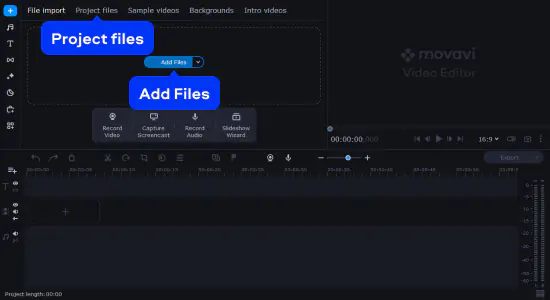
Step 3. Edit your video
Editing footage in Movavi Video Editor to create the perfect Instagram video is a breeze.
Simply cut and trim your footage and then add in your transitions and titles. From there, you can adjust coloration, apply filters, and make use of the platform’s stabilization feature to smooth out shaky camera work.
Movavi Video Editor also supports 9:16 video editing that’s perfect for vertical videos on Instagram. To change the aspect ratio of your video, open the list with aspect ratios under the preview window and choose 9:16.
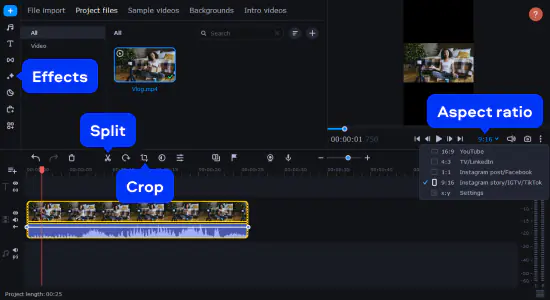
Step 4. Export your final cut
It’s not possible to export to Instagram directly from the program. But exporting on the platform is easy. Click the Export button and choose your format, then click Start to save your video.
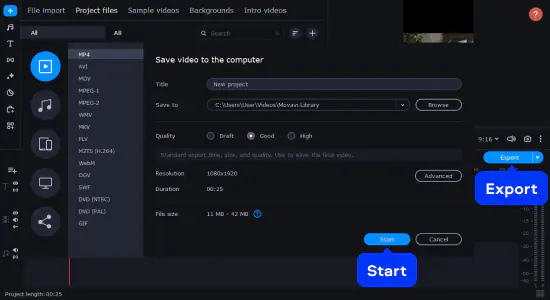
Summary
With that, you have everything you need to start creating viral Instagram videos. To take things to the next level, download and install Movavi Video Editor for your next video project.
Movavi Video Editor
Сreate awesome videos easily
*The free version of Movavi Video Editor may have the following restrictions depending on the build: watermark on exported clips, 60-second video or 1/2 audio length limit, and/or some advanced features unavailable when exporting videos.

Similar guides

Have questions?
If you can’t find the answer to your question, please feel free to contact our Support Team.
Join for how-to guides, speсial offers, and app tips!
1.5М+ users already subscribed to our newsletter