Step 1. Install the WebM-to-GIF converter
Run the downloaded file and follow the directions to install the software.
Need to Convert WebM to GIF?
Use this WebM to GIF converter online!
Here, you can turn WebM into GIF for free. Convert WebM to GIF online in a few simple steps. If you also want to edit your file, use Movavi’s desktop converter.
GIF is used to make the web more attractive for browsing. We can send a funny animated GIF to a friend or use a moving picture to illustrate an article. GIF is also widely used on social networks. You can make a GIF from a video in another format. Here, you’ll learn how to convert WebM to GIF.
One option is to use a WebM-to-GIF converter online – you can try the tool at the top of this page. Convert WebM to GIF online if you have one small file. If you want to convert several videos and also edit them, try Movavi Video Converter.
How to turn WebM into GIF on Windows and Mac with Movavi
Movavi Video Converter lets you convert WebM to GIF in high quality. If you have several files for conversion, you can convert .webm to .gif in batch. Movavi’s converter also provides editing tools like cropping, trimming, rotating, and adding filters. It’s easy to convert files with this WebM-to-GIF converter: download the app, import files, select the target format, and launch the conversion.
Download the app and follow this step-by-step guide to turn WebM into GIF.
Step 1. Install the WebM-to-GIF converter
Run the downloaded file and follow the directions to install the software.
Step 2. Add your files
Run the program. Once it’s loaded, click on the Add Media button. Select Add Video and choose the files you want to convert from WebM to GIF.
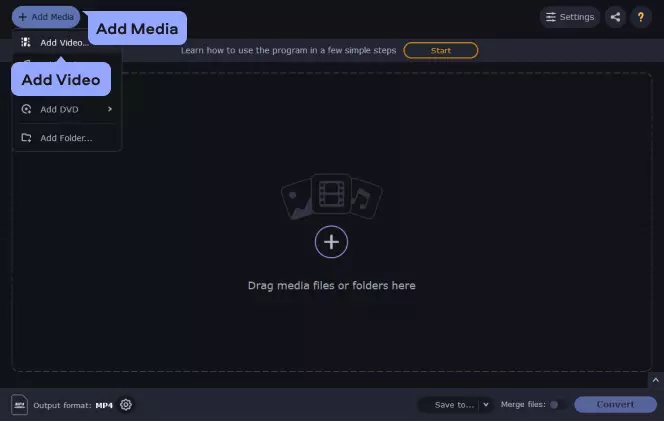
Step 3. Edit your file
Before converting WebM to GIF, you can edit your file. Click Edit to open the editing window. Now you can trim and crop your video, add effects and make color adjustments. When you’ve made edits, click Save and Close.
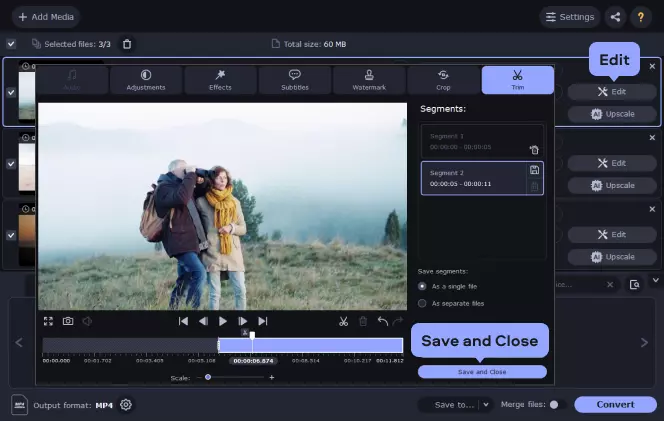
Step 4. Pick the format needed
To change the format from .webm to .gif, click on the Images tab and then on the GIF button. Specify the preset that best suits your needs.
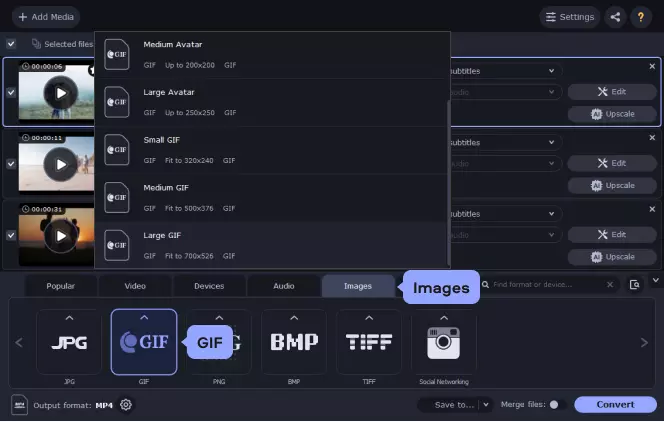
Step 5. Save WebM as GIF
To convert WebM to GIF, click the Convert button. As soon as the app changes your WebMs to GIFs, the folder with the output images will open automatically. Enjoy your new GIFs and share them with friends!
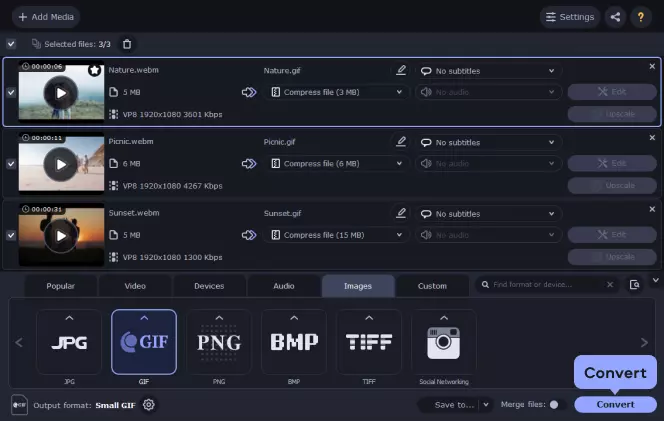
Movavi Video Converter
The ideal way to get your media in the format you need!

Here’s a WebM vs. GIF comparison table.
Here’s what Movavi’s team does to provide you with verified information:
When selecting products to include in our reviews, we research both demand and popularity.
All the products covered in this article have been tested by our team.
When testing, we compare key characteristics, including supported input and output formats, quality loss when converting, and other significant features.
We study user reviews from popular review platforms and make use of this information when writing our product reviews.
We collect feedback from our users and analyze their opinions of Movavi software as well as products from other companies.

Frequently asked questions

Have questions?
If you can’t find the answer to your question, please feel free to contact our Support Team.
Join for how-to guides, speсial offers, and app tips!
1.5М+ users already subscribed to our newsletter