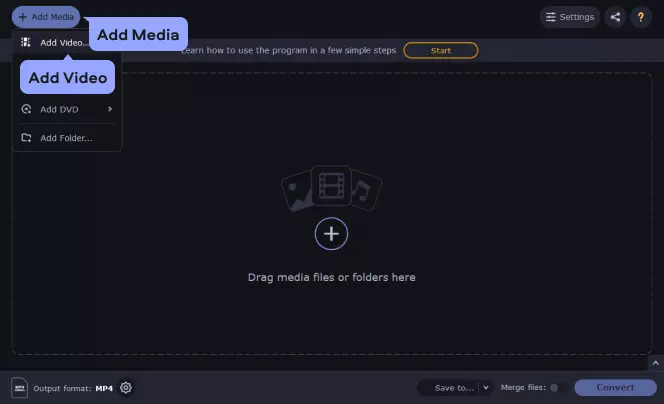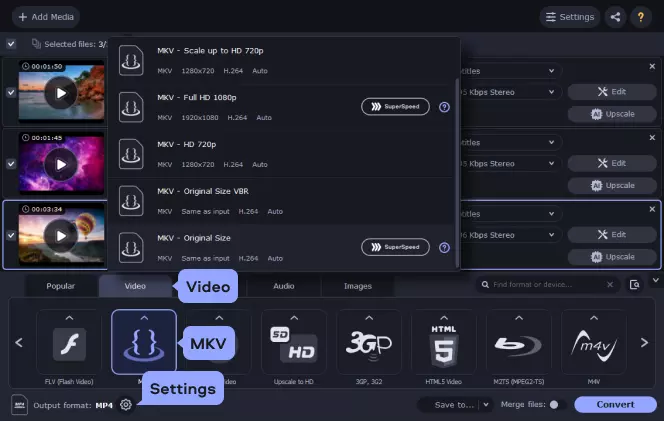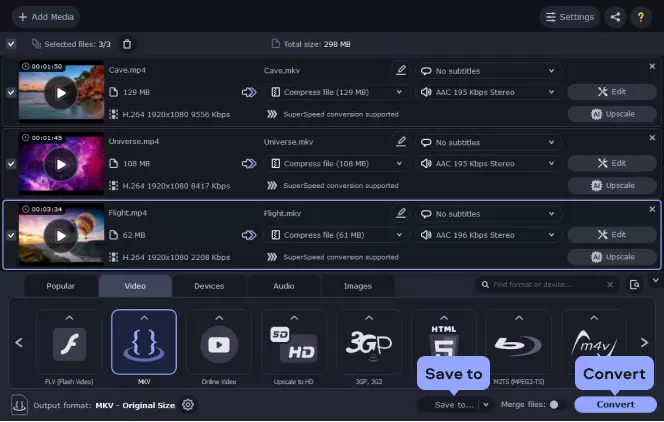Step 1. Download and install the MP4-to-MKV video converter
Get the MKV file converter from the Movavi website and install it following the on-screen instructions. This handy and practical app will let you change the format of your video files in a flash.