Step 1. Install the OGG-to-MP3 converter
Run the file you’ve downloaded and complete the installation by following the on-screen instructions.
Need an OGG to MP3 Converter?
Convert OGG to MP3 online here!
To change the format of your music files, use this OGG-to-MP3 converter free online. Using it, you can change OGG to MP3 online in just a couple of clicks. To convert multiple files, use a desktop program.
How to convert OGG to MP3
Even though OGG is open-source, files in this format are not well supported by mobile devices – iPhones and iPads, for starters. Your best solution here is to change the OGG files to a more accessible audio format. All you need is a suitable OGG converter to MP3.
There’s a lot of OGG-to-MP3 converters to choose from. First of all, there are online options. They’re easy to use and do not require installing any additional software. However, OGG-to-MP3 online converters are limited in features and don’t support batch conversion. Second, you can find a free desktop converter. There are some good options you can find on the Internet, but they usually have restrictions that are unlocked in the premium paid version. So, it’s better to read about the restrictions of the free version beforehand.
Movavi Video Converter is a premium OGG Vorbis-to-MP3 converter with a free trial version. With over 180 supported file formats, simple editing tools, and the batch conversion feature, it’s a reasonable option to consider. Download the software to convert .ogg to .mp3 and see if it suits you.
Run the file you’ve downloaded and complete the installation by following the on-screen instructions.
In the upper left-hand corner of the program window, click the Add Media button and then Add Audio. Locate and select the OGG file you want to convert to MP3. You can also add multiple files to batch-convert OGG to MP3. This feature is specific to the desktop converter; the OGG-to-MP3 converter online can only convert one file at a time.
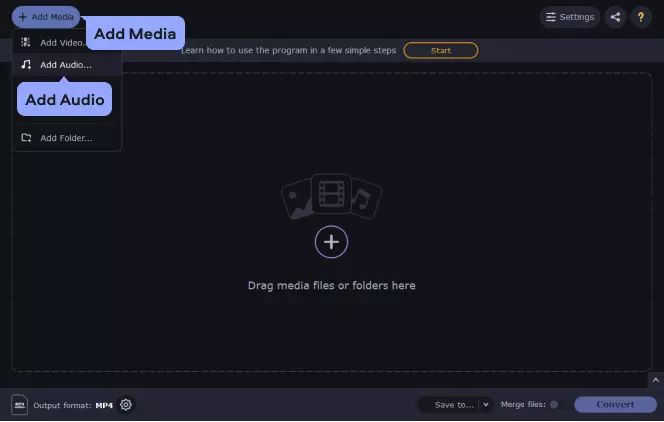
Go to the Audio tab and open the MP3 preset group. Choose the appropriate preset for your device.
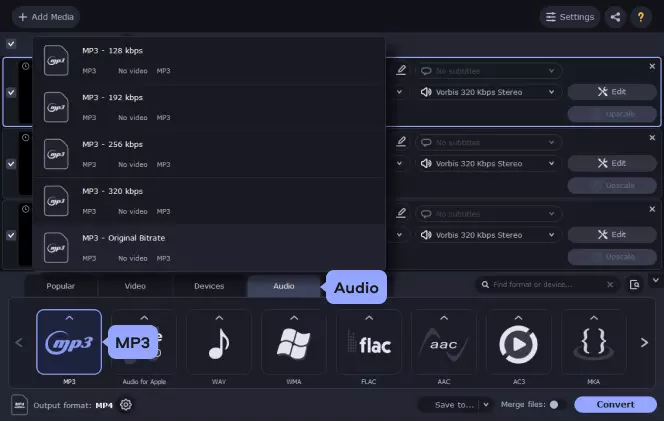
Hit the Save to button to set the destination folder for your converted files, then click Convert. Your files will be converted in no time!
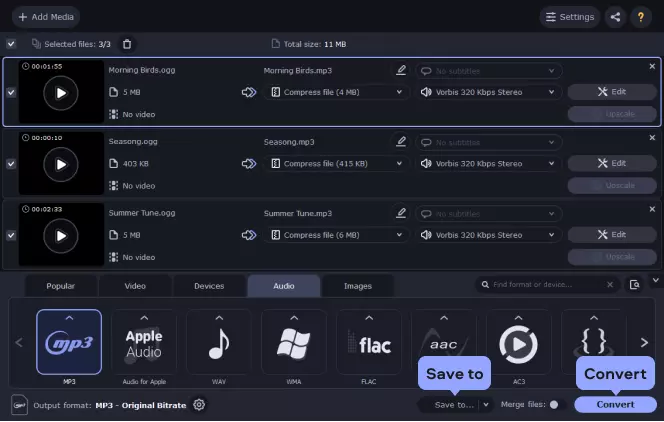
Movavi Video Converter
The ideal way to get your media in the format you need!

Here’s a short table comparing .ogg files to .mp3.
Here’s what Movavi’s team does to provide you with verified information:
When selecting products to include in our reviews, we research both demand and popularity.
All the products covered in this article have been tested by our team.
When testing, we compare key characteristics, including supported input and output formats, quality loss when converting, and other significant features.
We study user reviews from popular review platforms and make use of this information when writing our product reviews.
We collect feedback from our users and analyze their opinions of Movavi software as well as products from other companies.

Movavi Video Converter
The ideal way to get your media in the format you need!

See other useful how-to guides

Have questions?
If you can’t find the answer to your question, please feel free to contact our Support Team.
Join for how-to guides, speсial offers, and app tips!
1.5М+ users already subscribed to our newsletter