Want to Find an MOV Converter?
Use Movavi Video Converter!
- Lightning-fast conversion
- Batch processing of files – any number, any size
- No quality loss, even with 4K videos
- Easy editing and compression
Converting between MOV and other popular formats
Got lots of MOV videos you'd like to watch on your mobile device or a DVD player? With the right program such as Movavi Video Converter, you'll be able to change the file format quickly and easily. We will show you how to use our app for converting MOV files to various video formats, such as AVI, MP4, MPG, or AVCHD. You can also use Movavi Video Converter to convert video to MOV or even extract music from a movie and save the audio track in MP3 or another popular audio format.
In this article, we’ll cover three major areas: the file conversion process, a comparison between some of the most popular video formats, and frequently asked questions. Just click one of the links below to get to the appropriate section.
How to convert MOV files to various formats and vice versa
The process of conversion is very easy with Movavi software. You don't need to be familiar with programming, video formats, or settings – just run the software, choose your video, select a preset, click Convert and that's it!
Download the program and read this quick guide to find out how to convert MOV videos.
Step 1. Download and install the program
After the download is finished, install the program.
Step 2. Open the video you wish to convert
Launch Movavi Video Converter. Click the Add Media button and then Add Video to add videos. The file names will appear in the list of source files.
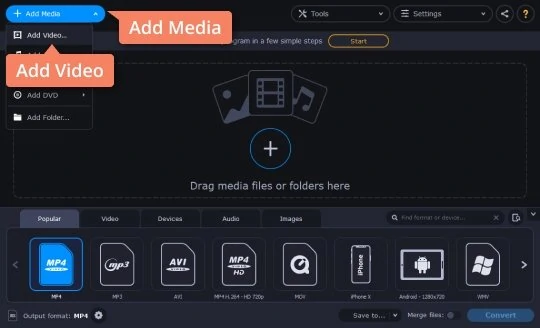
Step 3. Choose a preset
At the bottom of the program interface, select the desired output video format or device preset. You can find the most popular format presets under the Popular or Video tabs. If you want to convert MOV to WAV or any other audio format to extract sound from your video, choose the desired audio format from the Audio tab.
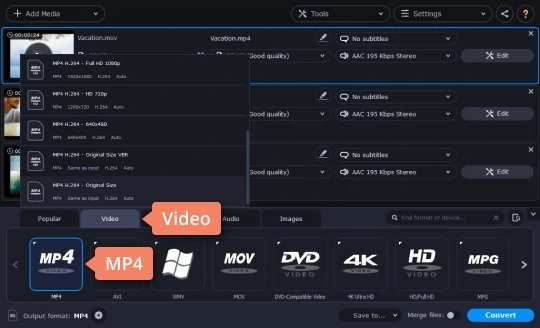
Step 4. Convert your MOV files
Click Save to in the lower portion of the converter to specify where the software should save your converted files.
Finally, click Convert.
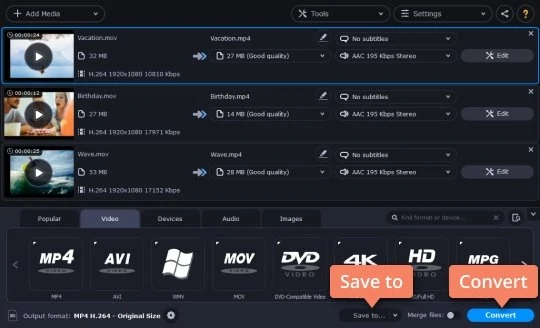
Step 5. Transfer the converted video to your mobile device
After having finished conversion, you can minimize or close the program and transfer the videos to the mobile device. Turn it on and connect to the computer. Start the uploader, which will guide you through the uploading process.
Please note: uploading may take some time depending on the size of your video files.
And that's all there is to converting MOV video with our fast and easy MOV converter! Now, whenever you want to convert to the MOV format and vice versa, just run the program and repeat these steps.
Movavi Video Converter
The ideal way to get your media in the format you need!

MOV, AVI, MPG, AVCHD, MP4 formats: A comparison
With Movavi software, you can convert your MOV files to many different formats with the many built-in presets. We selected some well-known formats and created a comparison chart which may help you to choose the one that will best suit your needs.
Frequently asked questions

Have questions?
If you can’t find the answer to your question, please feel free to contact our Support Team.
Join for how-to guides, speсial offers, and app tips!
1.5М+ users already subscribed to our newsletter