To convert DVD to MPEG or vice versa, follow these simple steps:
Download and install Movavi Video Converter.
- Add the files to the program.
- Choose the desired preset.
- Convert your files.
We use cookies to improve the services we offer you. By continuing to browse this site, you consent to keep them in accordance with our Privacy Policy.
How to Convert DVD to MPEG or Vice Versa
Want to rip a video from DVD to MPEG? Let Movavi software help you out! Movavi Video Converter is a multifunctional program that will come in handy not only for DVD format conversion but also with many other video format issues.
Whatever you need to do – convert DVD to MPEG, MPEG to DVD, or any other format pair, be it video or audio – Movavi Video Converter will do the job quickly and efficiently. Try it now and see for yourself!
Download the installation file, open it, and run the setup. Follow the on-screen instructions and, in just a couple of minutes, you’ll be ready to start converting your DVD videos.
Open the program, click the Add Media button, and choose Add DVD then Open DVD to import your video into the converter.
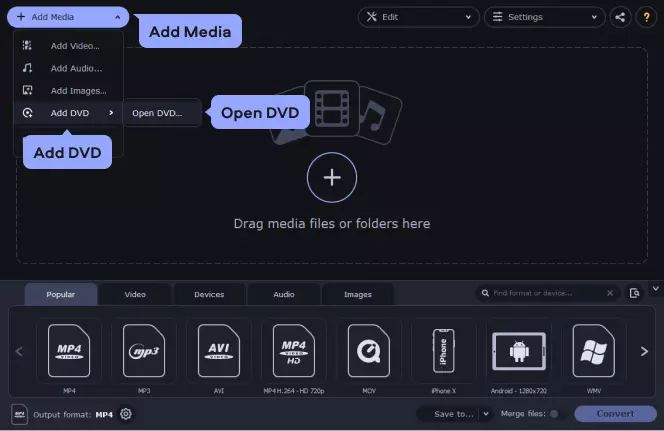
Open the Video tab and locate the MPG group. Click to expand the group and select the appropriate preset. If you're not sure which preset to choose, start with MPEG‑2 – Original Size – this will convert your video without changing the resolution.
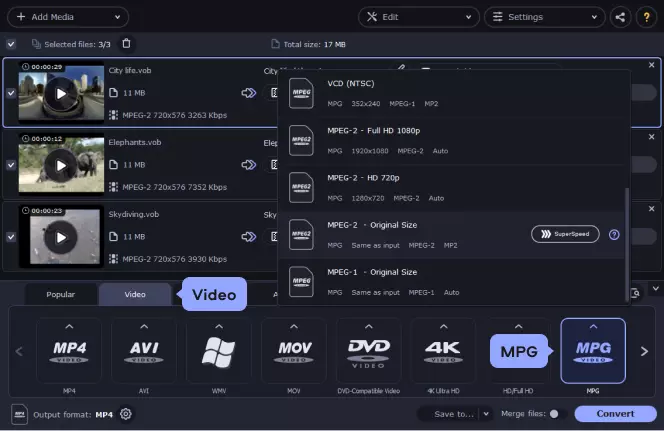
Click the Save to button to identify the folder in which the program should store the output files – otherwise, your video will be saved in the default Movavi Library. Then, hit the Convert button to start the conversion.
Now, you can watch your MPEG videos on your PC or Mac at any time. Note that, if you use Windows Media Player, you may need a special decoder to play MPEG files.
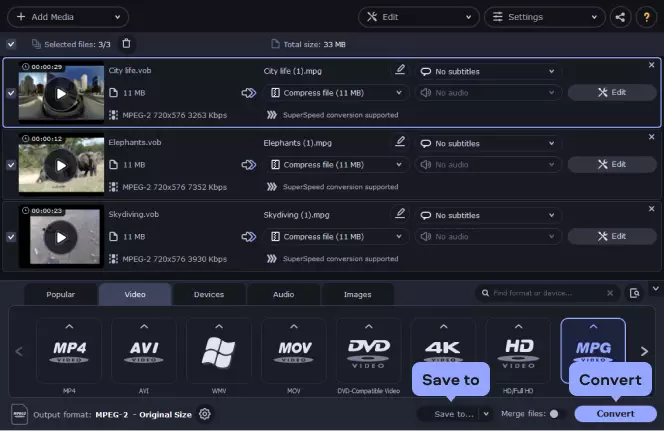
Movavi Video Converter
The ideal way to get your media in the format you need!


Have questions?
If you can’t find the answer to your question, please feel free to contact our Support Team.
Join for how-to guides, speсial offers, and app tips!



1.5М+ users already subscribed to our newsletter