Free Video Cutter Software in 2024
Try Movavi Video Editor:
Easy video cutting
All the popular video formats are supported
Rich editing functions
In this guide, we’ve looked at the best free video cutters with free downloads for PC and Mac users.
Quick summary
Editor’s choice: Movavi Video Editor
This program will let you cut the video any way you'd like in just 2 clicks. It also offers a wide variety of video editing and conversion options.
For a one-off job: Moo0 Video Cutter
With this tool, you get exactly what you ask for. No extra features – just quick and easy video cutting.
For Web users: Online Video Cutter
A web-based application that lets you cut your videos easily on any web browser. However, it has a hard upload limit of 500 MB for video files.
Special pick: Movavi Video Editor
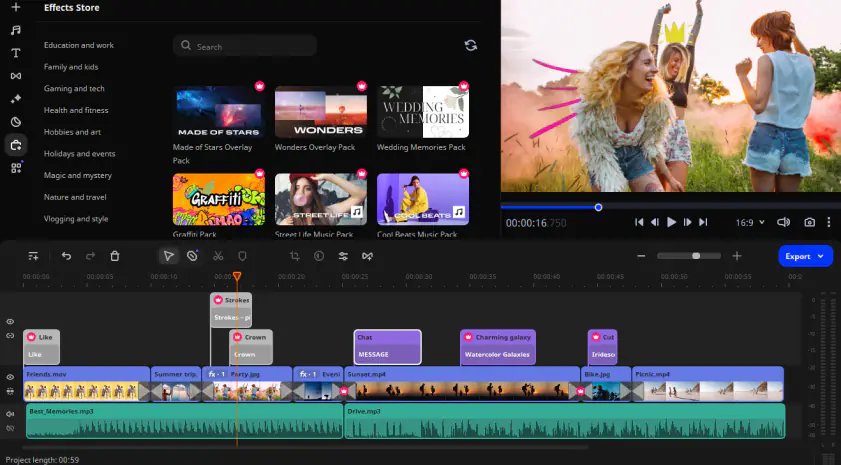
Don’t have time to read the reviews? Our top pick from the above table is Movavi Video Editor. It’s a fully-featured video studio that doesn’t just cut video: it also enables you to create mind-blowing videos with special effects, filters, and transitions. It’s ideal for beginners and experts alike, and the trial version is free.
According to PCMag, “Movavi Video Editor is one of the best we’ve seen at packing a lot of capability into an unintimidating interface.” To read the full review, follow the link below.
Pros:
Cons:
Here’s what Movavi’s team does to provide you with verified information:
When selecting products to include in our reviews, we research both demand and popularity.
All products mentioned in this article have been tested by Movavi Content Team.
When testing, we aim to highlight the best features of a product and what it’s best suited for.
We study user reviews from popular review platforms and make use of this information when writing our product reviews.
We collect feedback from our users and analyze their opinions of Movavi software as well as products from other companies.

Whether you’re making any video for social sharing or just making home movies, free video cutter software can be really useful. With a free video cutter and joiner, you can remove mistakes, make your video punchier, or combine multiple clips into one. Free video cutter software can also be a creative tool: you can make fast-cutting music videos or make talking heads more dramatic by cutting from camera to camera or clip to clip. And almost every free video cutter is easy to use and supports HD video.
19 free video cutters and joiners for Windows and Mac
Free Video Cutter
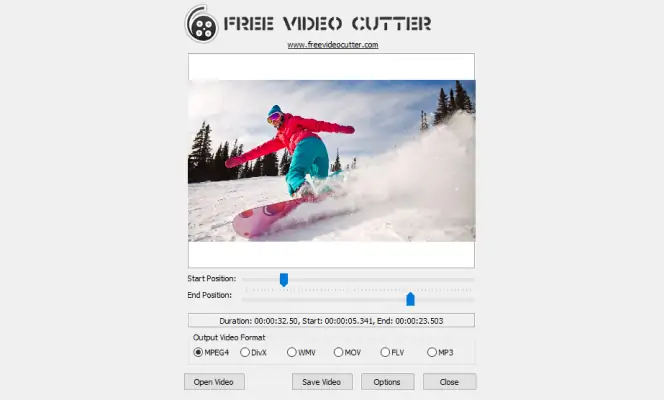
Free Video Cutter supports key video formats, including MPEG1/2, MPEG4, DivX, Xvid, AVI, WMV, MOV, and more. Open the video you want to cut, tell Free Video Cutter where you’d like it to start and finish the cut, and then select the output format. You can also use Free Video Cutter to extract audio from a video file and output it to MP3. It’s very straightforward and very effective, and if you dig into the settings, you can change the defaults to make more precise cuts or disable its thumbnail feature, which can slow things down with really big video files.
Pros:
It’s very easy to use.
It’s very good for straightforward cutting.
Cons:
It doesn’t have any other editing features.
You may need to turn its thumbnails off.
Gihosoft Free Video Cutter
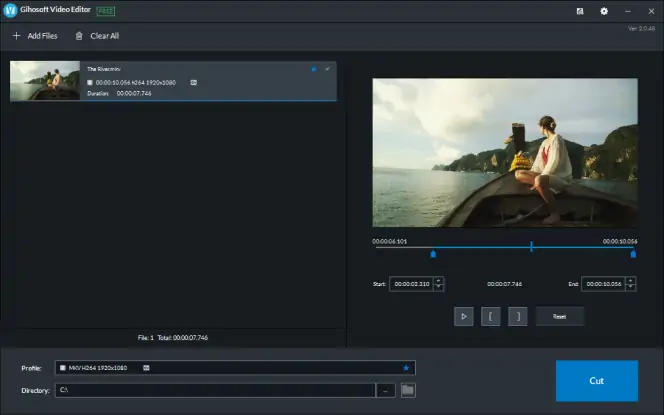
Gihosoft claims that this is the easiest two-in-one free video trimmer and joiner software, but this app only does cutting: if you want to join videos, you’ll need its free sibling, Gihosoft Free Video Joiner. You can download this video cutter software for Windows or Mac.
One of the key attractions here is that Gihosoft Free Video Cutter is lossless: if you’re not converting from one format to another, it doesn’t need to re-render the video after you’ve made your cut(s).
This video trimmer is easy to use.[1] Open the file you want to trim, set the desired start and end times, and then click on OK to make the cut. And that’s it.
Pros:
Support for all the key video and audio formats.
No need to re-render the video when you’re done.
No watermarks.
Cons:
Video joining isn’t in this app; that’s a separate download.
Cutting is this app’s sole function.
Weeny Free Video Cutter
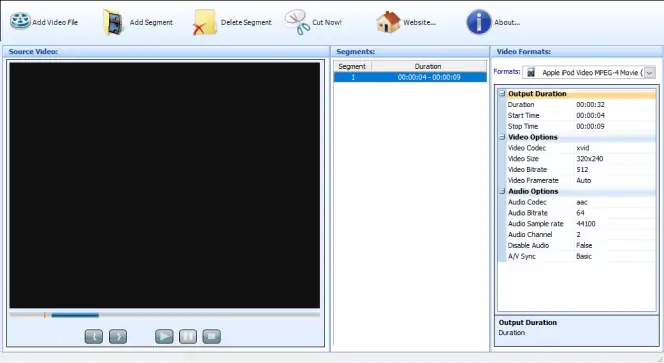
As with other free video cutters, Weeny Free Video Cutter covers essentials such as MP4 and WMV, but it also includes older formats that aren’t so widely supported, such as 3GP and RM. The app is for Windows 7 or later.
Weeny can cut videos into segments and then re-order them, which is useful if you’re dealing with really big original files and want to make subsequent editing easier. It’s also handy if you want to cut massive files into more manageable chunks.
It’s very straightforward and works well enough, but you might find that the scroll bar is a little fiddly: it can be tricky getting it to the perfect position.
Pros:
You can change the order of your clips.
The app supports many older file formats.
Cons:
The video scroll bar can be a bit fiddly.
It’s quite basic.
MiniTool MovieMaker
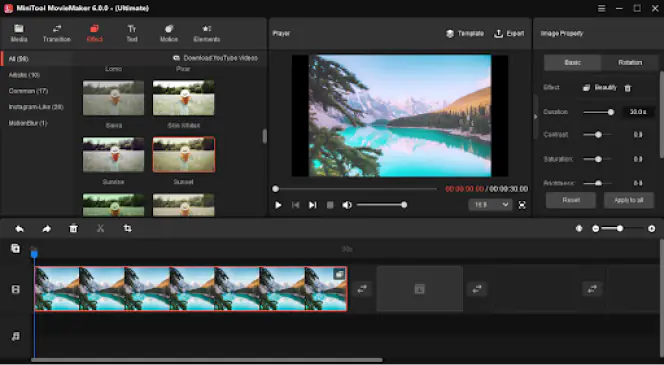
MiniTool MovieMaker, an easy-to-use video editing software, lets users create a wonderful movie with their own video clips, photos, and music, regardless of their skill levels.
MiniTool MovieMaker offers cool movie templates to help users quickly create a movie. Users only need to select a suitable movie template and import their media files. Besides, users can create a more vivid video on the timeline/storyboard by adding transitions, effects, motions, animations, and texts. Finally, save/export the video and share it on social media sites like YouTube and Facebook.
Also, this free movie maker offers a simple timeline with 1 video track, 1 music track, and 9 additional tracks. Thus, even a beginner can easily use this tool to create outstanding videos.
Using MiniTool MovieMaker Free, users can export their first 3 videos without length limit. After that, they are only allowed to export videos within 2 minutes for free. A valid license of MiniTool MovieMaker breaks this video export limit.
Pros:
It’s easy to use.
Offers multiple movie templates.
Cons:
The video length is limited in the free version.
iTech Video Cutter
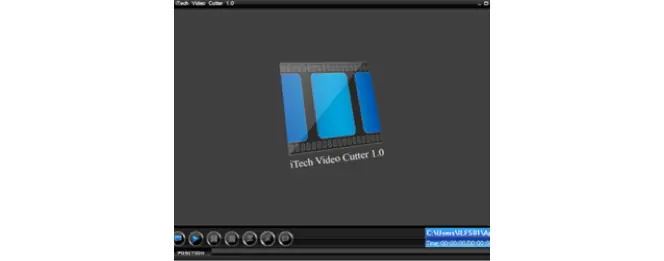
iTech Video Cutter has been around for years, and it’s still in version 1.0, so don’t expect regular updates. The interface looks much like a video player, and that’s essentially what it is: the interface is a large video window with a few buttons at the bottom. Like other free video cutter apps, iTech Video Cutter keeps it simple: set the start and endpoints for your clip, hit the button, and it’ll do the rest. The app will save in the same format as the original file: there are no conversion options here.
Pros:
There’s a wide range of supported formats, including audio.
It’s very simple to use.
Cons:
There are no video conversion options.
It hasn’t been updated for a long time.
Bandicut is video-editing software designed for Windows users to cut, trim, and merge video files. It supports almost all popular video formats, including MP4, AVI, WMV, MKV, and MOV. With Bandicut, users can quickly cut unwanted parts of a video, merge multiple clips, and extract audio from video. The software also offers high-speed mode, which allows users to cut and save videos without re-encoding. Overall, Bandicut is a very user-friendly and efficient tool for video editing and is great for both professional and personal use.
Pros:
Fast video cutting while maintaining the quality of the original video.
Supports direct sharing to YouTube/Vimeo.
Easy-to-use interface.
Cons:
Free version comes with watermarks.
Free Video Cutter Joiner
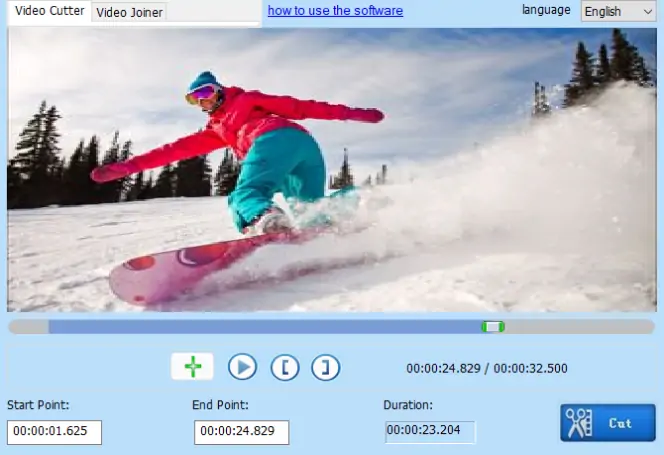
Free Video Cutter Joiner is a Windows app that enables you to join your clipped clips and save the result as a single file. It works on PCs running any version of Windows since Windows XP, and while there’s a Mac version available for download, that one is very old and has been replaced by another app, Video Scissors for Mac.
Free Video Cutter Joiner offers a tabbed interface: one for cutting and one for joining. It supports AVI, MP4, and MOV, as well as some older file formats. We love the developer’s lack of hype: on their website, they say that cutting video is “quite fast”.
Pros:
It can join clips together as well as cut them.
It works on pretty much any PC.
Cons:
The Mac version is obsolete, replaced by Video Scissors.
Cutting is quick, but re-encoding can be slow.
MediaFreeware Free Video Cutter
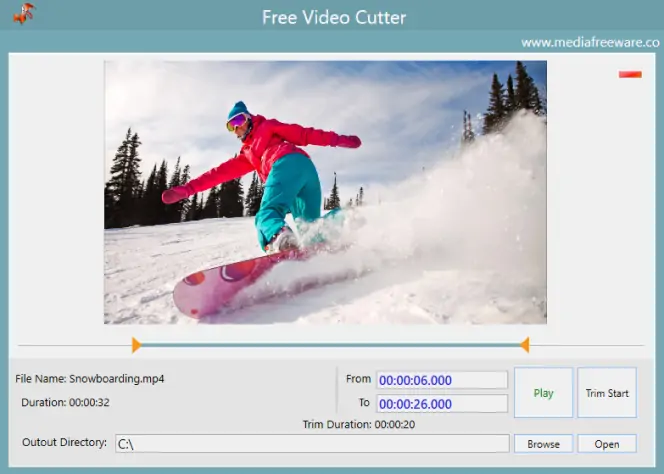
MediaFreeware Free Video Cutter includes a preview, so you can make sure everything is just-so before saving it.
The interface is a simple one-window affair with timing, output options, and playback controls below the video preview. You can drag and drop files into it, and it supports the key AVI, MPG, and MP4 formats. There are no joining features or other video editing features here: preview aside, this is a stripped-down, no-frills tool that’s designed to do one thing with the minimum of fuss.
Pros:
You can preview the video without saving it.
It’s very simple and straightforward to use.
Cons:
It’s purely a cutter: it doesn’t join or otherwise edit video.
It doesn’t support as many file formats as other apps.
MP4Tools
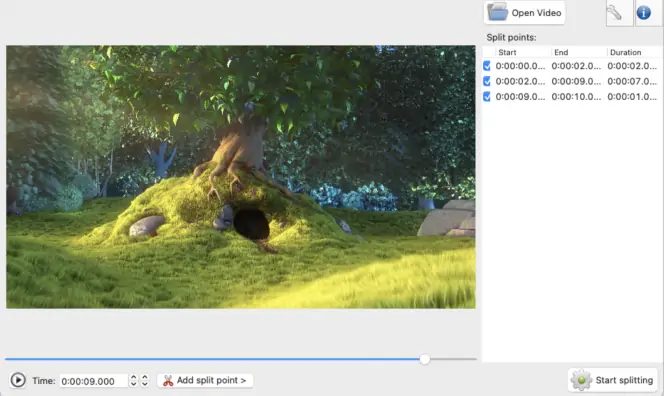
MP4Tools is two apps: a video joiner app, MP4Joiner, and a free MP4 cutter, MP4Splitter. MP4Splitter makes it easy to split a video file into multiple ones, and MP4Joiner makes it easy to join clips into a single file without quality loss or re-encoding.
Although MP4Tools is available for the Mac, you’re likely to encounter issues: you’ll need to override your Mac’s security to install it, and while exporting is quick, the app’s interface is very slow, even on a powerful Mac.
Pros:
Simple and effective MP4 file splitting and joining.
You can choose whether or not to re-encode a video.
Cons:
It’s only for MP4 files.
The interface is very slow on a Mac.
iMovie
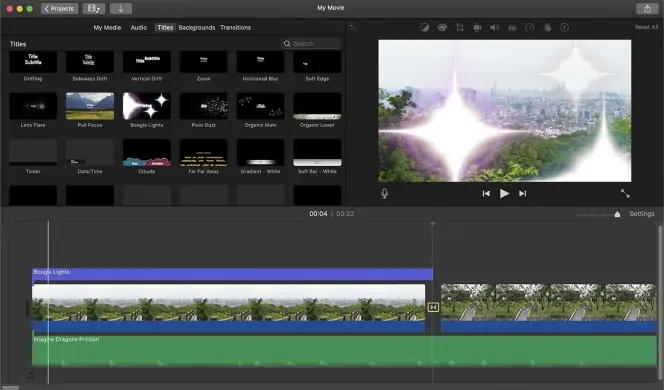
iMovie has been installed on new Macs for many years now, and it’s evolved into a very sophisticated video editing app – although, of course, it’s not for PC. It’s very easy to use and comes with a good collection of templates and transitions; the movie trailers, in particular, are a lot of fun. It’s a good example of Apple software: stylish, effective, and easy for beginners to use.
Pros:
Easy to use.
Great templates.
Looks and works like a more expensive app.
Cons:
It’s Mac only.
Video rendering can take a while.
Clips can be massive if you’re not careful.
Moo0 Video Cutter
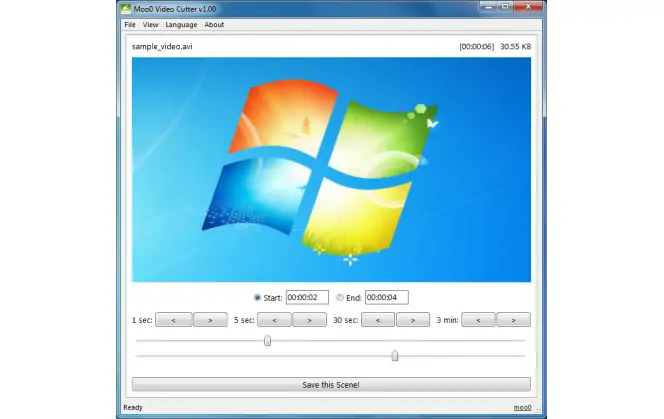
Moo0 Video Cutter claims to be the fastest lossless cutter around: it’s non-destructive, so when you cut a clip, it leaves the original intact and saves a new version of the file containing only the selected cut. It was in continuous development until mid-2019, but doesn’t appear to have been updated since. It’s simple and fast, but it’s also very basic: we don’t think it’s the best video cutter with a free download unless you only want that one feature and nothing more.
Pros:
It’s very fast.
Negligible system requirements.
It’s freeware.
Cons:
It’s designed to do just one thing.
Media Cope
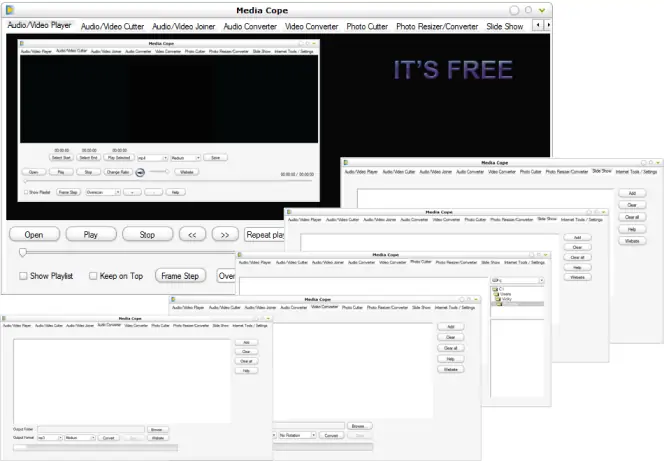
Like many freeware video cutters for PC, Media Cope hasn’t been updated for a very long time: its product page was last updated in 2009. It’s no surprise that the app itself looks pretty dated, but while it hasn’t aged very well looks-wise, it’s still a capable collection of tools to cut, join, and convert video clips.
Pros:
Simple to use.
Low system requirements.
It’s freeware.
Cons:
It hasn’t been updated in years.
Old-fashioned interface.
Other freeware apps are better.
Cute Video Cutter Free
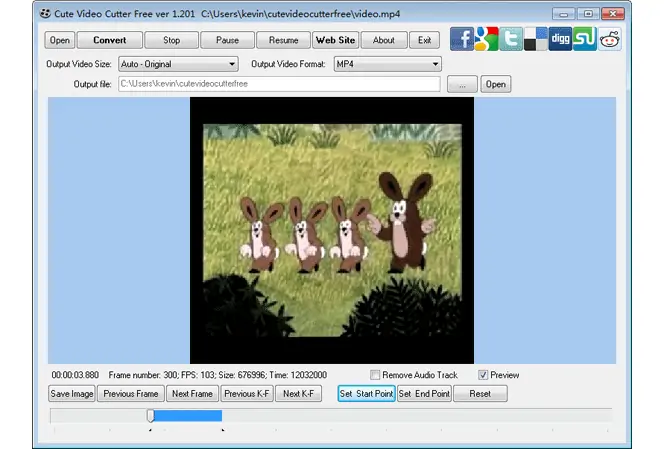
Cute Video Cutter Free isn’t the best free video cutter out there, but it’s still pretty good. The Windows app uses a tabbed interface that makes it easy to navigate, there isn’t too much on-screen clutter, and it runs nice and quickly.
Pros:
Encoders and decoders are built-in.
Easy to use.
Freeware.
Cons:
Very basic.
Hasn’t been updated in a long time.
Online Video Cutter
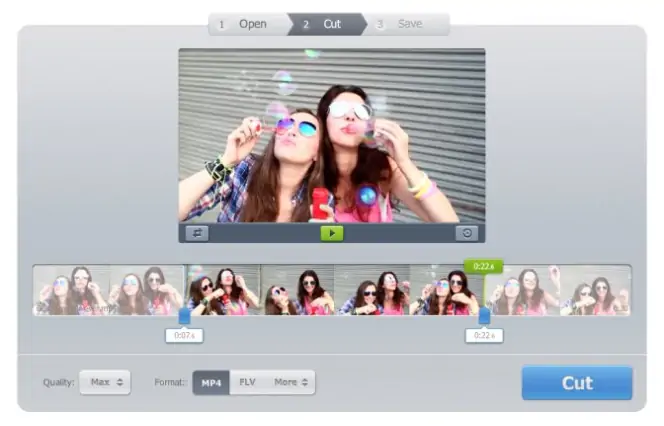
Online Video Cutter makes it easy to cut, trim, crop, and rotate videos, and you can also change the playback speed. It should work in any browser – we tested it in Safari on the Mac, which isn’t always supported by online apps, and it worked just fine – and the only limit is that your file size can’t exceed 500 MB. The app enables you to export in MP4, MKV, or MOV format, and you can choose a fast no-encode option if your source and destination formats are the same.
Pros:
It’s really straightforward to use.
It works in any web browser.
Cons:
It only exports in a few file formats.
You can’t use files bigger than 500 MB.
Clipchamp
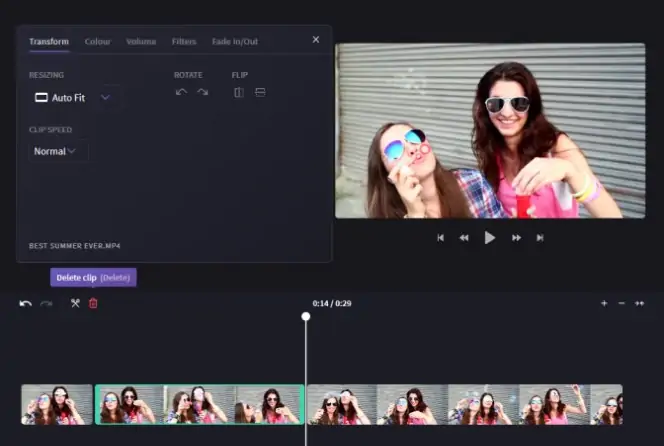
Clipchamp is a freemium service: it offers a free tier, but the best stuff is reserved for paying customers. If you don’t subscribe, the free video trimmer is easy to use and includes some useful editing features, but your video output is limited to a standard definition at 480p resolution. If you’re on a Mac, you’ll need to use the Chrome or Edge browser: Safari isn’t supported.
Pros:
It’s great for social media sharing. [2]
You can add video and audio from its stock library.
Cons:
The free version is limited to 480p standard definition.
It doesn’t work on Apple’s Safari.
Kapwing
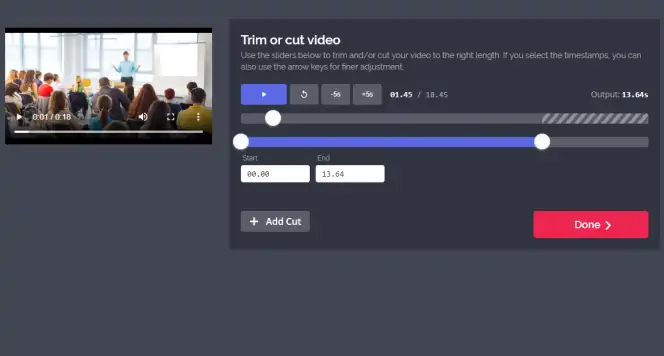
Kapwing is a simple video cutter. It shows a preview of your video at the left of the screen, and you can then use the sliders or timestamps to select the start and end times for your cut. It then previews the results before you save your video clip. Kapwing is freemium: free users are limited to files of 250 MB, and exports are limited to 7 minutes long.
Pros:
It’s simple and effective.
It previews your clip before you export it.
Cons:
Free users are limited to 250 MB files and seven minutes of exported video per clip.
Free users can only publish 3 hours of video per month.
Ezgif Video Cutter
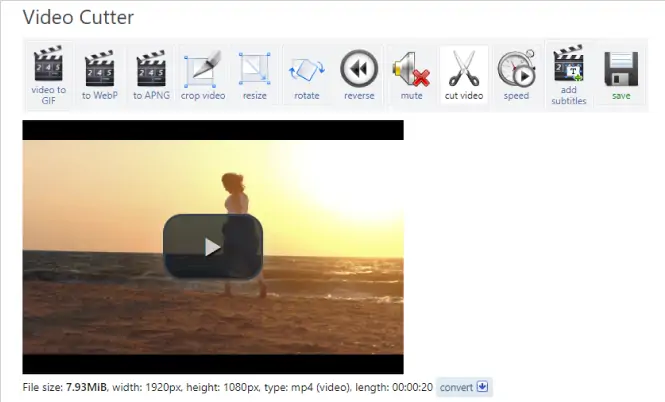
Ezgif.com offers a collection of animation and video tools on its website, and like those tools, this is a simple video cutter for people who don’t need tons of options. Simply upload your file or paste its URL into the form, set the cutting points, and Ezgif Video Cutter will then cut and export the file. It supports MP4, WebM, AVI, FLV, MOV, and others, but uploads are limited to 100 MB. If you need to resize or crop videos, there are tools here for that too.
Pros:
Video cutting doesn’t get much simpler than this.
You can paste URLs as well as upload video files.
Cons:
Your upload file size is limited to 100 MB.
Cutting video can take some time.
Clideo
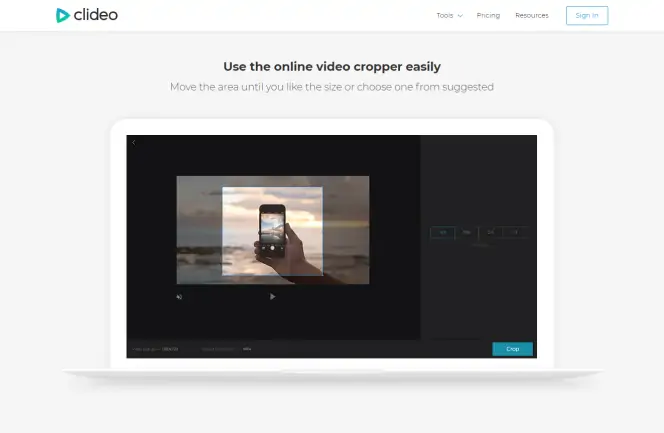
Clideo offers a selection of online tools to loop, flip, reverse and filter video clips, add subtitles, resize clips or make memes. It can also serve as a file compressor. Each tool is an individual app that runs in your web browser. As with most online services, there are limits to the file sizes you can use when you use the free version: files must be 500 MB or under. A Pro account gives you the full version and is $9 per month or $72 per year.
Pros:
Easy to use.
Works on any platform.
Good selection of tools.
Cons:
Each tool is its own app.
Browser-based uploads aren’t ideal.
The free version is very limited.
Desktop or online. If you want to cut a short video and don’t need other features, choose an online video cutter.
Supported formats. Make sure the app supports the video format(s) you’re using.
Editing features. Some video editors can join clips or add filters, transitions, text, and titles. Think about the features you might want to use in your video.
Movavi Video Editor
Сreate awesome videos easily
*The free version of Movavi Video Editor may have the following restrictions depending on the build: watermark on exported clips, 60-second video or 1/2 audio length limit, and/or some advanced features unavailable when exporting videos.

Frequently asked questions
References

Have questions?
If you can’t find the answer to your question, please feel free to contact our Support Team.
Join for how-to guides, speсial offers, and app tips!
1.5М+ users already subscribed to our newsletter