Best Online Video Editors
Try Movavi Video Editor!
- Trim, cut, crop, and rotate videos
- Add titles, stickers, and transitions
- Apply visual effects
Online video editors are designed to make video editing simple and convenient, as you don't need to download or install any apps to use them. If you're looking for the best online video editor, this guide will help you find it, covering 17 of the finest online editing tools available to use right now.
At Movavi, we’re committed to providing you with verified information only. Here’s what we do to ensure this:
When selecting products to include in our reviews, we research both demand and popularity.
All products mentioned in this article have been tested by Movavi Content Team.
When testing, we compare key parameters, including video and audio trimming, visual effects, stabilization, video quality adjustments, saving and sharing videos, and other significant features.
We study user reviews from popular review platforms and make use of this information when writing our product reviews.
We collect feedback from our users and analyze their opinions of Movavi software as well as products from other companies.

Special pick: Movavi Video Editor

Our special pick for video editing is Movavi Video Editor. This is not an online editor, so you will have to download it to your device, but it's a great choice for all kinds of editing. This app supports many different file types and formats with no limitations or restrictions and offers a plethora of editing features and functions, including titles, filters, transitions, rotating, cropping, trimming, and much more.
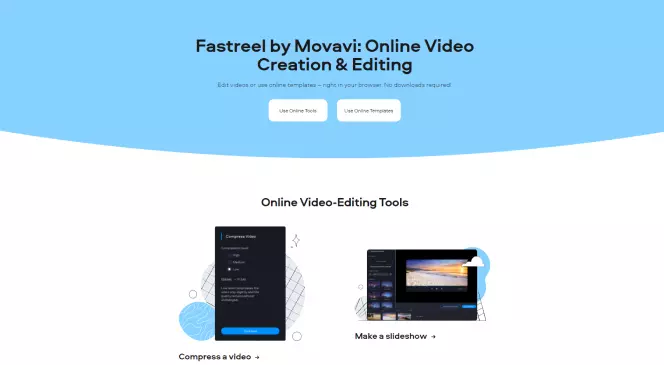
Best for: Users who want easy, fast online video editing
Price: Free, premium plan from HK$79
Trustpilot rating: 3.9 out of 5, 8 reviews
If you're looking for the best free online video editor, Fastreel is a great tool to start with. This video editing software online offers a huge range of editing functions. It can help you merge, cut, and crop videos, as well as compress them for easy sharing. It also comes with a range of pre-made templates that you can customize to create titles and transitions, along with many other editing tools like reversing, looping, and rotating. It's really easy to use, too, and you can have finished videos in a matter of minutes. There are also various pricing plans to suit different users, from the fully free plan with watermarks to the paid plans with no restrictions.
Key features:
A wide range of editing tools
Special effects
Custom templates
Pros:
Ideal for social media content creators and YouTubers
Very fast editing in your browser
Smart pricing plans to suit different types of users
Cons:
Watermarks will appear when using the free version
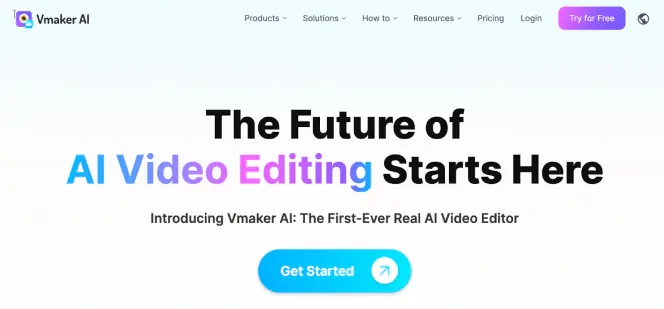
Best for: Users who want both AI functionality and a full-fledged video editing suite
Pricing: Free, Starter from $24 per month, Team from $39 per month
G2 rating: 4.7 out of 5
Vmaker AI is a free online AI video editor that automates the creative part of video editing. Upload raw footage and let AI create a publish-ready video for you in just one click.
Not only does it feature AI, but it also comes with an intuitive timeline for every feature you need to edit your videos. So, you can easily edit the parts of the video as you like.
Key features:
Turn your long-form videos into short-form videos to fit perfectly as Reels, Shorts, and TikToks in one click
MAD button to apply text, b-rolls, background music, and intro-outro to your edited videos
Create a striking highlight for your video to be used for promos or inserted as an intro
Open library of Viral Styles inspired by the world’s top digital creators
Generate subtitles in 35+ languages
Pros:
AI functionality with full editing capabilities
Saves time spent on video editing
24x7 customer support
Cons:
Free plan export quality is only 720p
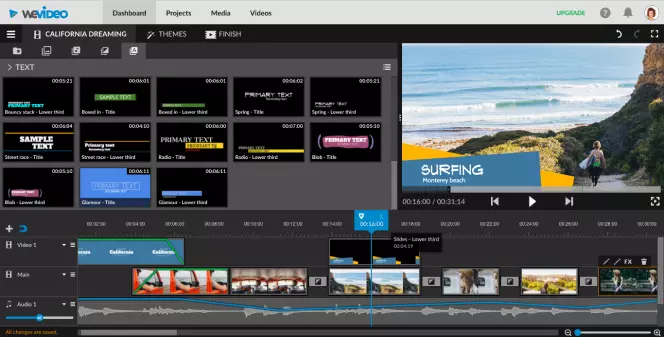
Best for: Business users looking for a flexible video editing solution
Price: Free trial, premium from $4.99 per month
G2 rating: 4.4 out of 5, 37 reviews
WeVideo is another great option to consider when you're looking for the best video maker online. This online editor is trusted by a range of big brands, from Google and Dropbox to Rover and Roche. It's well-suited to business users, with its fast, flexible editing system and massive stock content library for adding stock videos, images, and music tracks to your creations. WeVideo also stands out for the fact that it offers unlimited cloud storage for saving all your videos, ready to download and view on any device. The only downside is that all of this comes at a cost, with WeVideo offering a range of different payment plans from as low as $4.99 per month up to $36.99 per month.
Key features:
Drag and drop editing system
Built-in stock library with 1 million+ media files
Android and iOS apps for editing on any device
Pros:
The stock library is great for creating trailers, tutorials, slideshows, and business videos
Well-suited to professional users
Various payment plans for different users
Cons:
Lots of limitations on the entry-level plan, so you have to pay more to get the full experience
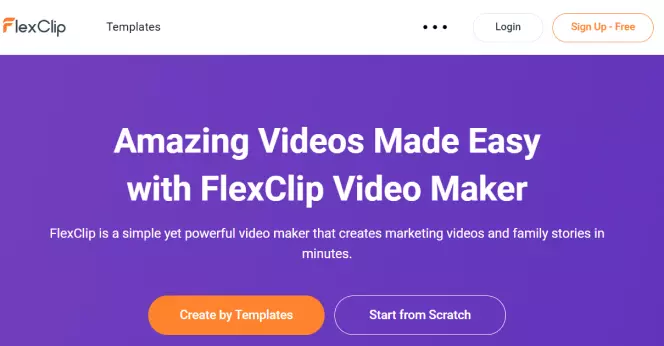
Best for: Users looking for a flexible online video editor
Price: Free, premium from $5.99 per month
G2 rating: 4.3 out of 5, 6 reviews
FlexClip is another excellent website to make videos with ease, aimed at a wide audience, including social media influencers, content creators, businesses, and casual users who just want to edit some of their home movies. The best thing about FlexClip is its flexibility; it really can work for anyone, with a very beginner-friendly user interface and drag and drop system that makes editing easy for all. There are tons of templates provided to help you get started, along with lots of stock assets and animated elements for putting your videos together, so you can create pro-level clips in a matter of minutes.
Key features:
Pros:
Cons:
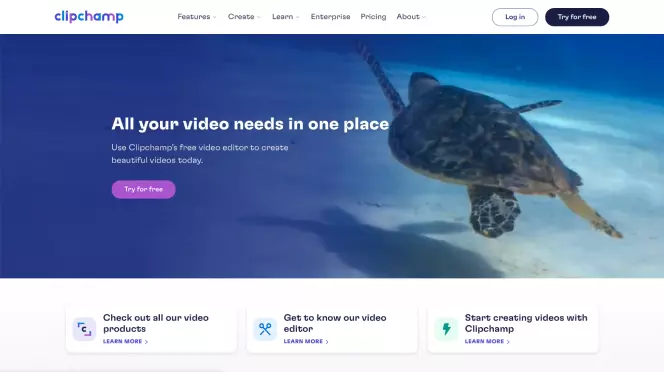
Best for: Users who want to create YouTube and social media videos
Price: Free, premium from $9 per month
G2 rating: 4.3 out of 5, 10 reviews
With 17 million users spread out across more than 200 different countries, Clipchamp is one of the most widely-used online video editors available today. So, if you're looking for an online video creator with a good reputation and proven track record, this is a good one to choose. It offers a really seamless, straightforward user interface, and you don't need much or any experience in video editing to start using it. It also provides a range of customizable templates for beginners to use for creating YouTube and Instagram vids, as well as Google ads. All of the basic editing features are covered, too, like trimming, splitting, rotating, cropping, and so on, along with filters, transitions, custom backgrounds, and more.
Key features:
Customizable video templates
Drag and drop interface
Trim, cut, rotate, crop, add audio, add backgrounds, etc.
Pros:
The free plan allows for unlimited editing
Really beginner-friendly user interface
Lots of features and functions for creating online content like YouTube videos
Cons:
The free plan only works with 480p exports
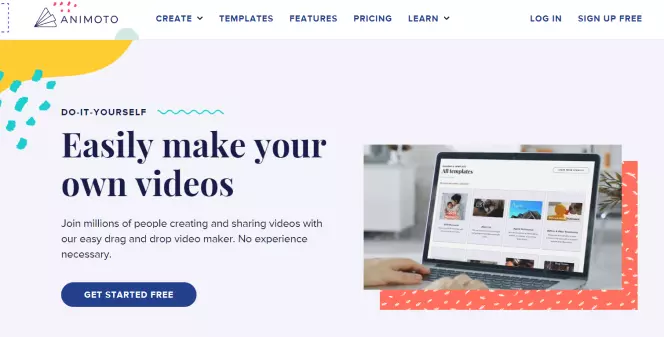
Best for: Amateur video editors looking for a simple editing system
Price: Free, premium from $8 per month
G2 rating: 4.4 out of 5, 82 reviews
Animoto is another excellent movie editor you can use for free online in your browser. Like many of the other best online video editors out there, it features a smart drag and drop system, making it really easy to use, and also comes with a range of stock content and customizable templates to help you get started with your video editing projects. It also features a huge range of customization tools like the ability to add your own logo, customize your font, adjust the soundtrack of your videos, and so on. You can also use it for free if you don't mind dealing with watermarks on your videos.
Key features:
Stock library with millions of assets
Many templates for different kinds of videos
Drag and drop UI
Pros:
The free version comes with all the standard features
Really simple UI
Lots of templates and stock assets for custom video projects and slideshows
Cons:
Watermarks when using free version
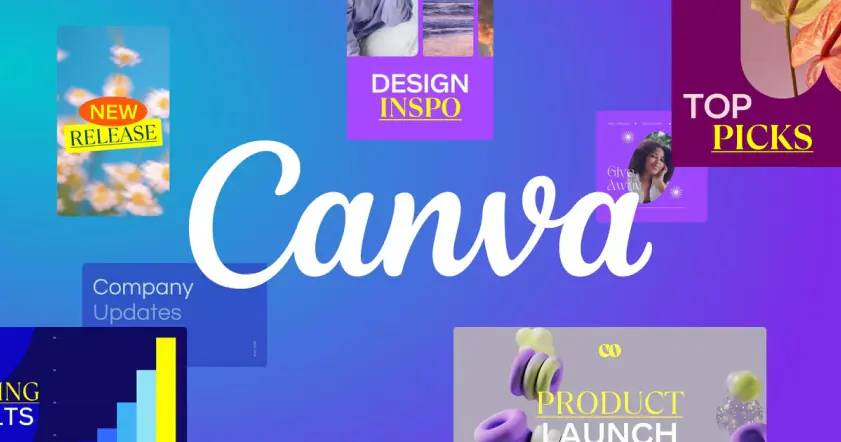
Available for: Windows, Mac
Price: Free, Canva Pro for up to 5 people, and Canva Enterprise for a minimum of 25 people
Canva, one of the best graphic design tools now, has an easy-to-use video editor compatible with any platform and device. Users can enjoy thousands of templates and customize them to suit their ideas. Whether a beginner or a professional, you can create awesome videos for your chosen platform, from YouTube and TikTok to Instagram Reels and Facebook Stories.
Key features:
Real-time collaboration with friends, family, or team
Pre-licensed audio tracks
Self-recording plus screen recording all together
Content planner and publisher for social media platforms
Brand kit and colors for a cohesive feel on the video
Pros:
Easy to learn and use
Available team access
Easy social media sharing
Cons:
Limited output format options
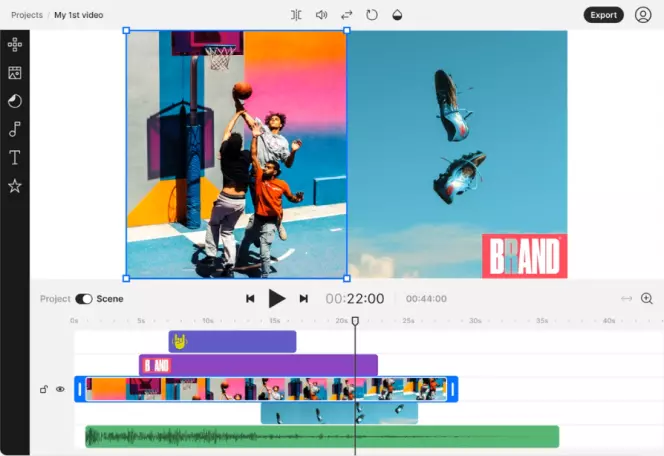
Best for: Users who want a powerful, fast video editor
Price: Free, premium from $15 per month
G2 rating: 4.7 out of 5, 132 reviews
If you're looking for a high-powered, high-performance online video editor, InVideo is a great tool to use. It's one of the fastest and most reliable online editors out there, ready to help you create stunning, Hollywood-level videos in a matter of minutes. It also comes with over 5,000 different templates, a huge amount of iStock media, a music library, and many filters and transitions to enhance your clips and films, too, trusted by 7 million customers worldwide.
Key features:
Customizable templates
Millions of videos, photos, and audio tracks
40+ animations
Pros:
Professional-level editing in minutes
Lots of features, templates, and stock content to use
Very fast and reliable
Cons:
Customer support can be slow to respond sometimes
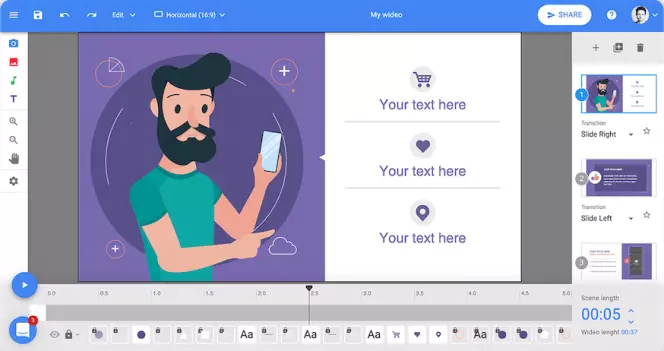
Best for: Users who want to create animated slideshows or tutorial videos
Price: Free, premium from $19 per month
G2 rating: 3.4 out of 5, 13 reviews
Wideo allows you to create animated videos, slideshows, and presentations with ease and convenience. It's one of the simplest video editors you can find online, and it doesn't have some of the same advanced features as other editors, but it's very effective at delivering professional results that users can be satisfied with. You don't need any editing experience or skills to get started with Wideo, as it comes with a range of customizable templates, animated elements, and features that you can use via the simple drag and drop system. It's completely free to try too, but you will need to pay if you want to get rid of watermarks and edit anything longer than a minute.
Key features:
Drag and drop user interface
Lots of customizable templates
Direct YouTube and Facebook sharing
Pros:
Very easy to use
Great for slideshows and tutorials
Professional results
Cons:
Free and Basic plans are very limited
Even the Pro plan has a 10-minute video limit
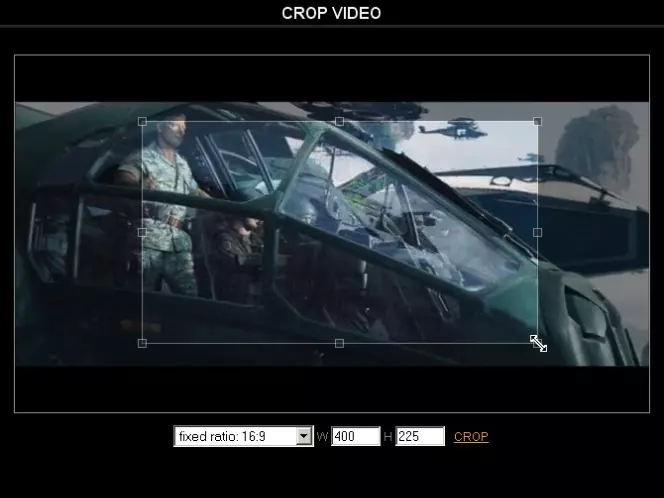
Best for: Users who want to edit their videos entirely for free
Price: Free
Comparakeet rating: 8.7 out of 10
Video Toolbox is a completely free online video editor that you can use to process and edit files of up to 1.5 GB in size. It works with all the most popular video file formats like MP4, MOV, MKV, and AVI, with both a simple mode and advanced mode. The simple mode is great for beginners who just want to convert their videos or carry out basic edits, while the advanced mode is designed for more experienced videos. You can cut, add watermarks, crop, extra audio, merge multiple videos together, take snapshots, and more.
Key features:
Completely free to use
Works with all major formats
Supports trimming, cutting, cropping, merging, and other essential editing functions
Pros:
No subscription or payment needed
Very easy to use
Advanced options for more experienced editors
Cons:
Only offers basic editing functions
1.5 GB max limit
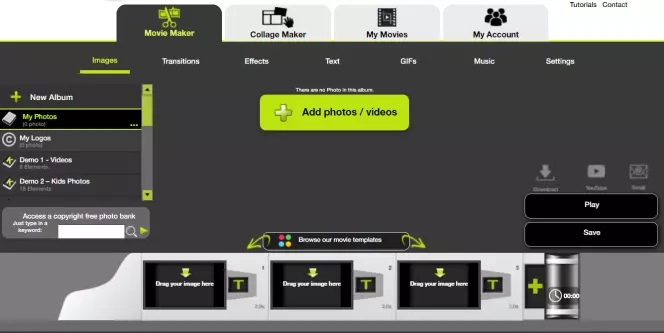
Best for: Users who want to make educational or business videos
Price: Free, premium from $29.99 (one-time payment)
Trustpilot rating: 2.7 out of 5, 44 reviews
Kizoa is another super tool you can use for online video editing. It's mainly catered towards professional users, like teachers who want to create educational videos and slideshows to share with their students or business people who want to make video content to build their brand or share ideas with one another. It can also work well for professional content creators on social media, offering lots of great video editing features like special effects, trimming, cropping, rotating, adding music, and more.
Key features:
Drag and drop UI
Dozens of custom templates
Advanced editing functions like picture-in-picture and animations
Pros:
Lots of payment plans to suit different users
Full HD and 4K support
Great for business users
Cons:
The basic plan is very limited with a 1-min max length and watermarks
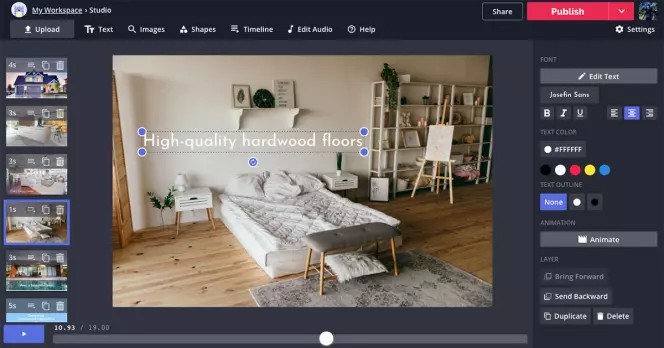
Best for: Users who want free online editing with no watermarks
Price: Free, premium from $16 per month
G2 rating: 4.4 out of 5, 19 reviews
Kapwing is another browser-based video editor that you can use for making custom videos and editing your home movies with ease, without having to download or install any extra apps or software. You can upload your videos directly or paste them into the editor from a URL and then get to work, adjusting things like the video size and resolution, background colors, special effects, audio, and so on. Kapwing works with all major file types and offers a range of templates to get you started. Plus, the free version allows you to access all of the main editing features, with a maximum file size limit of 250 MB. You'll need to pay a premium for bigger, longer videos.
Key features:
Stock audio and video
Collaboration on video projects
Subtitle generator
Pros:
The free version offers all tools and features
No watermarks
Edit directly from URL
Cons:
250 MB size limit when using the free version
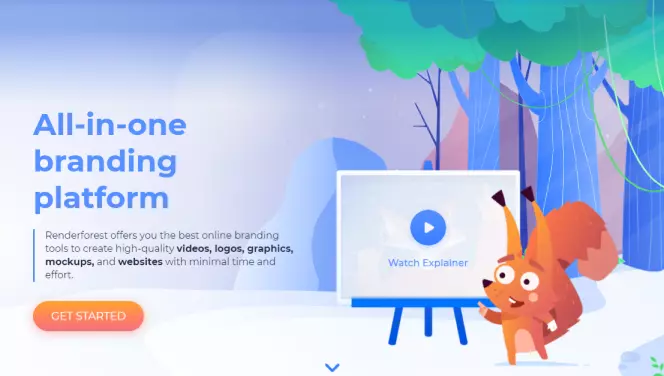
Best for: Users who want an all-in-one brand-building platform
Price: Free, premium from $4.99 per month
G2 rating: 4.8 out of 5, 262 reviews
Renderforest is more than just an online video editor. It's an entire branding platform used by both individuals and businesses around the world to build their brands through the creation of videos, logos, graphics, animations, mockups, and even entire websites. So, if you're looking for an all-in-one tool to make videos and build your brand online, Renderforest is a great option to choose. It has tons of features, a huge template library, lots of animations and elements to play around with, and much more.
Key features:
All-in-one brand builder
Many video templates for editing purposes
Also offers mockup templates, custom site design, logo maker, and more
Pros:
Ideal for business users
Full brand creation and development
Lots of templates to use for your video projects
Cons:
The interface can be overwhelming for new users
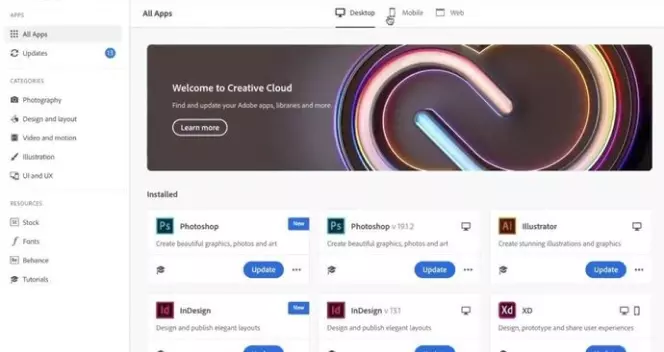
Best for: Users who enjoy Adobe programs and apps
Price: Free, premium from $9.99 per month
G2 rating: 4.5 out of 5, 281 reviews
Adobe is one of the most trusted names in the software world, and Adobe® Creative Cloud® Express is a great tool to use if you want a simple, seamless video editor for both web and mobile. It offers thousands of fun, colorful, diverse templates for any theme. Whether you're putting together a promo video for your new brand, editing a wedding video for your family, or creating some content for social media, Adobe® Creative Cloud® Express has got you covered. It offers all the editing tools you need, from basic cutting and merging to advanced special effects and filters, and users of Adobe® Creative Cloud® Express also get access to a massive library of Adobe stock content and Adobe fonts, too.
Key features:
Basic editing like trimming, resizing, cropping, and so on
Advanced editing with templates and animations
Also supports conversion into different formats
Pros:
Works well with other Adobe apps
Easy to use for beginners
Runs on both web and mobile devices
Cons:
Prices can fluctuate from year to year
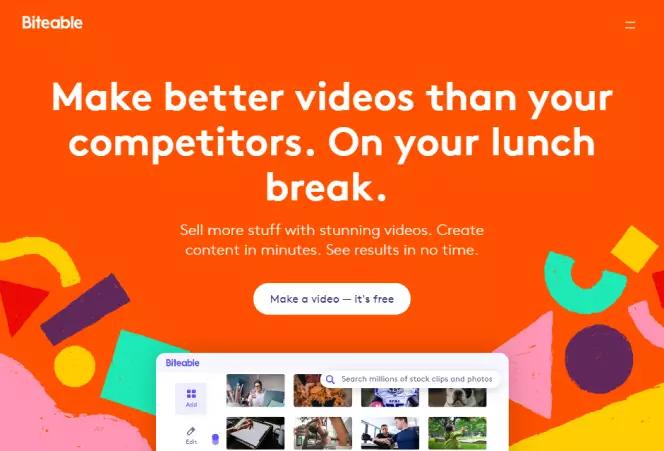
Best for: Business users who want an easy-to-use video editor
Price: Free, premium from $49 per month
Capterra rating: 4.4 out of 5, 28 reviews
Biteable is an online video maker aimed at business users with professional plans that can help startups or big enterprises reach more customers and build their brand with studio-quality content. Everything about this video editor is designed to be professional and high-end, with amazing results, impressive animations, and a huge range of functions to suit every part of the business pyramid, from marketing to HR to independent entrepreneurs.
Key features:
Many custom templates for different fields and industries
Teams plan provides access for your whole business team
Built-in training and tutorials
Pros:
Perfect for business use
Professional, studio-level results
Tons of templates
Cons:
Not the best for casual users
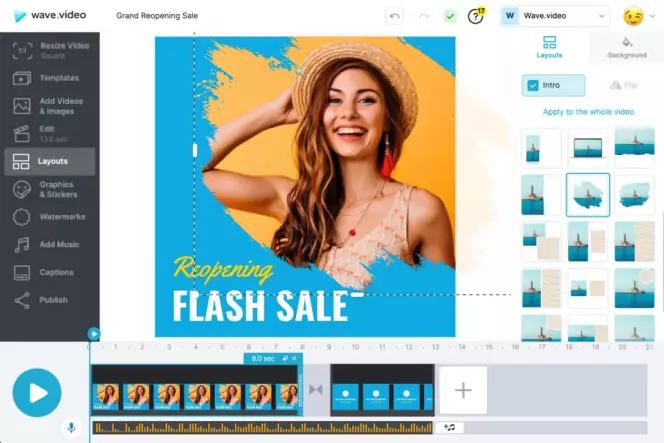
Best for: Users who want to create blog and website video content
Price: Free, premium from $24 per month
G2 rating: 4.5 out of 5, 49 reviews
Wave.Video is a great online video editor tool for creating social media, blog, and website content to share on your site or with your friends and followers. It offers premium editing functions and secure hosting, too, so you can make your videos in minutes and then share or export them however you like. Like many other video editors, Wave.Video also has its own stock library with millions of assets, as well as templates and editing functions like trimming, splitting, cutting, adding captions, and so on.
Key features:
200 million stock assets
Customizable templates
Secure hosting
Pros:
The free plan has unlimited shares and access to two million assets
Covers all the basic editing functions like trimming and cutting
Hundreds of millions of assets to use in your projects
Cons:
Premium plans are quite expensive
You have to pay extra for stock content
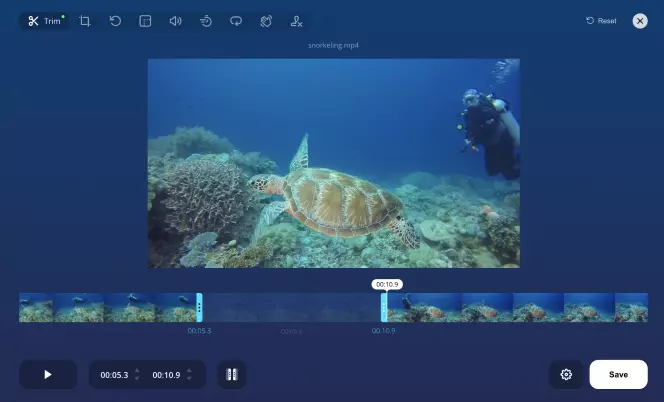
Best for: Users who want to carry out basic video edits
Price: Free, premium from $5 per month
Trustpilot rating: 2.8 out of 5, 4 reviews
If you just want a simple and free online tool for basic editing purposes, such as trimming your videos, cropping videos down to size, or rotating videos at different angles, Online Video Cutter is a great tool to use. This tool is free to use with up to 10 files (max file size 700MB) per day, and it won't force you to deal with irritating watermarks, either. There is a premium plan if you need to work with bigger files or do lots of editing, but the free plan should suffice for most users, although you won't find any advanced editing features with Online Video Cutter, so it's only good for basic editing.
Key features:
Drag and drop upload system
Cut, crop, and rotate features
Files automatically deleted from the servers after a few hours for security purposes
Pros:
The free version offers plenty of functionality
Covers all of the basic editing essentials like trimming and cropping
Very simple to use with good security features, too
Cons:
Does not come with any kind of advanced editing features
Summary
Hopefully, this article has helped you learn more about what to look for in online video editors and find the right tool to suit your needs. In summary, here are some key factors to think about when trying to choose the best free online video editor for your next editing project:
Ease of use: Make sure that the app or tool you use is easy to understand and work with. These kinds of tools can vary greatly in terms of ease-of-use, with some aimed at beginners and others being better-suited for more advanced users. Try to find one that fits your ability level.
Features: Online video editors can have a range of different features. Some of them only offer the basic editing features, like cutting and cropping, but others can be much more advanced, with features like titles, transitions, custom special effects, blurring, and more. Find a tool that has the features you need to complete your project.
Formats and limitations: Some online video editors can be quite limiting in terms of what formats they allow you to work with and may even have limitations on file sizes, too. You need to ensure that you find an online video editor which is capable of working with the files you want to use.
User reviews: It's always a good idea to read through user ratings and reviews for online video editors before you start using it or sign up to a paid plan. Users can provide a lot of insight into how well an app actually works, if there are any bugs, and so on. You can use this information to make a better decision about which editor you should use.
Support and security: Check to see what kind of user support is available with each online video editor, as well as look at what kind of security is provided to ensure that your files don't fall into the wrong hands.
Movavi Video Editor
Сreate awesome videos easily
*The free version of Movavi Video Editor may have the following restrictions depending on the build: watermark on exported clips, 60-second video or 1/2 audio length limit, and/or some advanced features unavailable when exporting videos.


Have questions?
If you can’t find the answer to your question, please feel free to contact our Support Team.
Join for how-to guides, speсial offers, and app tips!
1.5М+ users already subscribed to our newsletter