The Top 9 Final Cut Pro Alternatives for Windows in 2024
Try Movavi Video Editor!
Edit and enhance videos easily
Add stylish transitions, titles, and filters
Stabilize and reverse video, equalize sound, and more
Apple’s Final Cut Pro is a very powerful video editing package for the Mac, but unfortunately, there isn’t a Final Cut Pro X Windows edition or a Final Cut Pro for Windows 10. That’s where the best Final Cut Pro alternative for Windows comes in: there are lots of good programs like it, delivering all the features you need to produce visually stunning videos, and they’re often cheaper too.
Quick summary
Editor’s choice: Movavi Video Editor
This application is a perfect choice for hobbyists and novices who want to produce pro-level videos with little effort. It has all the key features required for video editing – Chroma key, motion tracking, object animation, etc.
For pro users: Adobe® Premiere® Pro
Premiere® Pro is a robust and powerful video editing solution. It’s probably the closest Final Cut Pro Windows equivalent, but unfortunately, that means it has a big price tag too. Also, you should prepare for a steep learning curve.
For freebie seekers: Avidemux
Avidemux is a free video editor designed for simple cutting, filtering, and encoding tasks. If you’re not going to make a movie and okay with having just 3 features, this one will do.
Here’s what Movavi’s team does to provide you with verified information:
When selecting products to include in our reviews, we research both demand and popularity.
All products mentioned in this article have been tested by Movavi Content Team.
When testing, we aim to highlight the best features of a product and what it’s best suited for.
We study user reviews from popular review platforms and make use of this information when writing our product reviews.
We collect feedback from our users and analyze their opinions of Movavi software as well as products from other companies.

Here’s a quick guide to the top Final Cut Pro alternatives for Mac, Windows, and Linux in 2024. Some of these are free, some are paid for, and some are freemium with a free core app and paid-for upgrades that expand the range of available features and tools.
We’ve reviewed each of the programs listed here – scroll down and you’ll see everything you need to know. We’ve also created a guide to choosing the best Final Cut Pro alternative on Mac, PC, or Linux that covers the key things to think about. You’ll find it immediately after the video editor reviews.
If you’re looking for an alternative to Final Cut Pro on the Mac or a Windows program with similar features as Apple’s video editor, the following options include key video editing tools that you can use for free.
Shotcut
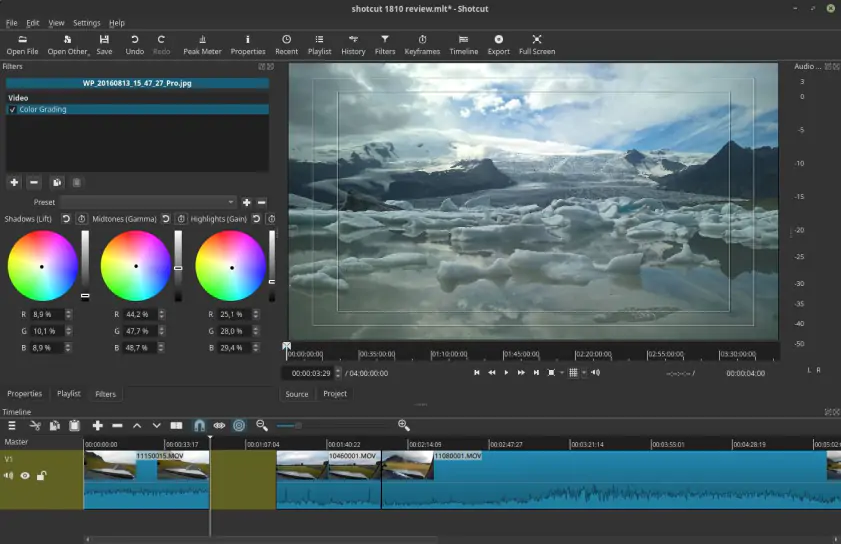
Free
Windows, Linux, macOS
Review by TechRadar: 4 stars
Shotcut could charge a lot for this app, but instead, it’s freeware and open source. It has wide format support, including 4K and ProRes, has a straightforward timeline editor, and is packed with filters, transitions, and color processing options. It’s a really impressive package.
Pros:
4K support
Extensive feature set
Cons:
A little overwhelming for beginners
Occasional delays on changing effect parameters
DaVinci Resolve
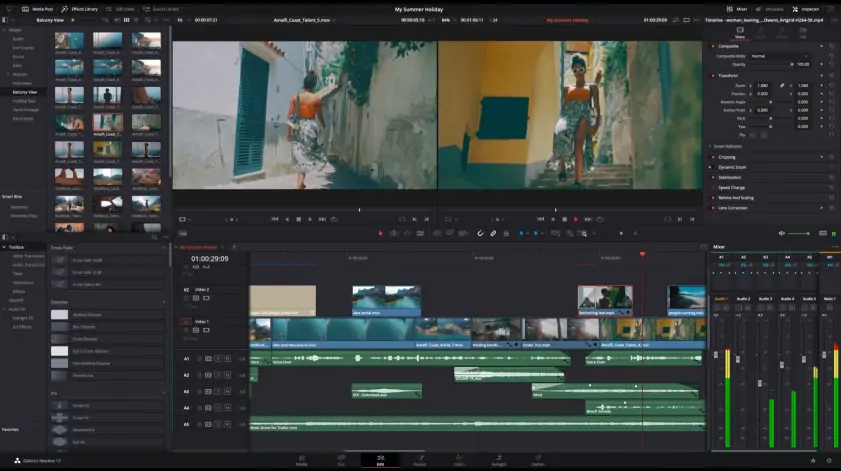
Free
Windows, Linux, macOS
Review by PCMag: 4 stars
The free DaVinci Resolve has always been an impressive editing package, but the latest version is even better thanks to the addition of collaboration features previously only available to Studio users. It’s a bit scary for beginners but it’s an excellent solution for visual effects, motion graphics, color correction, and audio post-production, and it’s a good free alternative to Final Cut Pro.
Pros:
Heavyweight editing, effects, and audio production
Now has collaboration features too
Cons:
A bit scary for beginners
One for the experts
Avidemux
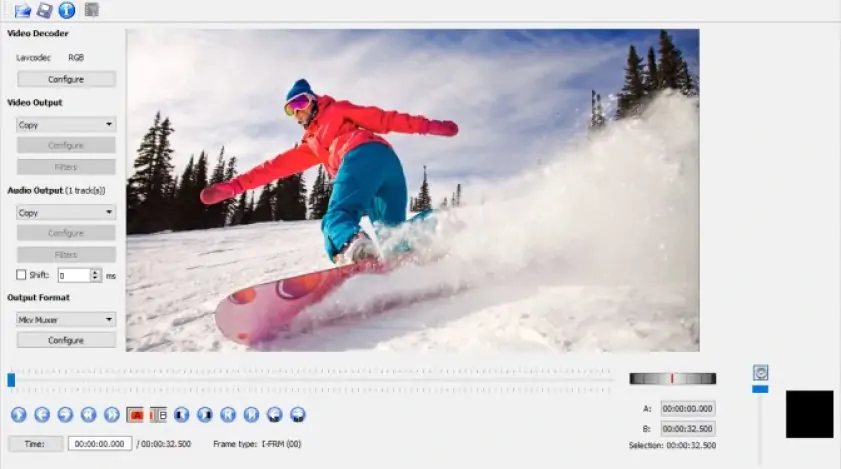
Free
Windows, Linux, macOS
Review by TechRadar: 4.5 stars
Avidemux is a simple and effective video editor with three key features: cutting, re-encoding, and filtering. It’s very user-friendly and includes a decent range of tools, and while it’s no substitute for a high-end video editing package, it’s a useful utility.
Pros:
Easy to use
Cuts, filters, and re-encodes
Cons:
Can be a little slow
Limited feature set
HitFilm Express
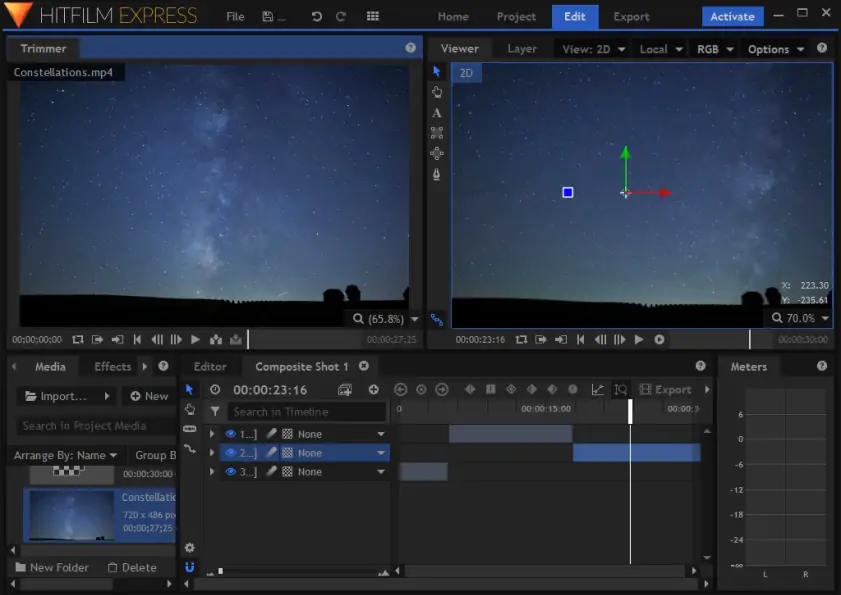
Free (some features at extra cost)
Windows, macOS
Review by TechRadar: 4.5 stars
Hitfilm Express isn’t the easiest package to pick up and use, but there’s a good selection of tutorials online if you Google, and once you’ve got the hang of it, it’s a very powerful program. It comes complete with an excellent collection of visual effects, and you can extend it with lots of pro-level features for a relatively low fee.
Pros:
Genuinely pro-level software
Regularly updated
Cons:
Needs fairly powerful hardware
Quite a steep learning curve
Blender
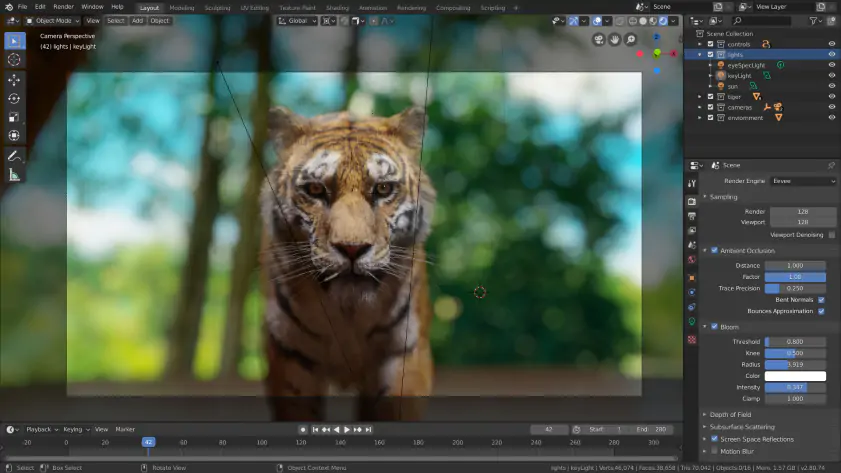
Free
Windows, Mac, Linux, Steam
Review by G2: 4.5 stars
Blender is open-source software for 3D graphics that covers every step of the process from modeling to rendering, composition, and even video game creation. It’s absolutely terrifying if you haven’t used 3D software before, but the online documentation and tutorials are very good, and there’s a huge online community happy to help too. If you’ve always wanted to make your own CGI, then it’s hard to beat Blender, not least because it’s 100% free and open source[1].
Pros:
Incredibly powerful
Incredibly flexible
Cons:
Incredibly intimidating at first
Not for everyday editing
There are lots of paid-for programs that offer similar features to Final Cut Pro. Some, like Premiere Pro, are designed for commercial production environments and have a price tag to match; others are for home and hobbyist use and are much more affordable. These are our current favorites on PC, Mac, and Linux.
Adobe® Premiere® Pro
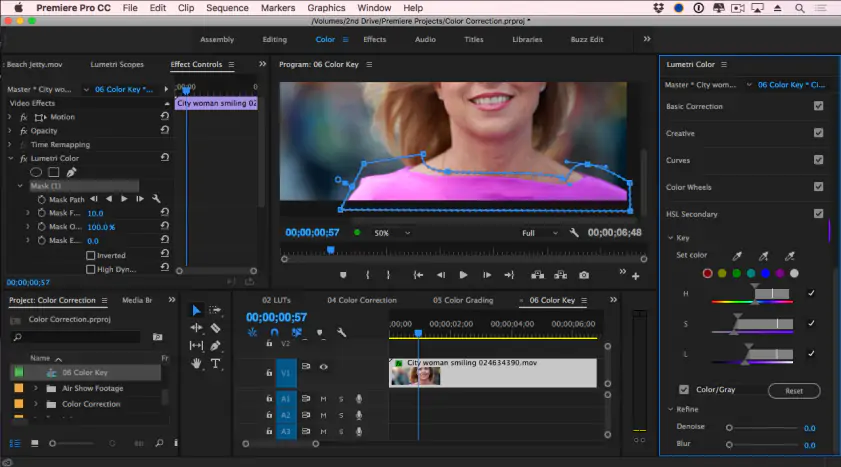
From $20.99 per month
Windows, macOS
Review by PCMag: 4.5 stars
Premiere® Pro is the big beast of PC video editing and probably the closest Final Cut Pro Windows equivalent, and unfortunately, that means lack of a legal free version and generally a big price tag: it’s only available as a monthly subscription of £19.97 (which works out as nearly £240 a year unless you qualify for an educational discount) or as part of a bigger and more expensive Creative Cloud all-apps subscription. There’s a stripped-down version for creating online videos called Premiere® Rush that’s half the price.
Premiere® Pro is essentially Photoshop® for video, a heavyweight app that’s perfectly at home in production environments for TV and film. It’s rather intimidating for beginners, and it’s overkill for making the odd home video, but if you’re a video pro, this is a serious tool for serious work.
Pros:
Does pretty much everything
Supports all key formats and 8K video
Cons:
It’s very expensive
It’s overkill for most
Movavi Video Editor
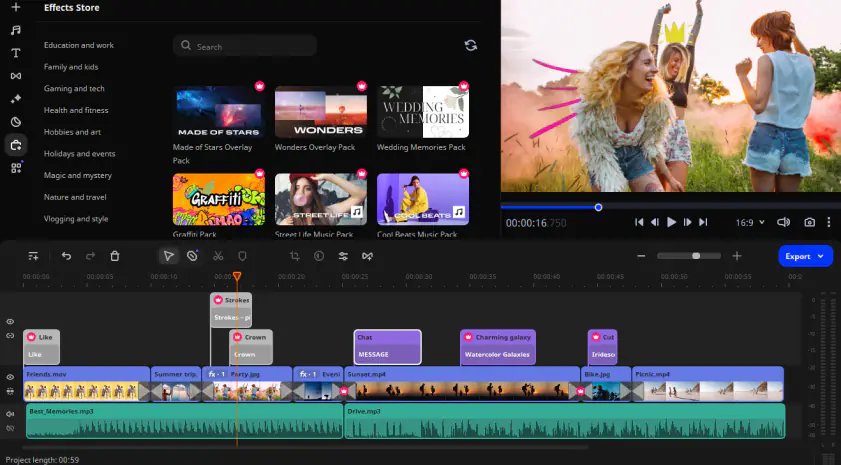
From HK$339
Windows, macOS
Review by G2: 5 stars
Movavi Video Editor pulls off the difficult trick of providing a powerful set of video tools without being too intimidating for absolute beginners: Movavi reckons it takes no more than 20 minutes to get the hang of it even if you’ve never edited a video before. Its interface combines video previewing, timeline editing, and media library in a single screen, and it has all the important features: titles, filters, transition, green screen, image stabilisation, vertical video, Picture in Picture, and much more. It doesn’t require a massive PC or Mac to run it, and it supports every video format imaginable.
Pros:
Really user-friendly
Packed with powerful features
Good tutorials
Cons:
Trial version is limited
Cyberlink PowerDirector
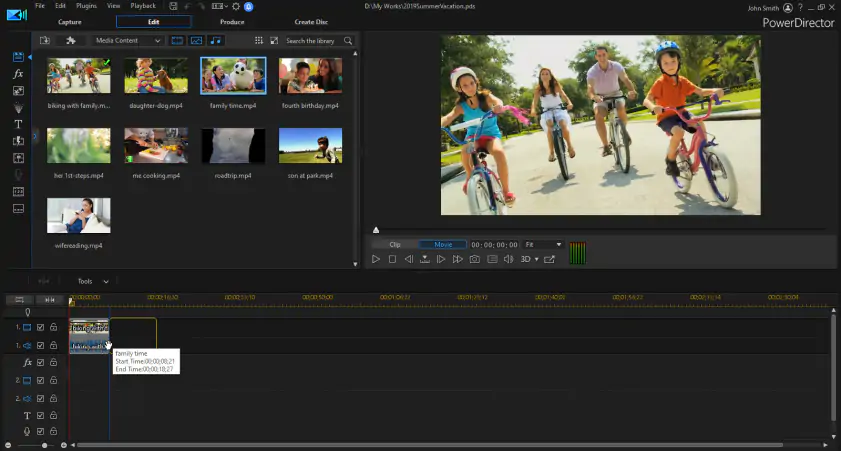
$69.99 per year
Windows, macOS
Review by PCMag: 4.5 stars
Cyberlink PowerDirector is well-liked by video pros. It looks rather like Final Cut Pro with its mix of media library, preview, and timeline editor in the same screen, and it’s packed with useful features, including LUT color presets, motion graphic titles, transitions and particle effects, and a good audio library to add a soundtrack.
Pros:
Lots of pro-level features
Familiar editing interface
Cons:
You rent it rather than own it
Quite resource intensive
VEGAS Pro

$399, or $14.99 per month
Windows
Review by G2: 4 stars
VEGAS Pro is a heavyweight video package designed for professional users who might otherwise go for Final Cut Pro. You can work on projects up to 8K resolution with full HDR support, use nearly 600 video effects and transitions, carry out color grading and balancing, and apply video stabilization and motion tracking[2]. It also includes Sound Forge Pro 14 for audio editing and restoration.
Pros:
Incredibly powerful
Great audio restoration
Surround sound mixing
Cons:
Overkill for smaller projects
There are five key things to consider when you’re thinking about choosing an alternative to Final Cut Pro.
Operating system
The OS you intend to use will limit some of your choices, so for example, the Final Cut Pro video editor is only available for Mac computers, while many of the quick and simple video editors are for Microsoft Windows 10 only. Although it’s sometimes possible to run Windows programs on the Mac using third-party software, we wouldn’t recommend it for video, which suffers badly from performance issues in emulation software. And sadly, the answer to “can you use Final Cut Pro on Windows” is “no”, because Mac software doesn’t run on Windows: although there are lots of people searching online for how to install Final Cut Pro on Windows 10, you can’t install it on Windows let alone run it.
Budget
Not all video editing software comes with a flat price: some of it is subscription-based, which on the one hand can save you money – you can subscribe until the project is finished and then unsubscribe – but can cost you a lot of cash if you’re going to be subscribing for a long period. It’s important to take that into consideration and to include subscription costs in your quote if you’re being asked to take on a project you’ll need to buy or subscribe to software for.
Video formats
Although it’s not the end of the world if your preferred program doesn’t import or export in a specific format – there are lots of converters out there, many of them free – it’s an extra step in your workflow that you’d be better off without.
Your project(s)
There’s no point getting a Hollywood-grade movie production studio if you just want to edit your home movie of your best friend’s wedding; similarly there’s no point going for a cheap and cheerful basic editor if you’re making a short film or promotional video.
Your experience
If you’re new to video editing, a pro-level program is likely to be very intimidating. It’s often better to get an app with a simpler user interface so you can concentrate on learning how to use its features rather than trying to work out what all the buttons and panels are for. However, it’s also wise to choose an app that can grow as you become more experienced: for example, you might not be needing more advanced editing features today, but what about six months from now? This isn’t as important with free apps, although if you switch to another app, you may need to learn a whole new way of working. But it’s crucial with paid apps: think about not just what you want to do today, but what you might want to do in six months or a year too.
Movavi Video Editor
Сreate awesome videos easily
*The free version of Movavi Video Editor may have the following restrictions depending on the build: watermark on exported clips, 60-second video or 1/2 audio length limit, and/or some advanced features unavailable when exporting videos.

Frequently asked questions
References

Have questions?
If you can’t find the answer to your question, please feel free to contact our Support Team.
Join for how-to guides, speсial offers, and app tips!
1.5М+ users already subscribed to our newsletter