3 Ways to Slow Down or Speed Up a Video [PC, Online, Phone]
To change video speed, follow these simple steps:
1. Download and launch Movavi Video Editor.
2. Import your video to the program.
3. Change the speed of the video.
4. Export your video.
Change video speed with easy tools
Sometimes, adding special visual effects can bring your video to a whole new level. Even the most uncomplicated effects based on the change of the playback speed, fast-forwarding and Slow Motion (or “Slow-Mo”) can make a clip a lot more interesting to watch. For example, speeding up a part of your video can create a comedic effect, whereas Slow Motion is often used to give viewers the “time stood still” feel.
But speeding a video up or slowing it down can also be just a necessity: time-lapse clips just can’t be created without fast-forwarding them, and explanatory guides often contain the video slowdown effect so that viewers can have a closer look at specific things.
If you want to use these two effects, too, read our article and learn how to slow down videos or make videos fast on your PC, Mac, and mobile device, be it an iPhone or an Android phone.
At Movavi, we’re committed to providing you with verified information only. Here’s what we do to ensure this:
When selecting products to include in our reviews, we research both demand and popularity.
All products mentioned in this article have been tested by Movavi Content Team.
When testing, we compare key parameters, including video and audio trimming, visual effects, stabilization, video quality adjustments, saving and sharing videos, and other significant features.
We study user reviews from popular review platforms and make use of this information when writing our product reviews.
We collect feedback from our users and analyze their opinions of Movavi software as well as products from other companies.

Of course, film-makers use professional software to edit their footage. But you don’t need to be a pro to make a video in Slow Motion or speed it up if you’re using Movavi Video Editor Plus. With this fully-featured video speed editor, anyone can be a great film editor. Read the instructions below to learn how to speed up a video or slow it down using the Movavi software.
Download the installation file, then launch it on your PC or Mac. Follow the on-screen instructions to complete the process and launch the program.
Step 2. Import your video to the program
On the File import tab, click Add Files. In the new window that appears, select the video you want to modify, then click Open. The video will appear in the Media Bin. Click on the video and drag it onto the Timeline.
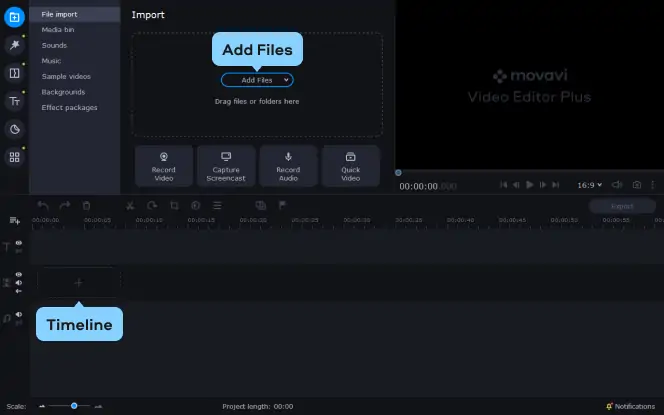
Step 3. Change the speed of the video
If you wish to speed up the video, double-click the clip on the Timeline. In the Clip Properties, drag the Speed slider to the right to accelerate the video.

If your goal is to slow down the video, open the More Tools menu and select the Slow Motion effect. Slow down your video by moving the slider to the left.
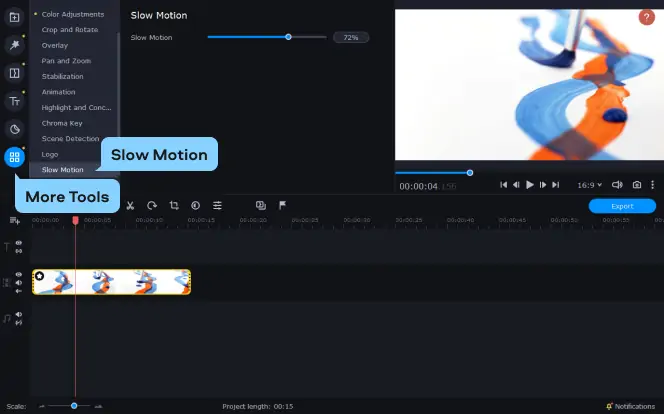
Step 4. Export your video
When you are happy with the result, click the Export button. In the new window that opens, enter the file name, then select the quality, format, and output folder. Finally, click Start. You will find the video in the specified folder.
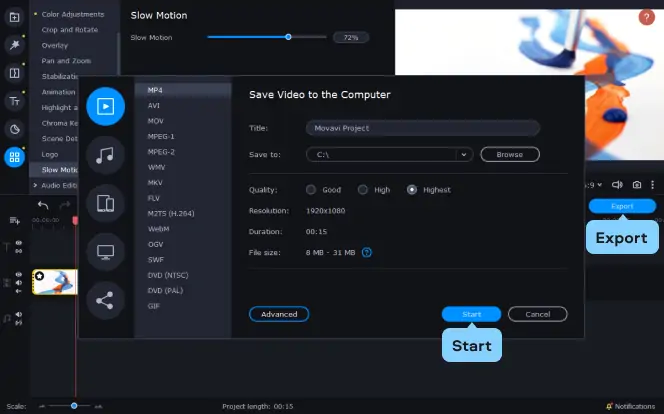
As you can see, video-editing in Slow Motion or making a clip faster is comfortable with Movavi. There are lots of effects, presets, and stickers, too. Just give it a try!
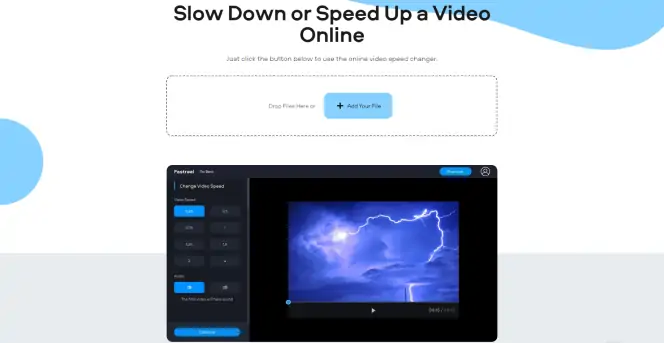
Want to process a clip without installing a special slow-down or speed-up video editor on your computer? Do it online with Fastreel. It’s a free service that you can use to change the speed in short videos (smaller than 500 MB). It’s best if your file is already in the MP4 format; otherwise, you’ll have to convert it first.
Here is how to speed up a video online or make it slower with Fastreel.
Go to the Fastreel by Movavi service.
Visit the Fastreel website
Upload your video by clicking on the Add Your File button.
In the Video Speed section in the left part of the screen, select the appropriate speed. You will be able to see the results in the preview window.
Mute the video if necessary by clicking the corresponding icon in the Audio section.
Save your video by clicking the Export Results button.
There are several options you can choose from to decrease or increase the speed of a video on an iPhone. Choose the appropriate one by clicking on one of the links below.
1. Movavi Clips for Android
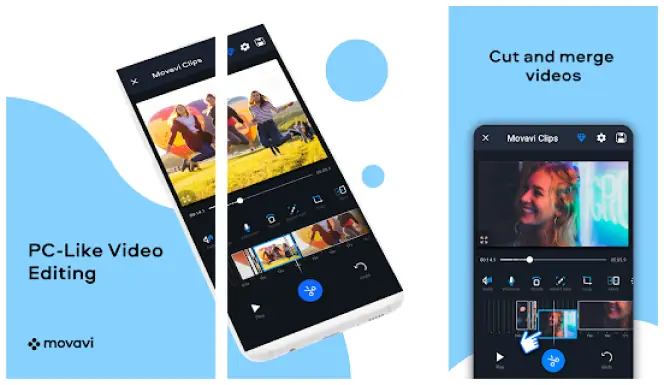
If you are an Android user, we suggest you try Movavi Clips, a great video slower and accelerator for mobile devices. Here is how to put a video in Slow Motion or speed it up in Movavi Clips.
Follow the link below to download the app on your phone.
Download Movavi Clips on Google Play
When the installation process is complete, launch the app on your mobile device.
Tap the Plus button at the bottom of the main screen, select the Video option, and locate your clip. Tap it and touch Start editing. Specify the aspect ratio of your video.
On the toolbar, tap the Speed icon. Move the slider to the right to accelerate the clip. To make the video slower, drag the slider to the left. Touch Apply and then tap the Save button. On the new screen, touch Save. The video is ready!
2. iMovie for iPhone
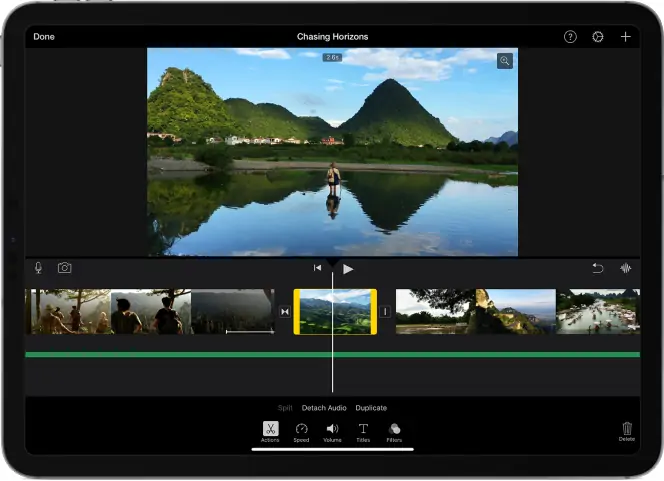
If you’re an iPhone user, you have access to one of the best free video editors on the market – iMovie. Many social media influencers admit to using it at the start of their career. The app is pre-installed on many devices. However, if you don’t have it on your iPhone, click the link below to get the application. Then, follow these instructions to change the speed of your video.
Get the iMovie app on the App Store
Touch the Plus sign to create a new project. Add the desired video to the app.
Select the video on the Timeline. Then tap the Speed icon to demonstrate the yellow Speed slider.
Drag the slider to the left to slow the video down and to the right to speed it up.
You can increase or decrease the speed of just a segment of the clip, and not the entire video. To do this, split the video into pieces by tapping the Timeline, then Split. Then select the part that you want to modify and change its speed as described above.
Tap Done when you’ve finished editing the clip.
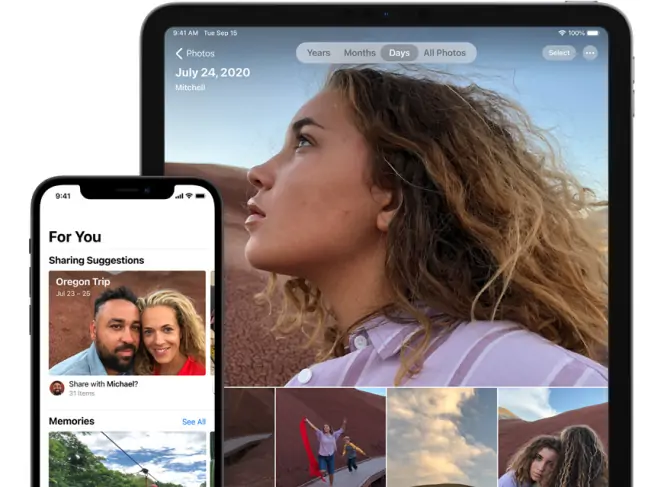
Another default iPhone app for slow-motion editing is Photos. However, keep in mind that it can only edit videos shot in the Slo-Mo mode. This mode shoots the video in more frames per second than the regular Video mode. This makes the video take up more space on your device, but the main benefit is that you get a high-quality slow-motion video without buying a professional camera. One more intricacy with the Slo-Mo mode is that the default shooting pattern often makes the slow-motion start or end too early or too late, which spoils the effect. To change the speed settings and make the video perfect, follow thу instructions below:
Launch the Photos app and find the slo-mo video you want to edit.
Tap the Edit button at the top of the screen. On the Timeline, you’ll see the markers denoting the start and the end of the Slo-Mo effect. Drag them left or right to achieve the desired result.
When you’re satisfied with the result, tap Done.
4. Movavi App for iPhone
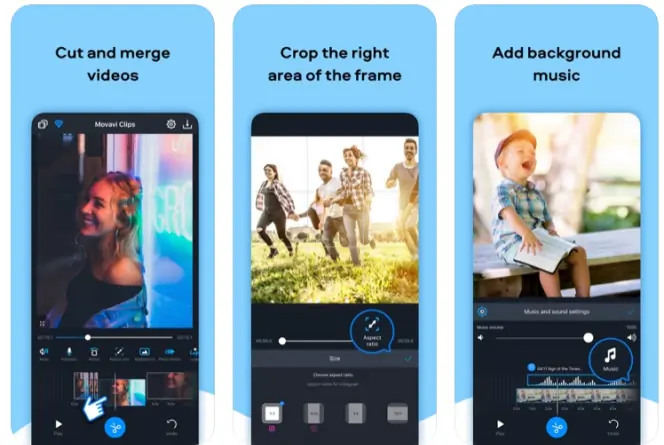
Movavi Clips, a great fast-forward and slow-motion video app for iPhone, will allow you to easily tweak the speed of your clip. Just follow these steps.
Follow the link below to get the speed-up and slow-motion video maker app.
Download Movavi Clips on the App Store
When the installation is complete, launch the app.
Touch the big round button with the Plus sign and choose the Video option. Locate the video on your iPhone. Then tap Add and define the aspect ratio of your clip.
On the toolbar, find the Speed icon and tap it. A new window will open. Choose the new speed for your video by moving the scale below the clip. Touch the Apply button, then tap Save at the top right, and then at the bottom. Your video is ready! Now you know how to speed up a clip and how to make a video in Slow Motion on iPhone.
Movavi Video Editor
Сreate awesome videos easily

Frequently asked questions

Have questions?
If you can’t find the answer to your question, please feel free to contact our Support Team.
Join for how-to guides, speсial offers, and app tips!
1.5М+ users already subscribed to our newsletter