For more advanced video editing, try Movavi Video Editor !
- Works with large files of 1 GB and more
- Supports many video formats (MKV, M2TS, MOV, MXF, WebM, etc.)
- Has a rich collection of filters, transitions, and music
- Offers multiple editing tools
Top 10 Free Online Video Cutters
Don’t want to spend a lot of time cutting a video? Do you need to simply cut the video online without installing any specific software on your PC or mobile device? If so, the solution is here.
At Movavi, we’re committed to providing you with verified information only. Here’s what we do to ensure this:
When selecting products to include in our reviews, we research both demand and popularity.
All products mentioned in this article have been tested by Movavi Content Team.
When testing, we compare key parameters, including video and audio trimming, visual effects, stabilization, video quality adjustments, saving and sharing videos, and other significant features.
We study user reviews from popular review platforms and make use of this information when writing our product reviews.
We collect feedback from our users and analyze their opinions of Movavi software as well as products from other companies.

Online video editors are a good choice for making simple edits, but what if you need more advanced features? Try Movavi Video Editor! This user-friendly software presents a wide choice of video-editing options and special effects that you can easily apply to a video. Movavi Video Editor supports all popular video formats and allows you to save your video in any of them without losing quality. You can download the program for your PC or Mac and try it for free before buying it.
Advantages:
No size limitations – the app can process videos over 1 GB
Support for multiple formats including MKV, MOV, M2TS, MXF, WebM
Rich collection of filters, transitions, and music
Advanced editing tools
To learn more about Movavi Video Editor, read this review:
We’ve prepared a list of top 10 free online video cutters you can use directly from your browser, so you can cut any video you want anytime you need. Make large files smaller without effort!
Online Video Cutter
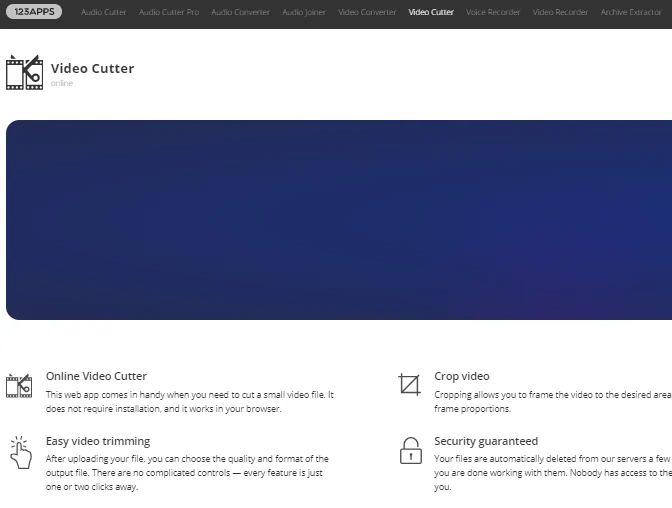
This web service provides you with an online video cutter for free, so it allows you to work with your videos online in three rather simple steps: open file, cut it, and save. You can upload a video from your device or Google Drive or just paste a link to a video. There are more options than just cutting and splitting videos online. This tool supports almost all video formats so you can use it, for instance, as a free MP4 online video splitter as well. However, there's an important drawback as well – file size maximum is limited up to 500 MB only.
Pros
You can upload a video from Google Drive or pasting a link to it
Cons
500 MB maximum file size limit
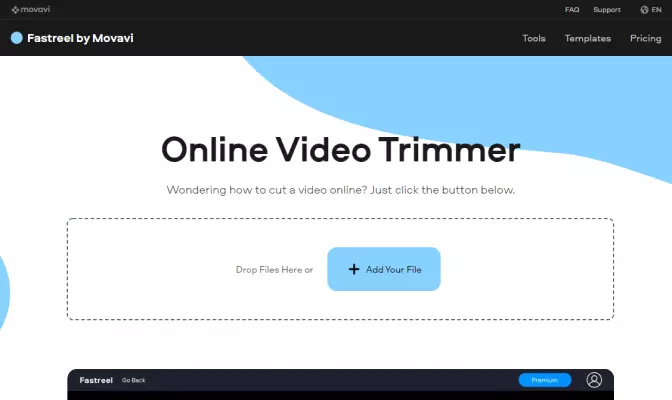
Fastreel is an online video editor that offers a wide variety of tools, including a video cutter. The 3-step process of cutting is simple, and the user-friendly interface of Fastreel makes it even simpler. Despite the 500 MB size limit, Fastreel is a great choice for all your video-editing needs.
Pros
User-friendly interface
Easy and fast
Cons
The free version adds a watermark to the output videos
ClipChamp
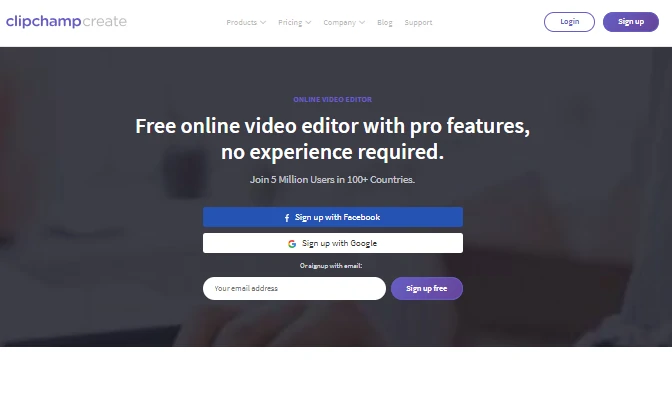
This is both a free online video cutter and splitter. It has filters and transitions, as well as titles and backgrounds. And as for basic options, it surely allows you to cut and split videos online for free. Moreover, this multifunctional tool lets you adjust colors, apply filters, and much more. After editing a video, you can save it even in HD. Even so, there is at least one disadvantage – you can work with this free online video editing tool using the latest version of Google Chrome only.
Pros
Allows saving videos in HD
Cons
You need to create an account to use this online video cutter for free
Support for Google Chrome only
This review by TrustPilot gives more information:
Kapwing
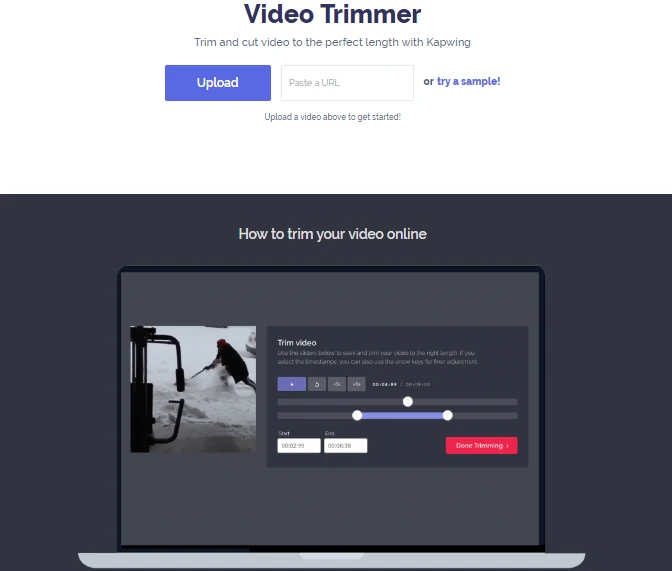
This tool mentions itself mainly as a video trimmer. It allows you to edit videos by cutting away any parts of your video, and you can cut it to the desired length as well. Also, it provides some basic options so that you can use it as a free MP4 splitter online, for instance. The interface is user-friendly, and it takes just a little time to upload a video. The main disadvantage is 300 MB maximum file size limit for your video, and it can be no longer than 30 minutes.
Pros
User-friendly interface
Cons
The free version has a small watermark in the corner of your movie
Supports videos up to 300 MB size and half an hour duration only
Wincreator Video Cutter

The functionality of this web tool is really simple and best suits for quick editing for short videos. There is the only thing you can do – it’s cutting videos online. To cut a video, you just need to set start and end points at the wave bar. There is a preview option so that you can see the final result before publishing. Despite its simplicity, this online service is suitable for short videos only, because the maximum file size is limited up to 50 MB.
Pros
Simple and fast
Has a cutting result preview option
Cons
50 MB maximum file size limit
Kizoa
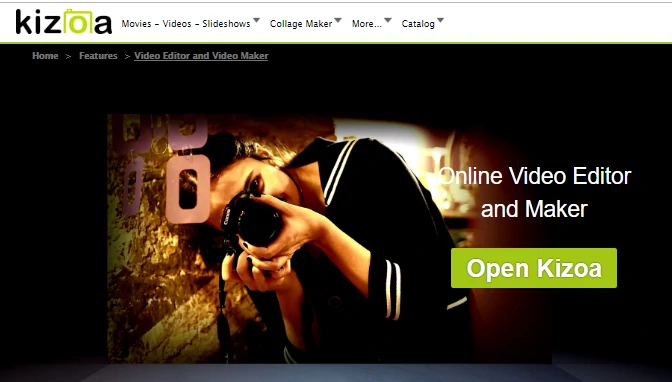
Kizoa is one more web service useful for online video cutting. It has a wide range of functionality, including a large variety of video intros and outros. There is overlay music with an unlimited number of songs and sound effects. All in all, Kizoa gives you the ability to make a movie with your photos, videos, and your own music. It is also available for iPhone on the App Store. To reach the perfect sound, you can manually or automatically adjust the music volume as well as the original sound of your video.
Pros
Available for iPhone
Automatic sound adjusting
Cons
May seem too overloaded with functions
AConvert Video Cutter
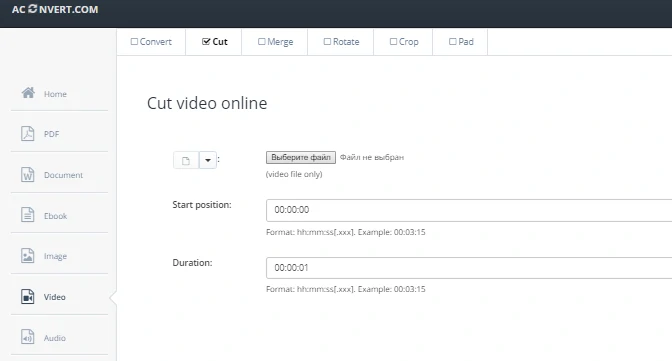
Using this tool allows you to cut video online. Encoding and converting are supported too. All you need to do is set a start position for cutting and the desired duration of the video you are working on. You can save the output file to cloud storage such as Google Drive or Dropbox. This free video cutter supports all popular formats such as MP4 and OGV.
Pros
Allows saving the output file to cloud storage
Cons
200 MB maximum file size limit
WeVideo Editor
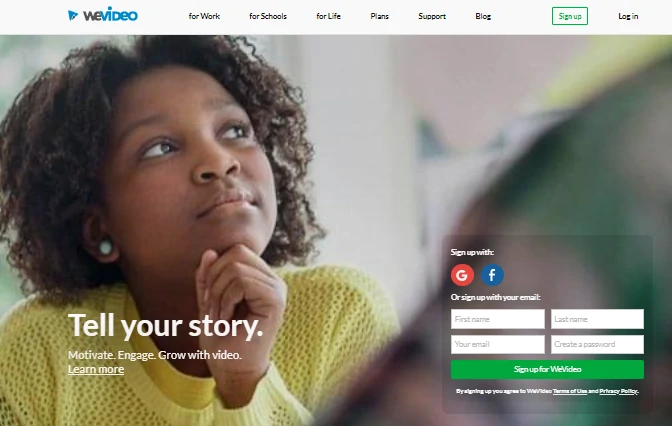
This online video editor with a really impressive design gives you a lot of opportunities to make your movie perfect. With its large functionality, you can capture, view, create, share, and cut videos. The only yet big disadvantage is that the free online version doesn’t provide you all the features, that’s why you need to buy the commercial version of this video editor to try its functionality at its best.
Pros
A really impressive design
Cons
The free version doesn’t have all the features
If you want to know more, consider reading the Capterra’s review:
VideoToolbox
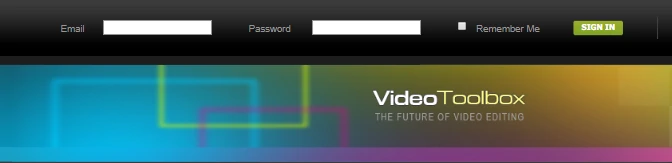
It provides you with a wide range of basic movie-making features, e.g., cutting and cropping absolutely for free. The upload file size maximum is 1500 MB, so you can create and edit even your own full film. One more great feature is that it can help you to analyze your video files and show all the information about the resolution, codec, frame rate, bit rate, and so on right on your display. It supports almost any video format, so it can be easily used as an MP4 cutter online.
Pros
Converts your files between all of the popular video formats
Cons
1500 MB maximum file size limit
Video Cutter Online
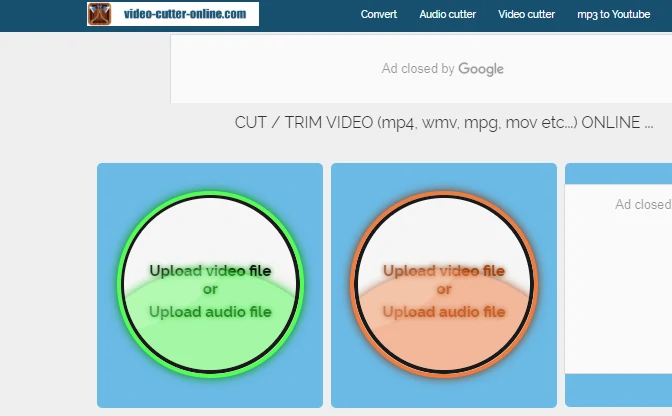
This free video cutter allows you to trim, cut, and convert videos online in almost any format you want. The tool is quite simple: the only thing you need to do is upload your video from any device or even just paste a link to a video, then set start and end points for cutting and start editing. The great feature of this product is the full support of all popular browsers. This service provides its users with a large set of video instructions for working with it. Moreover, this service requires no registration at all.
Pros
Intuitive interface
Cons
200 MB maximum file size limit
Almost all online cutters work the same – you need to upload your file first, select the part you want to delete, and then save the resulting video on your computer or share it online. Below you will find a guide on how to use Online Video Cutter.
Open the website and click the Choose file button or simply drag and drop your video to the browser window.
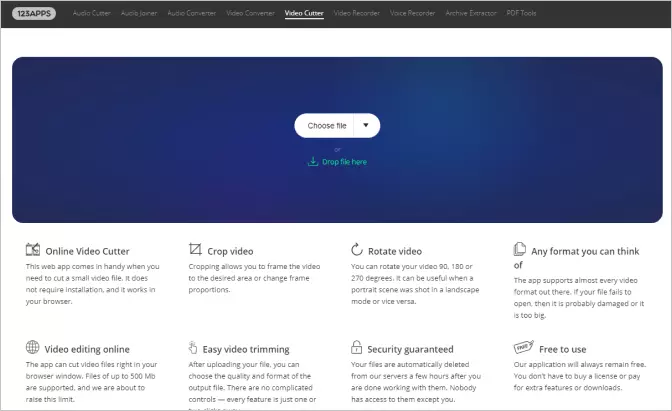
Use the blue markers at the beginning and the end of the video to set the video length. You can also set a specific start and end time by typing it in the Start and End boxes below the timeline.
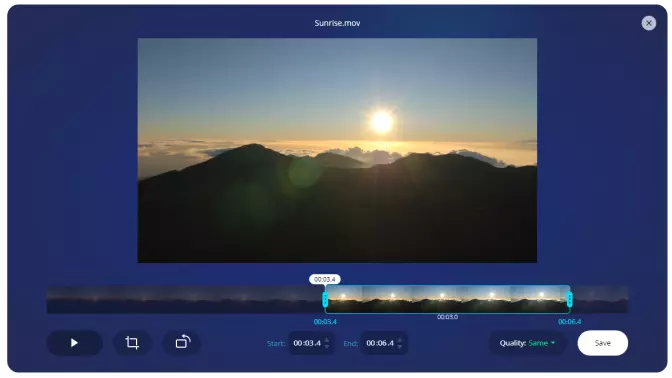
Click the Save button and wait until the video is processed. Then click Download to save the video on your computer.
The online tools come in handy when you need to cut a short video fast. If you need a more powerful video editor, we recommend you try a desktop editor – they don’t have a file size limit and offer many editing features besides cutting. Here is the step-by-step guide on how to cut a video using Movavi Video Editor.
Download the installation file and install a video editor following the on-screen instructions. After the installation is complete, open the program. To add your video, click the Add Files button and select your file.
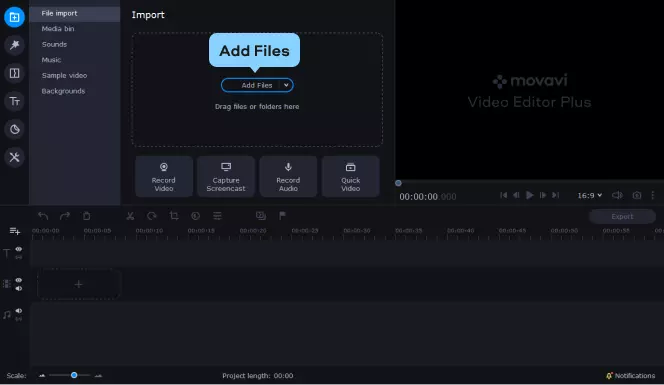
First, drag your video to the Timeline. If you want to make multiple cuts, click your clip on the Timeline and move the red marker to the place where you need to make a cut. Next, click Split. Repeat it as many times as you need. To delete the unwanted part, select the part and click the Delete button.
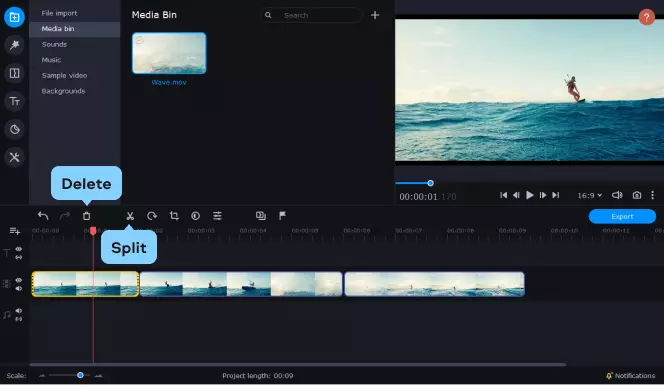
Click the Export button, specify the output format and destination folder, and hit Start.
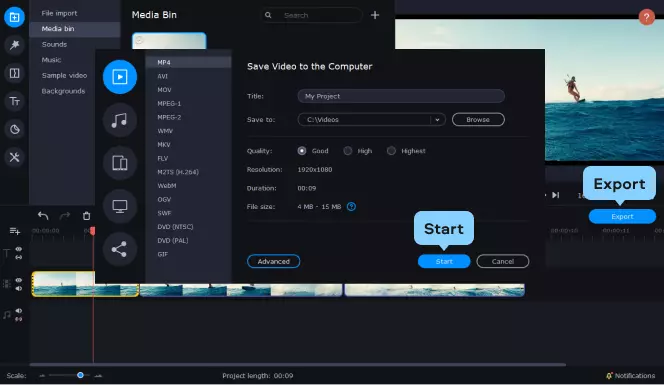
So, all these websites above are perfect for your needs if you are in a hurry, but for more customized and powerful options, you can also download and install PC software. One of the best examples to try is Movavi Video Editor, which is as easy to use as just a simple website and provides a lot of functions. Using that tool, you can easily edit video clips, images, and audio on a timeline, add a large number of transitions, filters, titles, and callouts, use special effects like Chroma Key and Slo-Mo and export any video in any popular format.
Movavi Video Editor
Сreate awesome videos easily


Have questions?
If you can’t find the answer to your question, please feel free to contact our Support Team.
Join for how-to guides, speсial offers, and app tips!
1.5М+ users already subscribed to our newsletter