Try Movavi Video Editor!
Edit and enhance MP4 videos easily
- Add stylish transitions, titles, and filters
- Stabilize and reverse video, equalize sound, and more
11 Best Free MP4 Editors in 2024
In an era where smartphones can create high-quality 4K MP4 videos, everyone has the potential to be a video creator. Not everyone has the skills to edit the videos they create or the tools to do so, so finding a video editor that allows you to easily make changes or edit your video files is important.
Not everyone can afford Adobe® Premiere Pro®, but that doesn’t mean you can’t find the best MP4 editor for free to get the job done. To help you, we’ve put together a shortlist of some of the best free MP4 video editors for your PC or Mac, with 11 different options to choose from.
Quick summary
Editor’s choice: Movavi Video Editor
Get your videos rotated, cropped, and trimmed in a couple of clicks with this user-friendly video editor. Get professional-looking results with the smart tools it offers.
A tool for beginners: Clipchamp
A beginner-friendly online video editor with ready-to-use templates. Easy to handle, available on any OS.
A program for skilled users: Lightworks
Create complex video projects with this advanced video-editing software. Pro users will appreciate the huge variety of video-editing tools and the team collaboration feature.
Here’s what Movavi’s team does to provide you with verified information:
When selecting products to include in our reviews, we research both demand and popularity.
All products mentioned in this article have been tested by Movavi Content Team.
When testing, we aim to highlight the best features of a product and what it’s best suited for.
We study user reviews from popular review platforms and make use of this information when writing our product reviews.
We collect feedback from our users and analyze their opinions of Movavi software as well as products from other companies.

If you’re looking for easy-to-use and free MP4 editing software, one of the options listed below should help you get started. This beginner-friendly list isn’t organized in any particular order, with each option having their own pros and cons, depending on what you’re looking for.
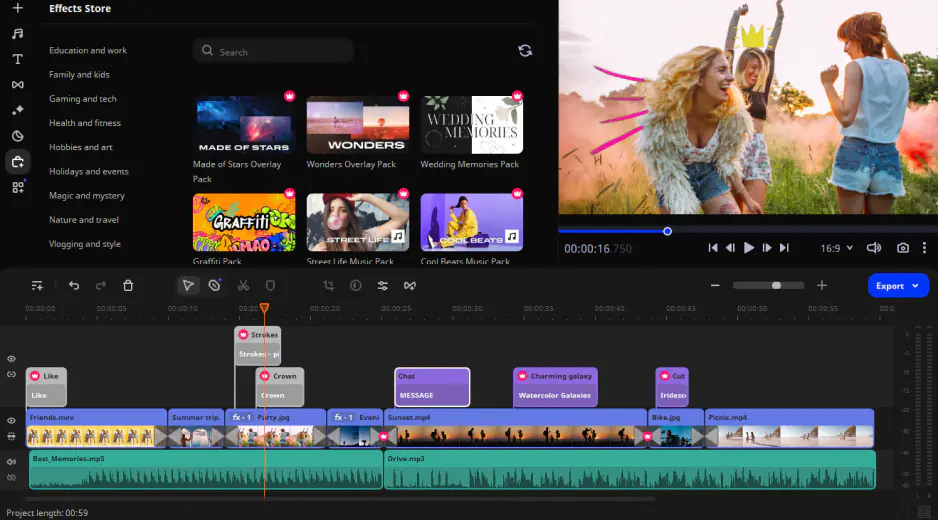
Features
Windows, Mac
One of the best MP4 video editors on the market is Movavi Video Editor, available for Mac and Windows users. Movavi Video Editor has a whole range of features aimed at pleasing beginners and professionals alike. It can handle the basics, with easy-to-apply tools for cropping, rotating, and trimming your videos.
You can also use it to add special effects, transitions, stickers, music tracks, and more. If you’re working with outside video, you can also use the built-in chroma-key effects and video capturing tools to create top-quality content for social media.
You don’t need to worry about any stiff learning curve, either, thanks to an easy-to-use interface that makes this video editor a must-have. You can try its features out with a free 7-day trial. A full (and independent) review is available on the website linked below.
Pros
Simple, easy-to-use video editor for all users
Supports all major video file formats, including 4K video content
Includes outside video capture support
Offers basic and advanced features (including video stabilization, color correction, chroma key compositing, and more)
Cons
Trial version is limited to 7 days, with some limitations applied
Features
Windows
If you’re a Windows user looking for a freeware tool to quickly edit MP4 videos, then VSDC Free Video Editor is worth a look. VSDC Free Video Editor is compatible with almost all known video formats and offers a number of advanced effects and filters, making it a powerful alternative to other Windows MP4 editors.
VSDC Free Video Editor uses a non-linear interface that allows you to quickly place items, effects, filters, and more at any point in time. You can use it to apply special effects, color correction, and transitions, as well as a number of “Instagram-like” filters to quickly jazz up your social media content.
With 4K video support, video stabilization, object motion tracking, and built-in video capturing, VSDC Free Video Editor gives you the tools to create professional videos at no cost. If you need personalized support or access to some advanced features (such as hardware acceleration), however, you’ll need to upgrade to the Pro version.
If you want to learn more, you can check out PCMag’s review below.
Pros
Support for major video formats and up to 4K resolution
Offers numerous special effects and features, including motion tracking
Easy-to-use non-linear interface for project-wide editing
Cons
Professional support and some advanced features require the Pro version
Features
Windows, Mac, Linux
Unlike VSDC Free Video Editor, the open-source (and free to download) Avidemux isn’t trying to aim high with professional-level features. This basic MP4 editor focuses on the core features that casual creators are looking for, such as video conversion, upscaling, cutting, and more – all wrapped up in a simple-to-use interface.
While a basic feature set is perfect for beginners, it’s a bottleneck for more advanced creators. Avidemux isn’t built for pros, with an outdated design that other editors match (or beat) in functionality and appearance.
If you need to quickly edit MP4 videos for free, Avidemux will get the job done. If you’re looking to use it for anything other than the most basic projects, however, you may find an alternative like Movavi Video Editor is a better option. You can find out more from Avidemux users by following the link below.
Pros
Supports most video files
Easy to use and friendly for beginners
Includes basic video editing features
Cons
Uses an outdated interface
Limited number of features
Features
Any (Online)
If you’re unsure about downloading a free MP4 editor on your Windows 10 PC, you may wish to try an online service like Clipchamp. Clipchamp is one of the best free MP4 editors you can use straight from your web browser, offering a full set of video editing features that make it suitable for beginners and pros alike.
Thanks to its modern, simple-to-use interface, Clipchamp has a shallow learning curve, giving complete beginners the tools to cut up, customize, and complete video projects. It offers a library of templates you can add immediately to your videos, along with tools to help you adjust colors, add filters, and insert audio and images.
You can export to social media directly or as an MP4 file to your PC or Mac at no cost for standard definition, 480p videos. To export 720p or 1080p videos without a watermark, however, you’ll need to sign up for a paid account. This will also unlock additional features, such as cloud backup and unlimited file exports.
If you’re curious to learn more, check out some user reviews for Clipchamp by following the link below.
Pros
Easy-to-use browser-based free MP4 editor with a modern user interface
Big library of filters and video templates
Allows you to export straight to social media or online cloud storage accounts
Cons
Free accounts are limited to 480p quality without watermarks (or a forced watermark on 720p and 1080p videos)
Features
Windows
Freemake Video Converter isn’t really a fully fledged video editor like some of the other entries we’ve listed. This freeware video conversion tool for Windows users allows you to quickly convert files to or from the MP4 format, but it also supports hundreds of other known formats and codecs.
You can also use Freemake to splice together other videos (including importing directly from YouTube). You can cut and rotate your clips, as well as import other images and audio files. Freemake also creates the necessary code to embed your videos into your website, as well as supporting direct uploads to YouTube.
As free MP4 video editors go, Freemake is a good option for beginners. If you need to convert or edit your clips in just a few clicks, you’ll find few tools as easy to master as this one. You can learn more about Freemake in our review below.
Pros
Easy to use video conversion tool
Supports major formats and includes several device presets
Cons
Very basic video editing features
No Mac support
Features
Windows
With over 5 million downloads and counting, Movie Creator is a Windows Store app that allows you to create and customize videos using simple-to-apply tools and features.
Using Movie Creator, you can add preset themes to your videos using custom fonts and colors. It also offers free-to-use video stickers, filters, transitions, and more. If you need to customize your videos, you can also use some of the more traditional features, allowing you to convert, trim, split, or merge your videos together.
Movie Creator is freely available to try on Windows, but you’ll need to upgrade to the full version (at cost) to remove ads and video watermarks from your saved projects.
Pros
Beginner-friendly editing tool with a simple interface
Includes numerous preset filters, stickers, and video project themes
Cons
Free version includes ads and a forced watermark on all exported videos
Editing features are limited
Features
Mac, iOS
As the default video editing tool for Mac users, Apple iMovie is where most beginners get their first-hand experience of video editing. This free-to-use tool includes all of the features you’d expect to see, but there are some surprises that make it stand out, from project sharing over iCloud to support for 4K video editing.
You can even edit your videos cross-platform, switching seamlessly from your Mac to the iMovie app on iPhone or iPad devices. It masters the basics, with tools to splice or trim your videos in a simple and modern interface. If you need to create something more advanced, however, you can also add more complex filters, 3D text, and more.
While iMovie is great for beginners and amateurs, it isn’t a fully fledged editor like Movavi Video Editor. You don’t need to download anything to get started, however, as iMovie is installed on all Macs by default. If you want to learn more, check out PC Mag’s independent review of iMovie by clicking the link below.
Pros
Easy-to-use MP4 video editor for Mac and iPhone users
Supports all major formats and resolution up to 4K
Allows you to edit iMovie projects across Mac and iPhones seamlessly using iCloud
Cons
Relatively basic set of features
Windows Movie Maker
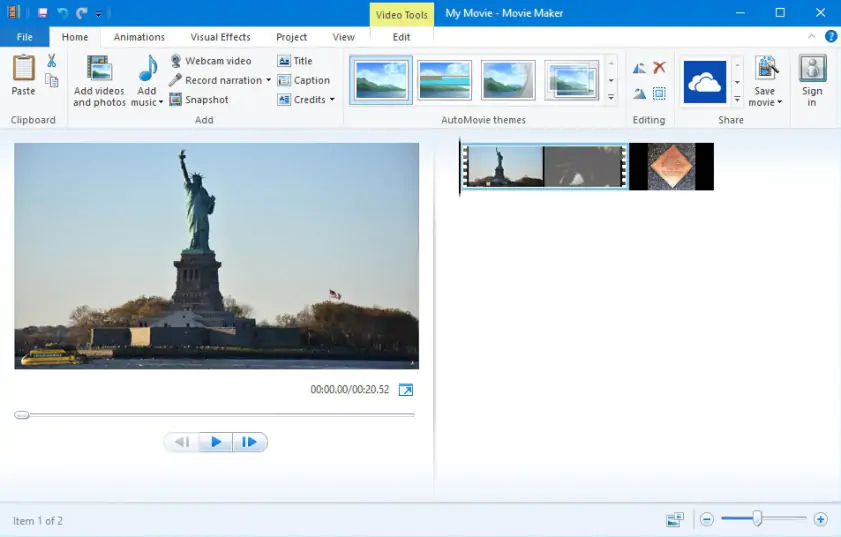
Features
Windows
If iMovie is the default video editor for Mac users, you might expect that the well-known Windows Movie Maker fills the same role for Windows 10 users. Unfortunately, this legendary video editing tool is actually no longer available for download. Microsoft stopped supporting it in 2017, replacing it with the built-in Photos app.
That doesn’t mean that Windows Movie Maker can’t still be used. If you still have a copy of Movie Maker that runs on the latest version of Windows 10, the drag-and-drop interface will let you put together basic video projects using video clips, text, images, audio, and more.
It’s impossible to ignore the obvious, however, that Windows Movie Maker is limited in scope, outdated, and no longer supported. You can check out better alternatives for Windows users in the article below.
Pros
Completely beginner-friendly with a drag-and-drop interface
Best suited for basic video projects
Cons
No longer supported and with no official download link available
Outdated and lacking modern features
Features
Windows, Mac, and Linux
If you want access to the same video editing features that helped to bring movies like Pulp Fiction or The Wolf of Wall Street to Hollywood, then consider Lightworks. This free, professional-grade MP4 editor sits in an elite club of tools that gives amateurs and pros the features needed to transition into more complex video editing projects.
It includes a beginner-friendly interface that allows you to work through your video projects, allowing you to splice or trim your video clips or add custom audio tracks. Team collaboration features are also available, allowing you to add (or limit) user access to projects and work together to complete any changes.
That’s before we mention the huge number of other features available, from the huge bank of advanced special effects to support for GPU-powered video encoding. Some features are limited to the paid version, however, with the free Lightworks version restricted to 1080p Full HD output resolution.
To hear more about Lightworks, check out some independent user reviews at Capterra by following the link below.
Pros
Hollywood-grade video editing tool
Access to royalty-free special effects
Includes support for GPU-powered video encoding
Cons
Some features are limited in the free version
Difficult learning curve for beginners
Features
Windows, Mac, and Linux
Like Lightworks, DaVinci Resolve is another Hollywood favorite video editor aimed at the professional market. It allows you to edit almost all major file formats without limitations in its free version, along with impressive 8K video support, advanced clip trimming, and a wide bank of professional effects and features.
The latest version of DaVinci Resolve includes support for 3D audio editing, AI-powered video improvements, HDR support to tweak your color settings, and more. The core features are still there, too, with tools to clip, cut, trim, and combine your video clips together into your final project.
Da Vinci Resolve offers almost everything that a professional editor might need. While it isn’t a beginner-friendly option, professional editors are likely to find themselves satisfied with this Emmy award-winning option for TV, movie, or online video creation. For an up-to-date review of Da Vinci Resolve, click the Tom’s Guide link below.
Pros
Award-winning video editing tool
Supports most major video formats and video resolutions up to 8K
Includes a huge number of special effects
Cons
Hard to master (especially for amateurs)
Features
Windows and Mac
While DaVinci Resolve and Lightworks are powerful MP4 editors, their special effects pale in comparison to HitFilm Express. Over 400 individual effects (including 3D effects) are available in HitFilm Express, making it a good option for experimenting amateurs or professionals who need to put together a project fast.
This cross-platform video editor offers a customizable user interface that you can manipulate to suit your own workflow. Just like other major MP4 editors for free, it offers the basics, letting you create custom videos by clipping, trimming, and joining together your content, whether it’s from multiple video clips, photos, or audio files.
You can also take advantage of HitFilm Express’ video animations and audio editing features, including support for 3D models and animations. It offers support for 4K video and, if you’re just starting out, you can take advantage of a huge number of beginner tutorials on HitFilm’s website.
To learn more, take a look at a recent review at the Tom’s Guide website by following the link below.
Pros
Powerful video editor with hundreds of special effect features and filters (including 3D modeling)
Supports 4K video editing
Offers a large number of online tutorials for beginners
Cons
Takes some time to master
Нow to edit MP4 videos on a desktop
If you’re looking for more advanced editing tools, then you definitely need a desktop video editor. Check out the guide below to know how to edit your MP4 videos with Movavi Video Editor.
Step 1. Install the software
Download and install Movavi Video Editor following the onscreen instructions.
Step 2. Add your files to the program
To add your files to the program, click the Add Files button. Next, drag and drop the files from Project files to the Timeline.
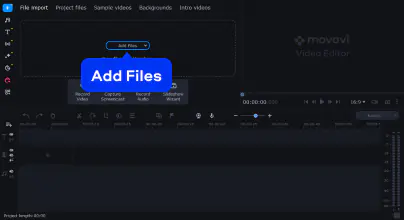
Step 3. Cut the unnecessary parts
Edit your video. To cut your video, move the red marker to the point in the video where you want to make a cut. Click the Split button, select the unwanted fragment and hit the Delete button to remove it.
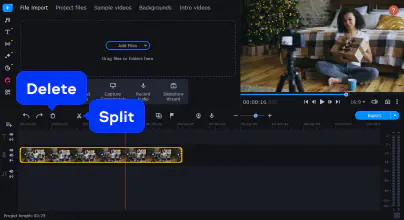
Step 4. Apply special effects
To apply filters to your clips, open the Effects tab, choose the filter and drag and drop it to the clip on the Timeline. If you want to add transitions and titles, go to the corresponding tabs in the left part of the program window.
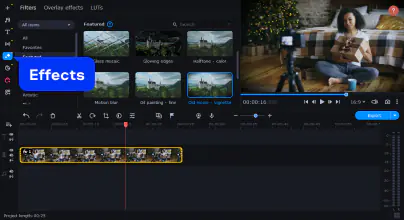
Step 5. Save the edited video
To save the result, click the Export button. Choose the export settings, such as output folder, format, and video quality. Hit the Start button.
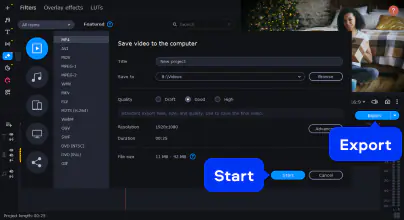
Нow to edit an MP4 video online
If you don’t want to download and install any desktop programs on your computer, an online MP4 movie editor is a perfect solution for you. Read on to learn how to edit your videos using Fastreel – a handy free MP4 editing software.
Step 1. Open the website
First, you need to visit the Fastreel website.
Step 2. Upload your files
Click the Add Your Files button to upload your files. Or you can simply drag and drop your video to the browser window.
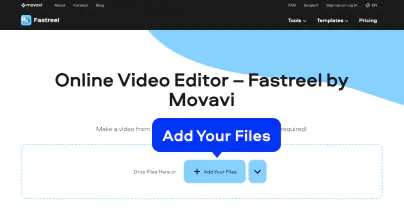
Step 3. Edit the video
Edit the movie: choose the aspect ratio and transitions for your clips, and add music. Next, click Export to proceed.
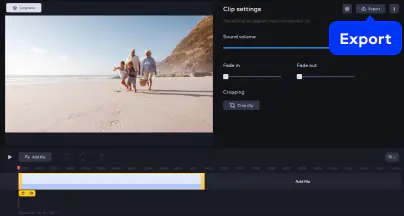
Step 4. Download the result
Specify the export options and download your video. Besides the mentioned editing options, Fastreel offers a bunch of other handy video-editing tools – make sure to check out the homepage of the Fastreel website.


Ben Stockton
Ben Stockton is a technology writer from the United Kingdom. He was previously a computing college lecturer in the UK, but since leaving the classroom, he's been a writer, creating how-to articles and in-depth technology tutorials for sites like MakeUseOf, How-To Geek, and Online Tech Tips. He has a degree in History and a postgraduate qualification in Computing.
Movavi Video Editor
Сreate awesome videos easily
*The free version of Movavi Video Editor may have the following restrictions depending on the build: watermark on exported clips, 60-second video or 1/2 audio length limit, and/or some advanced features unavailable when exporting videos.

References

Have questions?
If you can’t find the answer to your question, please feel free to contact our Support Team.
Join for how-to guides, speсial offers, and app tips!
1.5М+ users already subscribed to our newsletter